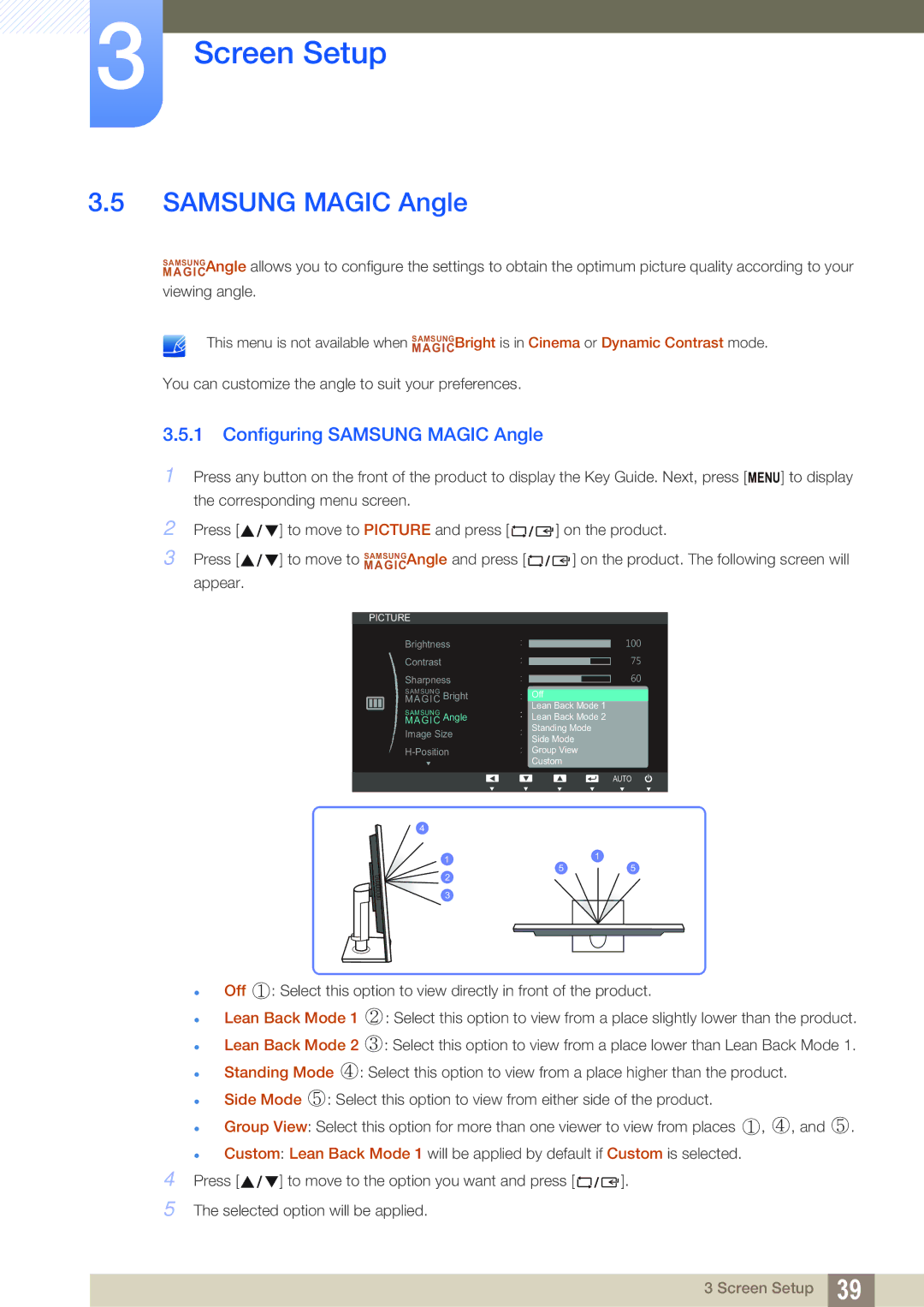S19C450BR, S22C450B, S24C450M, S27C450B, S24C450B specifications
Samsung's line of professional displays, including the S24C450MW, S22C450MW, S20C450B, S22C450BW, and S24C450BW, boasts a range of innovative features and technologies designed to enhance productivity and visual experience in diverse environments. These monitors are particularly aimed at business and professional users who demand reliability, performance, and style.A key feature across this series is the use of Samsung's PLS (Plane-to-Line Switching) technology. PLS offers superior color accuracy and wider viewing angles compared to traditional TN panels. This characteristic is particularly beneficial in collaborative settings where multiple users need to view the screen simultaneously without color distortion or loss of clarity.
The resolution within this lineup spans Full HD (1920 x 1080) to increase detail and sharpness, making them suitable for a multitude of applications, from daily business tasks to more intensive design work. The 24-inch model, S24C450MW, stands out for its expansive screen real estate, ideal for multitasking and managing multiple windows concurrently.
All models feature a 178-degree viewing angle which ensures consistent image quality from various positions, essential in conference rooms or office settings where individuals might be seated at different angles in relation to the screen.
Additionally, these monitors are equipped with Samsung's MagicTechnology which provides features such as Magic Bright and Magic Upscale. Magic Bright adjusts the brightness, color, and contrast settings based on content type, while Magic Upscale enhances lower resolution images for better clarity.
Ergonomically designed stands enable users to adjust height, tilt, and swivel, promoting posture-friendly usage during long hours. The availability of VESA compatibility further allows for flexible mounting solutions, optimizing workspace utilization.
Connectivity options are robust, featuring both VGA and DVI-D ports to ensure compatibility with various devices. This versatility makes the monitors suitable for different setups, whether connecting to legacy systems or newer devices.
Moreover, energy efficiency is a priority, with these models meeting Energy Star certifications that help reduce power consumption, supporting sustainability efforts. The eco-friendly features not only save on electricity bills but also contribute to a smaller carbon footprint.
In summary, Samsung's S24C450MW, S22C450MW, S20C450B, S22C450BW, and S24C450BW offer an impressive blend of performance, ergonomic design, and advanced technologies, making them ideal choices for professionals seeking reliable and high-quality displays in their workflow.