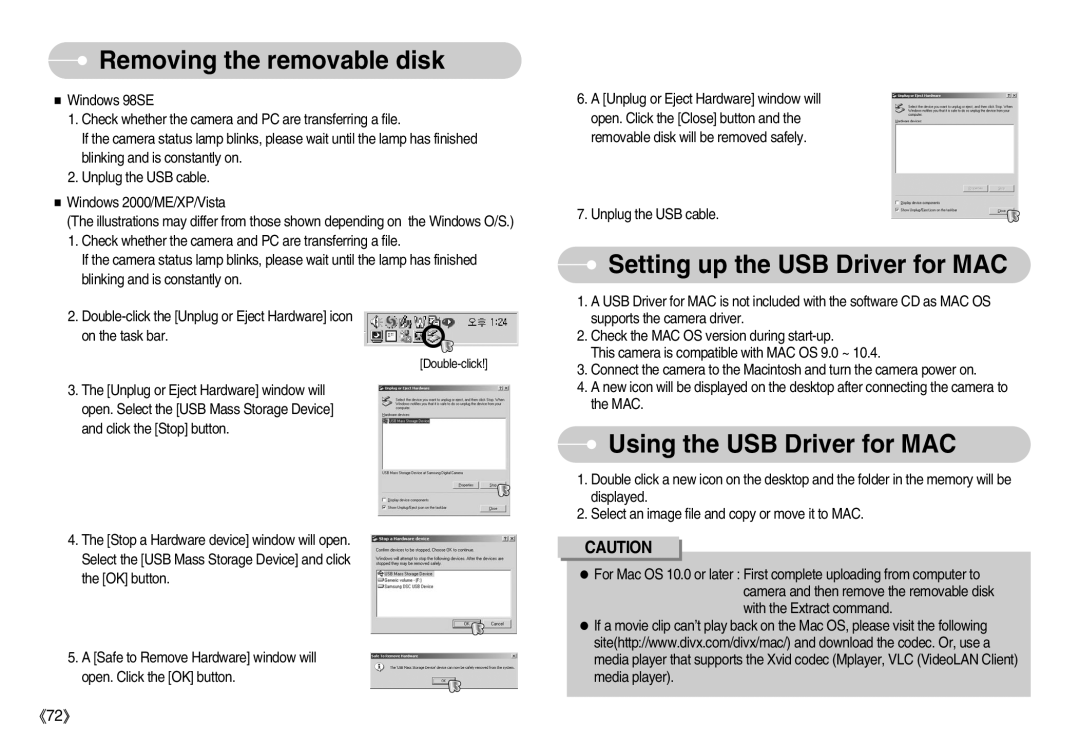S830 specifications
The Samsung S830 is a significant entry in the world of compact digital photography, blending advanced technology with user-friendly features to appeal to both casual users and photography enthusiasts. This compact camera is renowned for its impressive specifications that provide outstanding image quality and performance.One of the standout features of the Samsung S830 is its high-resolution sensor. The 8.1-megapixel CCD sensor enables the capture of sharp and detailed images, making it suitable for various photography scenarios. Whether you are photographing distant landscapes or close-up subjects, the S830 delivers vibrant colors and clear details, allowing users to print larger formats without sacrificing image quality.
Another highlight is the 3x optical zoom lens which offers a focal length range equivalent to 35-105mm in 35mm terms. This versatility allows for a range of compositions, from wide landscapes to closer shots, providing excellent flexibility for the user. Coupled with the intelligent dual image stabilization feature, the S830 ensures that even in challenging lighting conditions or when zoomed in, the images remain sharp and free from blurriness.
The Samsung S830 boasts a user-friendly interface with a bright 2.5-inch LCD screen, which makes composition and playback effortless. The display’s clarity allows for easy framing of shots and reviewing images with great detail. Additionally, the camera offers a variety of scene modes, including portrait, landscape, and night modes, which adjust settings automatically for optimal results in different environments. This feature simplifies the photography process for newcomers, making it accessible for all.
Furthermore, the S830 integrates various creative filters and effects, enabling users to add unique touches to their photographs directly in-camera. This encourages creativity and experimentation, allowing photographers to express their style without the need for post-processing software.
The Samsung S830 is powered by a rechargeable lithium-ion battery, which provides a decent battery life ensuring that users can capture multiple shots throughout the day. The camera also supports SD and SDHC memory cards, making it easy to expand storage capacity.
In summary, the Samsung S830 enhances the photographic experience with its high-resolution sensor, versatile zoom lens, user-friendly interface, and creative options. It stands as an excellent choice for anyone looking to explore the world of digital photography, delivering impressive results that cater to a variety of skill levels. Whether for travel, family events, or everyday moments, the S830 is designed to meet the diverse needs of its users while maintaining excellent image quality.