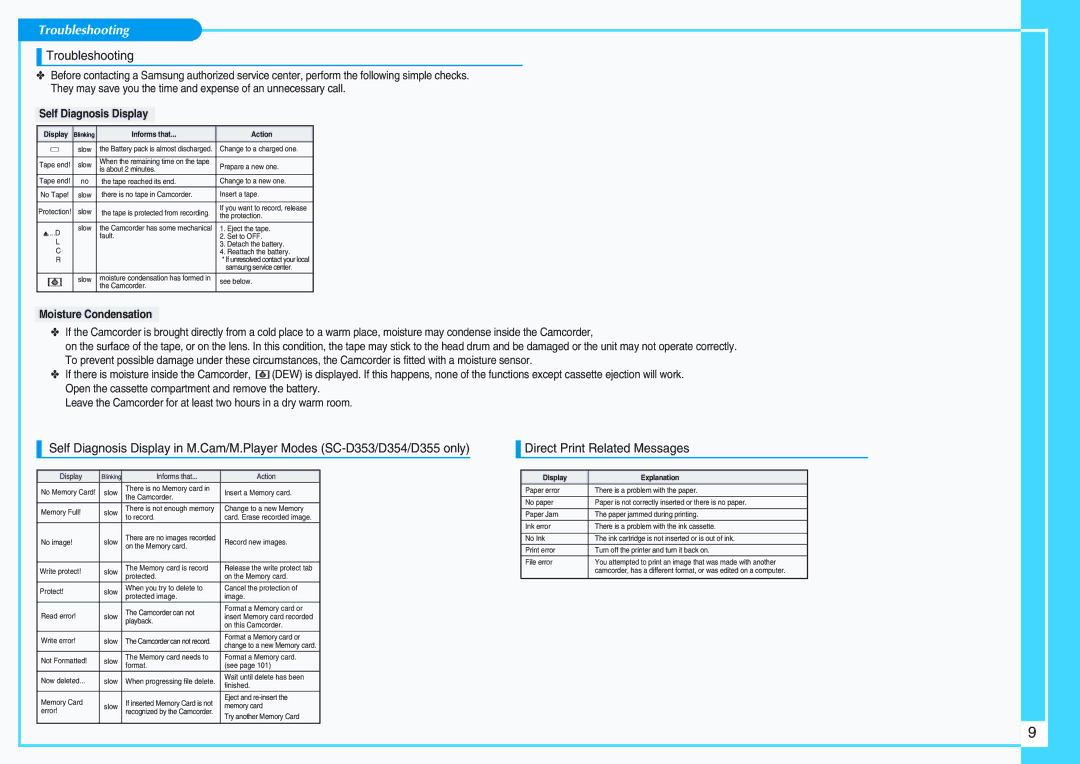Troubleshooting
Troubleshooting
✤Before contacting a Samsung authorized service center, perform the following simple checks. They may save you the time and expense of an unnecessary call.
Self Diagnosis Display
| Display | Blinking | Informs that... |
| Action | ||||||
|
|
|
|
|
|
| slow | the Battery pack is almost discharged. | Change to a charged one. | ||
|
|
|
|
|
|
| |||||
|
|
|
|
|
|
| |||||
|
|
|
|
|
|
|
|
|
|
| |
Tape end! | slow | When the remaining time on the tape | Prepare a new one. | ||||||||
is about 2 minutes. | |||||||||||
|
|
|
|
|
|
|
|
|
| ||
Tape end! | no | the tape reached its end. | Change to a new one. | ||||||||
No Tape! | slow | there is no tape in Camcorder. | Insert a tape. | ||||||||
|
|
|
|
|
|
|
|
|
| ||
Protection! | slow | the tape is protected from recording. | If you want to record, release | ||||||||
the protection. | |||||||||||
|
|
|
|
|
|
|
|
| |||
|
| ....D | slow | the Camcorder has some mechanical | 1. | Eject the tape. | |||||
|
|
| fault. | 2. | Set to OFF. | ||||||
|
|
|
| L |
| ||||||
|
|
|
|
|
| 3. | Detach the battery. | ||||
|
|
|
| C |
|
| 4. | Reattach the battery. | |||
|
|
|
| R |
|
| * If unresolved contact your local | ||||
|
|
|
|
|
|
|
|
|
| samsung service center. | |
|
|
|
|
|
|
| slow | moisture condensation has formed in | see below. | ||
|
|
|
|
|
|
| |||||
|
|
|
|
|
|
|
| the Camcorder. |
|
| |
|
|
|
|
|
|
|
|
|
| ||
Moisture Condensation
✤If the Camcorder is brought directly from a cold place to a warm place, moisture may condense inside the Camcorder,
on the surface of the tape, or on the lens. In this condition, the tape may stick to the head drum and be damaged or the unit may not operate correctly. To prevent possible damage under these circumstances, the Camcorder is fitted with a moisture sensor.
✤If there is moisture inside the Camcorder, ![]() (DEW) is displayed. If this happens, none of the functions except cassette ejection will work. Open the cassette compartment and remove the battery.
(DEW) is displayed. If this happens, none of the functions except cassette ejection will work. Open the cassette compartment and remove the battery.
Leave the Camcorder for at least two hours in a dry warm room.
Self Diagnosis Display in M.Cam/M.Player Modes
Display | Blinking | Informs that... | Action | |
No Memory Card! | slow | There is no Memory card in | Insert a Memory card. | |
the Camcorder. | ||||
|
|
| ||
Memory Full! | slow | There is not enough memory | Change to a new Memory | |
to record. | card. Erase recorded image. | |||
|
| |||
No image! | slow | There are no images recorded | Record new images. | |
on the Memory card. | ||||
|
|
| ||
|
|
|
| |
Write protect! | slow | The Memory card is record | Release the write protect tab | |
protected. | on the Memory card. | |||
|
| |||
Protect! | slow | When you try to delete to | Cancel the protection of | |
protected image. | image. | |||
|
| |||
Read error! |
| The Camcorder can not | Format a Memory card or | |
slow | insert Memory card recorded | |||
playback. | ||||
|
| on this Camcorder. | ||
|
|
| ||
|
|
|
| |
Write error! | slow | The Camcorder can not record. | Format a Memory card or | |
change to a new Memory card. | ||||
|
|
| ||
Not Formatted! | slow | The Memory card needs to | Format a Memory card. | |
format. | (see page 101) | |||
|
| |||
Now deleted... | slow | When progressing file delete. | Wait until delete has been | |
finished. | ||||
|
|
| ||
Memory Card |
| If inserted Memory Card is not | Eject and | |
slow | memory card | |||
error! | recognized by the Camcorder. | |||
| Try another Memory Card | |||
|
|
| ||
|
|
|
|
Direct Print Related Messages
Display | Explanation |
Paper error | There is a problem with the paper. |
|
|
No paper | Paper is not correctly inserted or there is no paper. |
|
|
Paper Jam | The paper jammed during printing. |
|
|
Ink error | There is a problem with the ink cassette. |
|
|
No Ink | The ink cartridge is not inserted or is out of ink. |
|
|
Print error | Turn off the printer and turn it back on. |
File error | You attempted to print an image that was made with another |
| camcorder, has a different format, or was edited on a computer. |
|
|
9