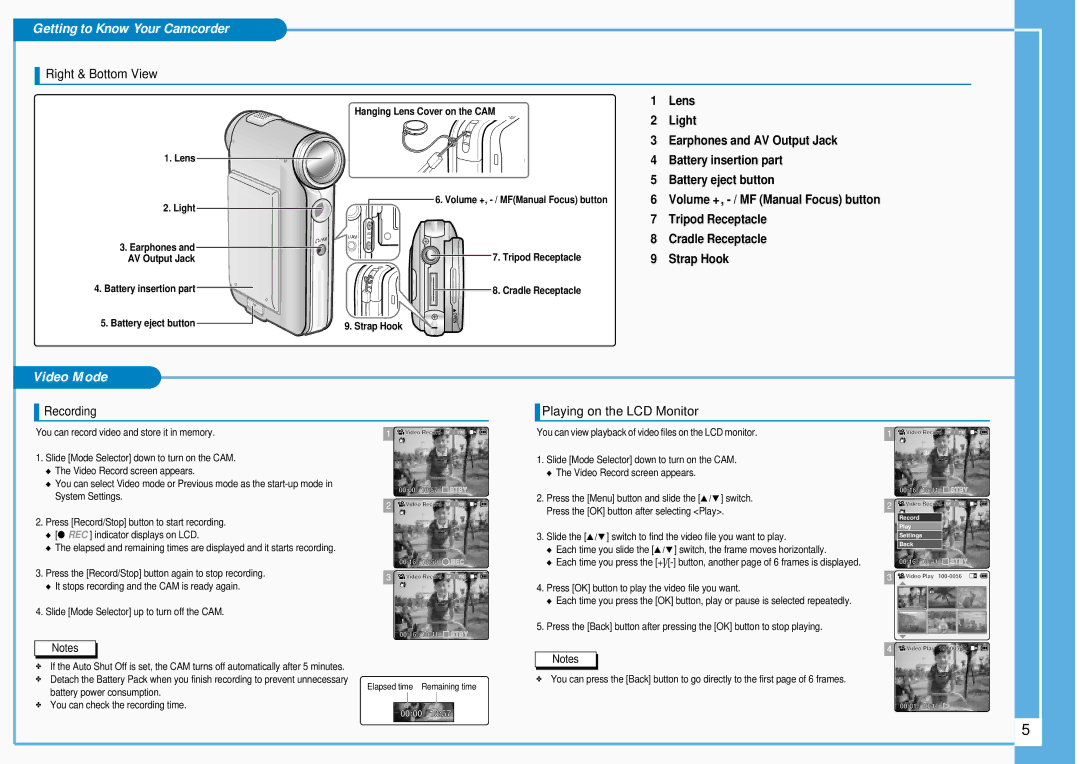Getting to Know Your Camcorder
Right & Bottom View
| Hanging Lens Cover on the CAM | 1 | Lens | |
| 2 | Light | ||
|
| |||
|
| 3 | Earphones and AV Output Jack | |
1. Lens |
| 4 | Battery insertion part | |
|
| 5 | Battery eject button | |
2. Light | 6. Volume +, | 6 | Volume +, | |
| 7 | Tripod Receptacle | ||
|
| |||
3. Earphones and |
| 8 | Cradle Receptacle | |
7. Tripod Receptacle | 9 | Strap Hook | ||
AV Output Jack | ||||
4. Battery insertion part | 8. Cradle Receptacle |
|
| |
5. Battery eject button | 9. Strap Hook |
|
|
Video Mode
Recording
Playing on the LCD Monitor
You can record video and store it in memory.
1. | Slide [Mode Selector] down to turn on the CAM. |
| ◆ The Video Record screen appears. |
| ◆ You can select Video mode or Previous mode as the |
| System Settings. |
2. | Press [Record/Stop] button to start recording. |
| ◆ [● REC ] indicator displays on LCD. |
| ◆ The elapsed and remaining times are displayed and it starts recording. |
1![]()
![]() Video Record SF / 720
Video Record SF / 720
BLC
00:00 / 10:57 ![]() STBY
STBY
2![]()
![]() Video Record SF / 720
Video Record SF / 720
BLC
00:16 / 10:50 ![]() REC
REC
You can view playback of video files on the LCD monitor.
1.Slide [Mode Selector] down to turn on the CAM.
◆The Video Record screen appears.
2.Press the [Menu] button and slide the [▲ / ▼ ] switch. Press the [OK] button after selecting <Play>.
3.Slide the [▲ / ▼ ] switch to find the video file you want to play.
◆Each time you slide the [▲ / ▼ ] switch, the frame moves horizontally.
◆Each time you press the
1![]()
![]() Videoideo RecordRecord SF / 720
Videoideo RecordRecord SF / 720
BLC
00:16 / 10:41 ![]() STBY
STBY
2![]()
![]() Videoideo RecordRecord SF / 720
Videoideo RecordRecord SF / 720
Record |
Play |
Settings
Back
00:16 / 10:41 ![]() STBY
STBY
3. | Press the [Record/Stop] button again to stop recording. |
| ◆ It stops recording and the CAM is ready again. |
4. | Slide [Mode Selector] up to turn off the CAM. |
Notes
✤ | If the Auto Shut Off is set, the CAM turns off automatically after 5 minutes. |
✤ | Detach the Battery Pack when you finish recording to prevent unnecessary |
| battery power consumption. |
3 | Video Record SF | / | 720 | 3 | Videoideo PlayPlay |
4. Press [OK] button to play the video file you want.
◆ Each time you press the [OK] button, play or pause is selected repeatedly.
BLC
5. Press the [Back] button after pressing the [OK] button to stop playing.
00:16 / 10:41 ![]()
![]() STBY
STBY
4 ![]()
![]() Videoideo PlayPlay
Videoideo PlayPlay
Notes
✤You can press the [Back] button to go directly to the first page of 6 frames.
Elapsed time Remaining time
✤ You can check the recording time. |
00:00 / 10:57
00:01 / 00:16 ![]()
5 |