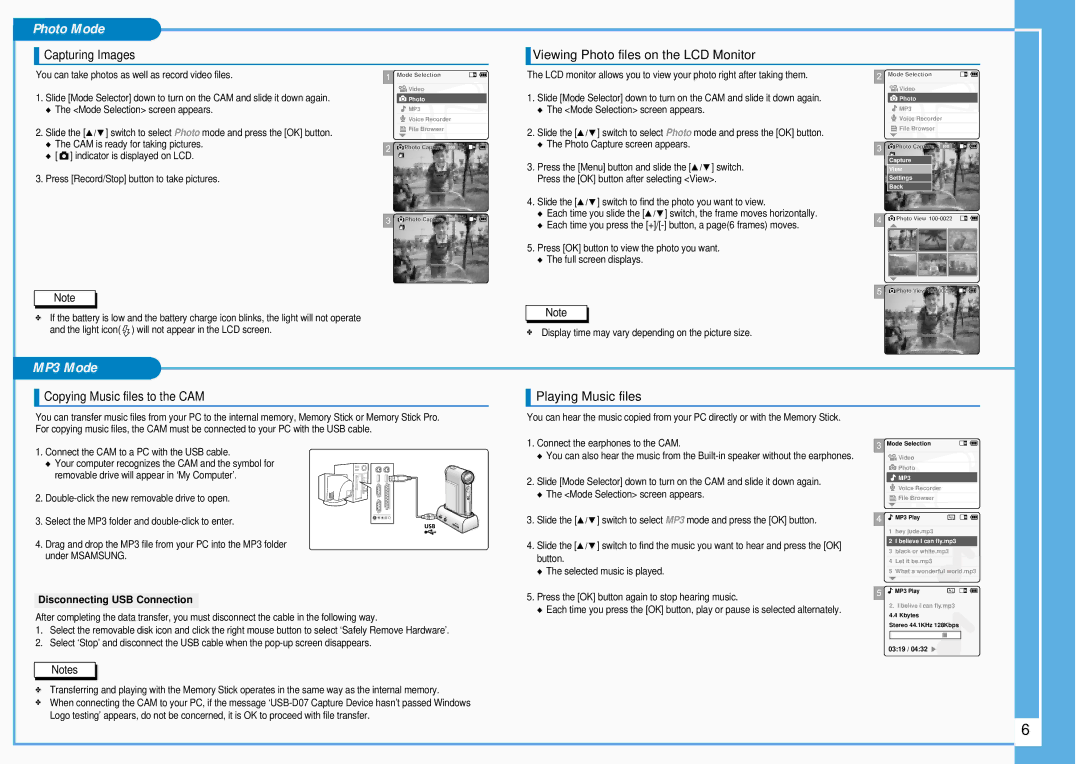Photo Mode
Capturing Images
Viewing Photo files on the LCD Monitor
You can take photos as well as record video files.
1.Slide [Mode Selector] down to turn on the CAM and slide it down again.
◆The <Mode Selection> screen appears.
2.Slide the [▲ / ▼ ] switch to select Photo mode and press the [OK] button.
◆The CAM is ready for taking pictures.
◆[ ![]() ] indicator is displayed on LCD.
] indicator is displayed on LCD.
3.Press [Record/Stop] button to take pictures.
1Mode Selection
![]()
![]() Video
Video
![]() Photo
Photo
![]() MP3
MP3
![]() Voice Recorder
Voice Recorder
![]() File Browser
File Browser
2![]() Photo Capture 800
Photo Capture 800
Capturing...
The LCD monitor allows you to view your photo right after taking them.
1. | Slide [Mode Selector] down to turn on the CAM and slide it down again. |
| ◆ The <Mode Selection> screen appears. |
2. | Slide the [▲ / ▼ ] switch to select Photo mode and press the [OK] button. |
| ◆ The Photo Capture screen appears. |
3. | Press the [Menu] button and slide the [▲ / ▼ ] switch. |
| Press the [OK] button after selecting <View>. |
4. | Slide the [▲ / ▼ ] switch to find the photo you want to view. |
| ◆ Each time you slide the [▲ / ▼ ] switch, the frame moves horizontally. |
2ModeMode SelectionSelection
![]()
![]() Video
Video
![]() Photo
Photo
![]() MP3
MP3
![]() Voice Recorder
Voice Recorder
![]() File Browser
File Browser
3![]() Photo Capture 800
Photo Capture 800
Capture
View
Settings Capturing...
Back
3 ![]() Photo Capture 800
Photo Capture 800
Note
✤If the battery is low and the battery charge icon blinks, the light will not operate and the light icon( ![]() ) will not appear in the LCD screen.
) will not appear in the LCD screen.
◆ Each time you press the |
5. Press [OK] button to view the photo you want. |
◆ The full screen displays. |
Note
✤Display time may vary depending on the picture size.
4![]() Photo View
Photo View
5![]() PhotoPhoto VViewiew
PhotoPhoto VViewiew
Capturing...
MP3 Mode
Copying Music files to the CAM
Playing Music files
You can transfer music files from your PC to the internal memory, Memory Stick or Memory Stick Pro. For copying music files, the CAM must be connected to your PC with the USB cable.
1. Connect the CAM to a PC with the USB cable.
◆ Your computer recognizes the CAM and the symbol for removable drive will appear in ‘My Computer’.
2.
3. Select the MP3 folder and
4.Drag and drop the MP3 file from your PC into the MP3 folder under MSAMSUNG.
Disconnecting USB Connection
After completing the data transfer, you must disconnect the cable in the following way.
1.Select the removable disk icon and click the right mouse button to select ‘Safely Remove Hardware’.
2.Select ‘Stop’ and disconnect the USB cable when the
Notes
You can hear the music copied from your PC directly or with the Memory Stick.
1.Connect the earphones to the CAM.
◆You can also hear the music from the
2.Slide [Mode Selector] down to turn on the CAM and slide it down again.
◆The <Mode Selection> screen appears.
3.Slide the [▲ / ▼ ] switch to select MP3 mode and press the [OK] button.
4.Slide the [▲ / ▼ ] switch to find the music you want to hear and press the [OK] button.
◆The selected music is played.
5.Press the [OK] button again to stop hearing music.
◆Each time you press the [OK] button, play or pause is selected alternately.
3 Mode Selection
![]()
![]() Video
Video
![]() Photo
Photo
![]() MP3
MP3
Voice Recorder
![]() File Browser
File Browser
4 ![]() MP3 Play
MP3 Play
1hey jude.mp3
2I believe I can fly.mp3
3black or white.mp3
4Let it be.mp3
5What a wonderful world.mp3
5 ![]() MP3 Play
MP3 Play
2.I belive i can fly.mp3 4.4 Kbytes
Stereo 44.1KHz 128Kbps
03:19 / 04:32 ![]()
✤Transferring and playing with the Memory Stick operates in the same way as the internal memory.
✤When connecting the CAM to your PC, if the message
6 |