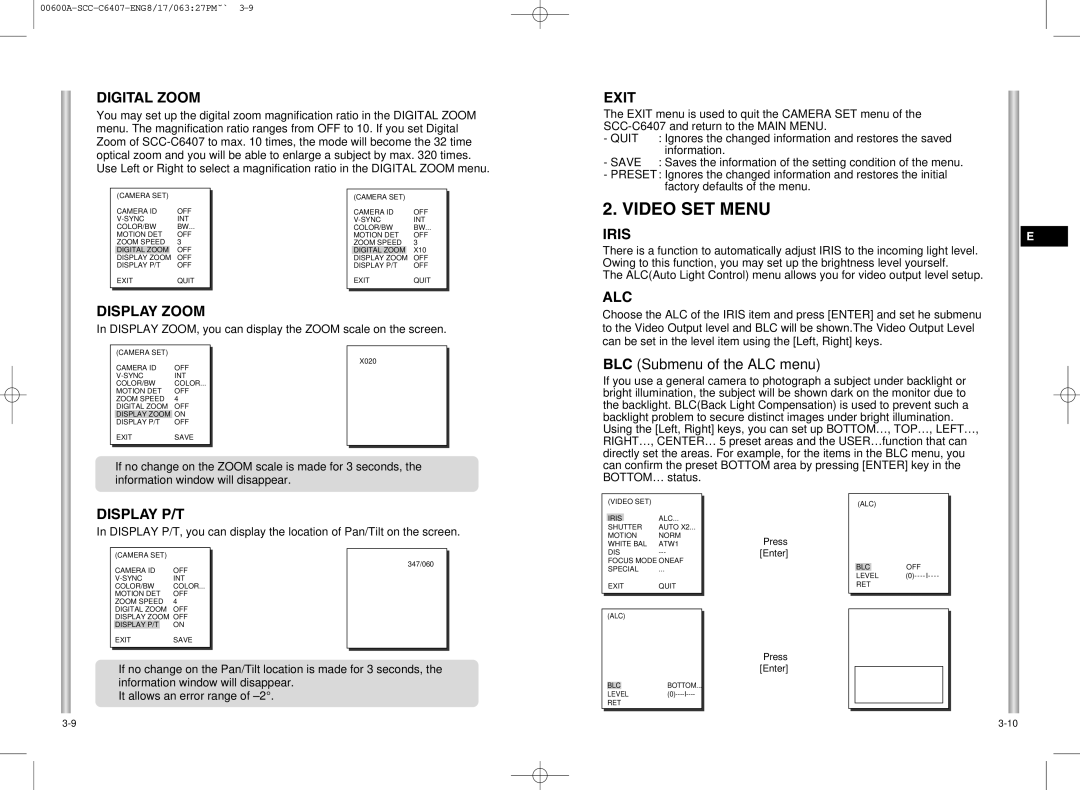SCC-C6407 specifications
The Samsung SCC-C6407 is a sophisticated surveillance camera designed to meet the demands of both commercial and residential security systems. Renowned for its high-resolution imaging capabilities, the SCC-C6407 ensures that users capture detailed footage in various lighting conditions. This camera supports a resolution of up to 600 TV lines, providing crystal-clear images that are essential for effective monitoring and security analysis.One of the standout features of the SCC-C6407 is its advanced image sensor technology. The camera employs a 1/3-inch CCD sensor, which works to enhance the quality of the captured video, ensuring better color reproduction and clarity. This makes it well-suited for environments that require consistent monitoring, such as parking lots, office buildings, and retail spaces.
The SCC-C6407 also comes equipped with an automatic light adjustment feature, which enables it to deliver optimal performance regardless of the time of day. The camera has built-in infrared capabilities, allowing it to capture images in low-light conditions effectively. This feature is particularly beneficial for nighttime surveillance, where visibility can be a challenge. With its ability to switch to black-and-white mode in low light, this camera ensures that users do not miss critical details.
Additionally, the SCC-C6407 offers a versatile lens system. Users can expect a 3.6mm fixed lens that provides a wide field of view, ideal for monitoring expansive areas. The camera's design is both durable and adaptable, enabling it to withstand various environmental conditions while maintaining performance. Its weatherproof housing allows for outdoor installation, making it suitable for a range of outdoor security applications.
Moreover, the Samsung SCC-C6407 incorporates advanced noise reduction technologies that minimize graininess and enhance the overall quality of the footage. This feature is crucial for ensuring that security operators can effectively analyze incidents without distractions caused by visual noise.
With a user-friendly setup and multiple installation options, including wall and ceiling mounting, the Samsung SCC-C6407 camera is an optimal choice for those looking to bolster their security infrastructure. Combining high-quality imaging, durable design, and advanced technologies, the SCC-C6407 stands out as a reliable solution for comprehensive surveillance needs. Whether it’s for personal use or extensive operational security, the Samsung SCC-C6407 delivers on performance and versatility.