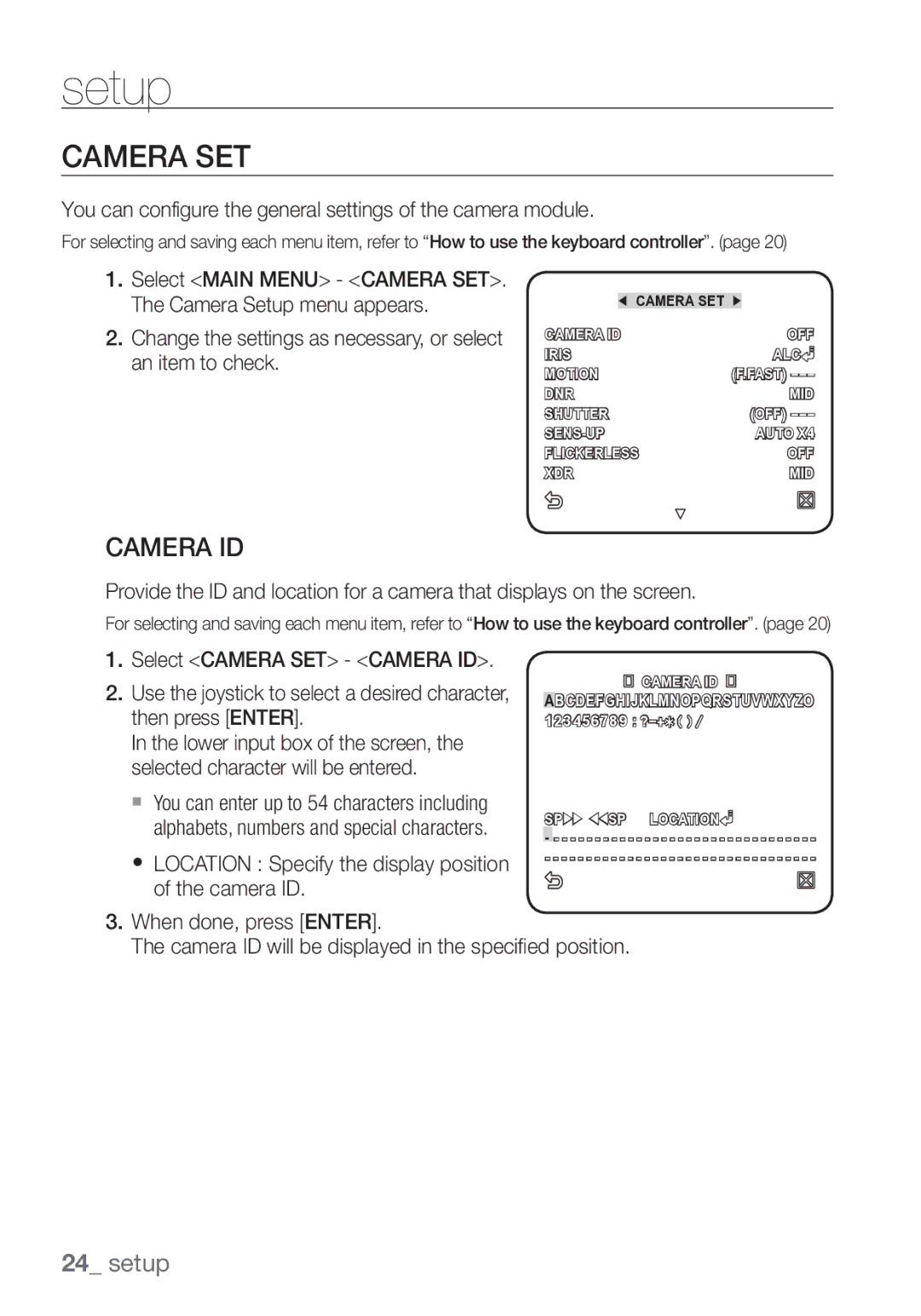Smart Dome Camera
Overview
Overview
English
Important Safety Instructions
Contents
Features
WHAT’S Included
Alarm Power Input Alarm OUT
AT a Glance
Camera
Frame SET
Installation & connection
Optional Accessories for Installation
Installation & connection
English
Precautions
Housing
Preparation
Cable
Installation
BNC Cable Power 24V Cable Bush
Housing Mount Bush
PIN Bush
22P Connector Housing Rack
Housing Camera Screws Cover Dome Gasket Dome
Frame SET
Hook Protective Camera Tape Cover
Initial Setup
Camera Address Setup
Communication Protocol Setup
Samsung Half Samsung Full
Baud Rate Setup
Setting RS-422A/RS-485 Termination
Use pins #5, #6 of SW603 to set the baud rate
Factory default is 9600 BPS
SW1-ON
Connecting with Other Device
Connecting to a monitor
Monitor Alarm Alarm OUT
CONTROLLER/DVR Power Source
To connect Alarm
To connect Alarm OUT
To connect the controller
Connecting the adaptor cable
Power Supply
Adaptor Board
Setup
HOW to USE the Keyboard Controller
Using OSD icons
Setup
Main Menu
Duration
Profile
ITS
Gaming
Level
DAY Mode
Night
Burst
EXT Burst
You can configure the general settings of the camera module
Camera SET
Camera ID
Location Specify the display position of the camera ID
Manual Adjust the iris level manually
With this, you can adjust the AGC level of a
Iris
AGC
Motion
DNR
Shutter
SENS-UP
You can specify a recording mode according to the scene
Flickerless
XDR
DAY/NIGHT
Setup
White BAL
Mode AWC RED Blue
Focus Mode
Zoom Speed
Display Zoom
Display P/T
Sync
AGC Color SUP
Reverse
POSI/NEGA
Intelligent Video
Advanced
Mask Area
Resolution
Alarm OUT
Privacy Zone
Display
Preset
Select the preset number
Name
Auto Pan Setup
Auto SET
You can set the Auto PAN, PATTERN, and Auto Play
Select Main MENU-AUTO SET
Nish Auto PAN setup
Pattern Setup
Scan Setup
Select the Start and move the camera using pan/tilt/zoom
Auto Play Setup
~ 511 for Preset
Zone SET
You can set the north direction and the zone coverage
Select Main MENU-ZONE SET
Alarm SET
Select Main MENU-ALARM SET
Auto SET Sets the pattern and scan
Clock SET
Other SET
Factory Defaults
Password
OSD Color
Proportional P/T
Communication
System Info
Communication
Language
You can set the language of the user interface
Appendix
Shortcut Keys
Appendix
Function Key
Specifications
Smart Dome Camera
INT/LINE Lock
PAN
Tilt
Ø216mm Housing Body Ø228mm Shield Sun
Product Appearance
Page
Камера Smart Dome
Обзор
Предупреждение
Обзор
Внимание
Руский
Важные Правила Техники Безопасности
Содержание
Подключение
Функции
Комплект Поставки
Общий Обзор
Камера
Рама ДЛЯ Крепления
Зацеп Объектив
Установка и подключение
Дополнительные Принадлежности ДЛЯ Установки
Установка и подключение
Адаптер ДЛЯ Установки В Углу SCX- 300KM
Установка НА Парапете Длинном SCX-300LM
Меры Предосторожности
Подготовка
10 установка и подключение
Установка
Внешний Кабель Адаптер Защелкивающийся Разъем
Разъем BNC
Трубка
12 установка и подключение
Втулка Кабель BNC
Втулка
Заглушка Втулка
Разъем 22P Держатель Корпус
Зацеп Защитная Камера Лента Крышка
Контровочная
Проволока
Первоначальная Настройка
Настройка адреса камеры
Настройка протокола связи
14 установка и подключение
Настройка скорости передачи в бодах
Установка оконечной нагрузки линии связи RS-422A/RS-485
16 установка и подключение
Монитор Порт Alarm Порт Alarm OUT
Подключение К Другому Устройству
Подключение к монитору
КОНТРОЛЛЕР/ЦИФРОВОЙ Видеомагнитофон Источник Питания
Подключение через порт Alarm
Подключение через порт Alarm OUT
Подключение контроллера
18 установка и подключение
Подсоединение кабеля адаптера
Источник питания
Плата адаптера
Настройка
Использование Контроллера Клавиатуры
Использование экранных значков
20 настройка
Основное Меню
Длиteльhoctь
Профиль
22 настройка
Игра
Abto
Ночь
Внешний
День Режим
HACTP. Кamepы
ID Кamepы
24 настройка
Выберите HACTP. Кamepы ID Камеры
Диафрагма
АРУ
ALC регулировка открытия или закрытия диафрагмы
Движение
ЦШП
Затвор
Hakoплehиe
Немерцающее
ДЕНЬ/НОЧЬ
Выберите HACTP. Кamepы ДEНЬ/НOЧЬ
28 настройка
Баланс Белого
30 настройка
Выберите HACTP. Кamepы Баланс Белого
День в режиме День можно задать
Режим Фокус
CКOP. Tpahcфoк
ИHД.ЗУMA
ИHД.ПOB/HAKЛ
Кaдp Cиhxp
APУ Цbeta
Инвентир
ПОЗ/НЕГАТИВ
Интеллектуальное Видео
Улучшенный
3OНA Маскир
Чacthaя Зoha
Дисплей
Чувствительн
Разрешение
Пpeдуct
Выберите Уровень Пикс
Частной зоны
Выберите Основное Меню
36 настройка
Установки
УСТ. Авто Перемещения
Настройка автопанорамирования
УСТ. Авто Перемещения
Выберите номер параметра Авто ПОВ
38 настройка
Настройка шаблона
Настройка сканирования
Шаблон
Настройка авто программы
40 настройка
Установка Зоны
Можно настроить северное направление и покрытие зоны
Установка Зоны
Позиция установка левой/правой границы зоны
Настройка Тревог
42 настройка
Настроика Тревог
Для соответствующего входного
Сигнала тревоги. При возникновении
Сигнала тревоги камера перемещается
Для соответствующего сигнала
УСТАН. Часов
ДP. Hactpoйки
44 настройка
Выберите Основное Меню ДР. Настройки
ЗАВОД.УСТАН
Цветное
ПРОПОРЦ.ПOB/HAK
ПОВ/НАК Скорость
Связь
ИHФ. O Cиcteme
46 настройка
Язык
Этом меню можно выбрать язык интерфейса пользователя
Язык
Используя кнопки со стрелками вверх
Приложение
Клавиши Быстрого Доступа
48 приложение
Функция Клавиша
Технические Характеристики
Камера Smart Dome
WDR
50 приложение
Наклон
Внешний ВИД Устройства
Диаметр 216 мм кожух Диаметр 228 мм светозащита
AB57
Kamera kopułkowa Smart Dome
Informacje ogólne
Ostrzeżenie
Informacje ogólne
Uwaga
Polski
Ważne Zalecenia Dotyczące Bezpieczeństwa
Spis Treści
Funkcje
CO Zostało Dostarczone
Alarm Gniazdo Zasilania Alarm OUT
Informacje Ogólne
Kamera
Zestaw Obudowy
Instalacja i podłączenie
Opcjonalne Akcesoria Instalacyjne
Instalacja i podłączenie
Przystawka do Montażu NA Słupie SCX-300PM
Przystawka do Montowania NA Gzymsie Długa SCX-300LM
Środki Ostrożności
Przygotowanie
Rura LUB Obudowa Taśma
Uchwyt
Instalacja
Rura LUB Uchwyt
Przewód Zewnętrzny Przystawka Zatrzask
Gniazdo BNC
Kabel BNC Przewód Zasilania 24 Tuleja
Sworzeń Tuleja
Obudowa Uchwyt Tuleja
Szynę Złącze 22P Szyna
Oprawa
Zaczep Taśma Kamera Ochronna Folia
Drut
Ustawienia Wstępne
Ustawienie adresu kamery
Konfiguracja protokołu komunikacji
Samsung Połowa Samsung Pełny
Konfiguracja szybkości transferu
Konfiguracja zakończenia RS-422A/RS-485
Domyślne ustawienie fabryczne to 9600 B/S
Kontroler Zakończenie
Monitor WEJ. Alarmowe WYJ. Alarmowe
Podłączanie Innego Urządzenia
Podłączanie do monitora
Źródło Zasilania
Podłączanie Alarm
Podłączanie Alarm OUT
Podłączanie kontrolera
Podłączanie przejściówki
Zasilanie
Płyta pośrednicząca
Ustawienia
Sposób Użycia Kontrolera Z Klawiaturą
Korzystanie z ikon menu ekranowego
Ustawienia
Menu Główne
Profil
Granie
Poziom
NOC
Dzien
UST. Kamery
ID Kamery
Umożliwia skonfigurowanie ogólnych ustawień modułu kamery
Podaj ID oraz lokalizację kamery wyświetlanej na ekranie
Przyslona
Ruch
Migawka
Czulosc
SENS-UP FIX
KOMP. Migotania
DZIEN/NOC
Obszar Maski Jeżeli występuje
Źródło jasnego punktowego światła w
Nocnej scenerii, można według potrzeb
Określić jego rozmiar i położenie
Balans Bieli
Tylko w trybie AWC można ustawić wartości WZM.-C i WZM.-N
Predkosc Zoomu
WYSWIETL.ZOOM
WYSWIETL. P/T
Zoom Cyfrowy
SYN.-PION
AGC Kolor SUP
Odwroc
Można dostosować zakres odtwarzania kolorów zgodnie z AGC
Inteligentne Wideo
DET. Ruch
Obszar Maski
Umożliwia włączanie funkcji wykrywania oraz śledzenia ruchu
WYJ. Alarmowe
Strefa Prywatności
Wyświetl
Rozdzielczosc
UST. WST
Wybierz opcję Menu GLOWNE- UST. WST
Wybierz numer ustawienia wstępnego
Dla opcji UST. Kamery wybierz ustawienie WL
Ustawienia Auto
Konfiguracja funkcji automatycznej panoramy
Wybierz opcję Menu Glowne
Pozycja Następnie ustaw pozycję
Początkową i końcową dla funkcji
AUTOM. PAN
Przejdź do ekranu ustawień i dostosuj
Konfiguracja trasy
Konfiguracja skanowania
Ustawienia Auto
Wybierz numer trasy Zostanie wyświetlony ekran konfiguracji
Konfiguracja autoodtwarzania
Autoodtwarzanie
UST. Strefy
Wybierz opcję Menu GLOWNE- UST. Strefy
Dla opcji Koordynaty wybierz ustawienie WL
Ustaw UST. OBSZ. Strefy na WL
UST. Alarmu
Wybierz opcję Menu GLOWNE- UST. Alarmu
Trakcie generowania alarmu nie jest wykrywany żaden ruch
STER. WYJ. AUX WYJSCIE1
USTAW. Zegara
Inne Ustawienia
Inne Ustawienia
Domyslne UST. FAB
Kolor
PROPORCJON. P/T
Predkosc
Komunikacja
Info O Systemie
Info O Systemie
Jezyk
Istnieje możliwość ustawienia języka interfejsu użytkownika
Dodatek
Klawisze Skrótów
Dodatek
Funkcja Klawisz
Dane Techniczne
Blokada WEWN/ZEWN
Element Opis Zakres PAN 360˚Nieograniczone
Ręczna prędkość panoramowania 0,01˚~ 180˚/s
Zakres odchylenia -6˚~186˚
Odchylenie
Wygląd Produktu
Ø216mm korpus obudowy Ø228mm osłona przeciwsłoneczna
Page
Kupolová kamera Smart
Přehled
Upozornění
Přehled
Česky
Důležité Bezpečnostní Pokyny
Obsah
Funkce
Součásti Balení
Alarm Napájení Alarm OUT
Kamera
Montážní Rámeček
Háček Objektiv
Instalace a zapojení
Volitelné Příslušenství PRO Instalaci
Instalace a zapojení
Adaptér PRO Upevnění do Rohu SCX-300CM
Montážní Sada NA Parapet Dlouhá SCX-300LM
Bezpečnostní Opatření
Příprava
Kryt
Páska
Napájení Alarm OUT
Instalace
Kryt Externí Kabel Adaptér Západka
Konektor
Těsněním
Kabel BNC Napájení 24 Těsnění
ČEP Těsnění
Kryt Těsnění
Konektor 22P Výstupek Kryt
Úchytka Kabelu
Bezpečnostní
Těsnění Kupole Horní Kryt
Úvodní Nastavení
Nastavení adresy kamery
Nastavení komunikačního protokolu
Samsung Poloviční Samsung Plný
Nastavení modulační rychlosti
Nastavení zakončení RS-422A/RS-485
Výchozí nastavení je 9600 BPS
Ovladač Zakončení
Monitor Vstup Alarmu Výstup Alarmu
Připojení K Jiným Zařízením
Připojení k monitoru
Ovladač / DVR Zdroj Napájení
Připojení Alarm
Připojení Alarm OUT
Připojení ovladače
Připojte kontakt Tx- kamery Ke kontaktu Rx- ovladače
Připojení kabelu adaptéru
Napájení
Adaptérová deska
Nastavení
Použití Ovladače S Klávesnicí
Použití ikon OSD
Nastavení
Hlavní Nabídka
Předvolby
Uživatelský
Hraní
ALC
EXT
DEN Režim
Modrá
Bílé NOC JAS
Nastavení Kamery
Zde můžete upravit všeobecná nastavení modulu kamery
Umístění Určete pozici identifikátoru kamery na displeji
Clona
ALC Úprava otevření a zavření clony
Pohyb
Závěrka
ZVÝŠ. Citl
Určete úroveň AGC pro ovládání pohybu kamery
BEZ Blikání
DEN/NOC
Slouží k určení režimu nahrávání podle nahrávané scény
Vyberte Nastavení Kamery
Nastavení
Vyvážení Bílé
ATW1 2500K ~ 9300K Ú1 ATW2 2000K ~ 10000K
Obraz bude zobrazen v barvách podle vašeho nastavení
Režim Ostření
RYCHL. Zvětš
Zobrazit Zoom
Zobrazit P/T
POTL. Barva AGC
Opačný
POZI/NEGA
Použití Kamery KE Sledování
Pokročilý
Maska Oblasti
Privátní Zóna
Zobrazení
Citlivost
Rozlišení
Prepozice
Vyberte Hlavní Menu
Pozice ID Prepozice Zapnuto
Auto Nastavení
Nastavení automatického posunu
Lze nastavit položky Auto POSUV, Trasa a Auto Spouštění
Vyberte Hlavní Menu Auto
Směrvlevo Nepřetržitývypnuto Rychlost PRODLEVA3J
Nastavení tras
Nastavení prohlížení
Nastavení automatického spouštění
Automatického spouštění
Nastavit Zónu
Zde můžete nastavit směr na sever a pokrytí zóny
Vyberte Hlavní Menu Nastavit Zónu
ID Zóny Nastaveno
Když dochází ke generování alarmu, není detekován pohyb
Nastavení Poplachu
Vyberte Hlavní Menu Nastavení Poplachu
Jsou spojeny se vstupy alarmů
Nastavení Hodin
Další Nastavení
Tovární NAS
Barva OSD
Proporcionální P/T
Rychlost
Komunikace
SYST. Informace
Informace
Jazyk
Můžete nastavit jazyk uživatelského rozhraní
Alarmu
Příloha
Klávesové Zkratky
48 příloha
Technické Údaje
Kupolová Kamera Smart
Systém PAL
INTERNÍ/PODLE Zdroje
50 příloha
Posun
Náklon
Vzhled Produktu
Ø216mm tělo krytu Ø228mm sluneční clona
Správná likvidace výrobku Elektrický a elektronický odpad
Smart Dome Kamera
Genel bilgiler
Uyari
Genel bilgiler
Dİkkat
Türkçe
Çarpmasına neden olabilir
Önemli Güvenlik Yönergeleri
İçindekiler
Özellikler
Dahil Olanlar
Alarm Elektrik Girişi Alarm OUT
İLK Bakiş
Gövde
Kanca Lens
Kurulum ve bağlantı
Kurulum Için İsteğe Bağli Aksesuarlar
Kurulum ve bağlantı
Türkçe
Önlemler
Hazirlik
Yuva
Taban
Kurulum
Taban Yuva Harİcİ Kablo Adaptör Kulakçik
BNC Jaki
BNC Kablosu
GÜÇ
Kovan
PİM Kovan
22P Konektör RAK Yuva
Gövde
Kanca Kamera
Koruyucu Kapak Kanca
Başlangiç Ayari
Kamera Adres Ayarı
İletişim Protokolü Ayarı
Samsung Yarim Samsung TAM
İletişim Hızı Ayarı
RS-422A/RS-485 Sonlandirmasinin Ayarlanmasi
Fabrika varsayılan ayarı 9600 BPS’dir
RS-485 Yarı Dubleks Organizasyon
Sonlandırma
Monİtör Alarm Gİrİşİ Alarm Çikişi
Diğer Cihazlarla Bağlanti
Bir monitöre bağlama
KUMANDA/DVR GÜÇ Kaynaği
Alarm in bağlanmak için
Alarm OUT bağlanmak için
Kumandayı bağlamak için
Adaptör kablosunun bağlanması
Güç Kaynağı
Adaptör Kartı
Ayarlar
Klavye Kumandanin Kullanilmasi
OSD simgelerinin kullanılması
Ayarlar
ANA Menü
Profİl
Oyun
Düzey
Gece
Harİcİ
MOD
Kirmizi
Kamera Ayarlari
Kamera Tanim
Kamera modülünün genel ayarlarını yapılandırabilirsiniz
Kameranın ekranda görüntülenen tanımı ve konumunu sağlayın
ALC İrisin açılmasını ve kapanmasını
Ayarlayın
Düzey Genel parlaklık düzeyi seçin
BLC Arka Işik seçeneği BLC
Hareket
Örtücü
Algilama
FREK. Düzelt
GÜNDÜZ/GECE
Kamera Ayarlari Gündüz
GÜNDÜZ¨GECE Bekleme Süresİ
Gerektiğinde boyutu ve konumu
Belirtebilirsiniz. Bu filtre değiştirmede
Beyaz Dengesİ
Sodyum ışık kaynağına uygundur Ú2
Beyaz Dengesİ GÜNDÜZ/GECE
Fokus Modu
Zoom Hizi
Zoom Görüntüle
Görüntüle
AGC Renk BAS
Çevİr
Akilli Video
Gelİşmİş
Alan Maskesİ
Menü Akilli seçeneğini seçin
Alarm Çikiş
Gİzlİ Bölge
Ekran
Hassasİyet
Önayar
Menü Önayar seçeneğini seçin
Ön ayar numarasını seçin
Pozİsyon seçeneğini seçin ve kumanda
OTO Ayarlar
Oto Pan Ayarı
Her bir öğeyi seçin ve gereken şekilde ayarlayın
Seyir Ayarı
Tarama Ayarları
Oto Hareket Ayarı
Bölge Ayari
Kuzey yönünü ve bölge kapsamını ayarlayabilirsiniz
Menü Bölge Ayarlari
AÇI seçeneğini Açik olarak ayarlayın
Alarm Ayarlari
AUX Çikiş Kontrol ÇIKIŞ1 Kapali ÇIKIŞ2 ÇIKIŞ3
Saat Ayari
Dİğer Ayarlar
Menü Saat Ayari seçeneğini seçin
Fabrİka Ayarlari
Orantili P/T
HIZ
OTO Çağirma Otomatik Kalibrasyon
İletİşİm
Sİstem Bİlgİsİ
Sistem bilgilerini kontrol edebilirsiniz
DİL
Kullanıcı arayüzünün dilini ayarlayabilirsiniz
Kisayol Tuşlari
İşlev Tuş
Teknik Özellikler
Smart Dome Kamera
PAL Standart Renk Sİstemİ
INT/LINE Kİlİdİ
Madde Açıklama PAN aralığı 360˚Sınırsız
Önceden Ayarlı Pan Hızı 600 /san, maksimum
Manuel Pan Hızı 0,01˚~ 180˚/san
Eğim aralığı -6˚~186˚
Ürünün Görünüşü
256mm 240mm Ø216mm Yuva Gövdesi Ø228mm Güneşlik
EEE Yönetmeliğine Uygundur AB68-00957D

![]()
![]()
![]()
![]() CAMERA ID
CAMERA ID ![]()
![]()
![]()
![]()
![]()