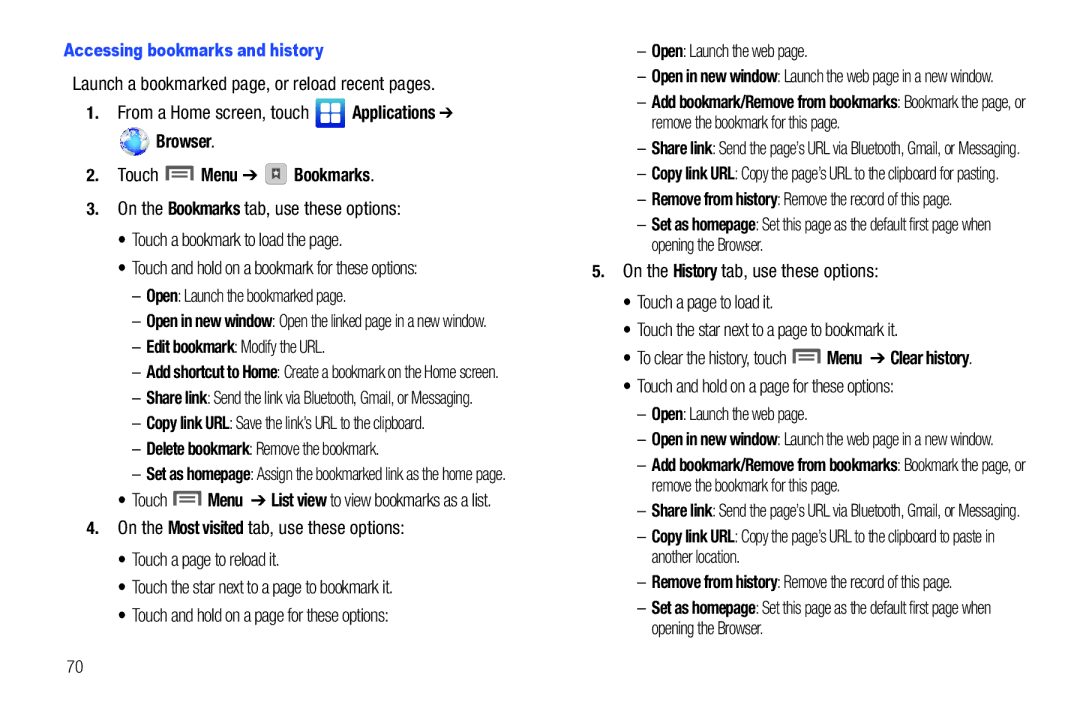R T a B L E a L L D I G I T a L A R T P H O N E
Intellectual Property
Headquarters
Open Source Software
Disclaimer of Warranties Exclusion of Liability
Table of Contents
Messaging
107
136
159
Other Important Safety Information
155
165
Getting Started
This section helps you to quickly start using your phone
From a Home screen, touch Menu Settings
Special Text
Activating your Phone
Battery
Battery Indicator
Remove the battery cover
Battery Cover
Installing and Removing the Battery
Replace the battery cover
Correct Incorrect
Charging the Battery
Removing the Battery
Connect the USB cable to the charging head
If you receive this warning, battery charging is disabled
Plug the charging head into a standard AC power outlet
Non-Supported Batteries
Your Google Account
Turning Your Phone On and Off
Set-up Wizard
Turning Your Phone On
System Tutorial
TTY Mode
Displaying Your Phone Number
Voice Mail
Task Manager
Downloaded View and uninstall application packages
RAM View and manage use of Random Access Memory
Task Manager
Removing a Memory Card
Installing a Memory Card
Memory Card
Locking the phone manually
Securing Your Phone
Security on
Unlocking the phone
Draw your unlock pattern on the screen
Enter your Pin or your Password on the screen Touch
Press the Power/Lock Key to wake the screen
Unlocking with a Personal Screen Unlock Pattern
Features
Understanding Your Phone
Front View
Back Key Touch to return to the previous screen or option
Side Views
Strap holder Attach an optional carrying strap not included
Videos Camera Flash Used when taking photos
Back View
Context-sensitive Menus
Command Keys
Navigation
Finger Gestures
Clearing Notifications
Notification Panel
Ringer
Sweep your finger downward from the top of the screen
Home Screen
Home screen is the starting point for using your phone
Display settings
Customize the Home screen to suit your preferences
Extended Home Screen
Customizing the Home Screen
Change the Wallpaper For more information, see Wallpaper on
New Voicemail You have a new voicemail message
SD Card Removed a memory card was uninstalled
Annunciator Line
Primary Shortcuts
Bluetooth Active Bluetooth is turned on
TTY TTY Mode is active
Adding Widgets to the Home screen
Widgets
Editing the Primary Shortcuts
Removing Widgets
Understanding Your Phone
Shortcuts
Touch Applications
Choose a source for images
Folders
Wallpaper
Removing Folders
Touch Menu List View
Applications
Customizing the Applications Screens
Choosing a view
Applications
Latitude Share your location with chosen friends
News & Weather Launch Google news and weather
Manage files in a Microsoft Office-compatible
Installed memory card. For more information, see
ThinkFree Office Suite for AndroidTM View
Software suite. For more information, refer to
Call Functions
Making Calls Using the Phone Dialer
Touch Menu Speed dial setting to dial or set Speed Dials
Making Calls
Making Calls using Favorites
Making Calls using Speed Dials
Making Calls using Voice Commands
Making Calls from Contacts
Three-Way Calling
Setting up a Multi-Party Call
Answering Calls
Enter the second phone number, then touch
In-Call Options
Sending Calls to Voicemail
Answering Call-Waiting Calls
Ending a Call
Call Log
Voicemail
While viewing the Call log, touch Menu View call timer
Setting up Voicemail
Checking Voicemail
Accounts
Setting Up Your Accounts
Contacts and Accounts
Adding a Google account
Managing a Google account
Adding a Corporate account
Setting Up a Twitter account
From a Home screen, touch Menu Settings Accounts & sync
Setting Up a Facebook account
Setting Up a MySpace account
Contacts
Feeds and Updates
To access Contacts From a Home screen, touch Contacts
Creating Contacts
Menu Edit
When you finish entering information, touch Save
Updating Contacts
Touch Menu Sync now
Get Friends
Touch Menu Get friends
Contacts Display Options
Joining contacts
Join Contacts
Touch Menu Join contact
Unjoining contacts
Sending a Namecard vCard
Sending Namecards
Touch Menu Send via
Sending multiple namecards
Creating Favorites
Favorites
My Profile
Viewing My Profile
Creating a New Group
Accessing Groups
Groups
Editing a Group
Touch Menu Remove member
Adding Contacts to a Group
Touch Add to add the selected contacts
Touch Remove to remove the selected contacts
Sending a Message to Group Members
History
Activities
Touch Menu Send message
Touch Menu More Speed dial
Speed Dials
Assigning Speed Dials
Removing or Reassigning a Speed Dial
Text Input Methods
Entering Text
Virtual Qwerty Keyboard
Changing the Input Method
While entering text, touch the Swype Key Options
Entering Text Using Swype
Configuring Swype
Swype Help
Entering Symbols and Numbers
Using Swype Speech Recognition
Editing Keyboard
Qwerty Keypad 3x4 Keypad Handwriting box
Entering Text Using the Samsung Keyboard
XT9 Advanced Settings
Touch the Auto-appendfield to automatically add predictions
To add a new word to the T9 dictionary
Configure the Android Keyboard to your preferences
Entering Text Using the Android Keyboard
Configuring Android Keyboard
Using Android Speech Recognition
Text and Multimedia Messaging
Messaging
Types of Messages
Creating and Sending Messages
Managing Messages
Setting Up Your Gmail Account
Gmail
Composing and Sending Gmail
Refreshing Your Gmail Account
Managing Your Gmail Account
Compose Create a new email
Gmail account settings
Settings
Labels Choose which labels are synchronized
Google Talk
Send and receive email using popular email services
Configuring Email Accounts
Chat with other Google Talk users
Composing and Sending Email
Configuring additional email accounts
Touch Menu Accounts Touch Menu Add account
Add
Managing Emails
General settings
Exchange Sync settings
Touch Menu Accounts
Common settings
Server settings
Signature settings
Browser Google
Web and Social Networking
YouTube
Navigating the web
Entering a URL
Using Browser Windows
Using Bookmarks
Edit bookmark Modify the URL
Accessing bookmarks and history
Browser Touch Menu Bookmarks
Delete bookmark Remove the bookmark
Copying Fields or Text
Browser Menu
Privacy settings
Browser Settings
Touch Menu More Settings Content settings
Security settings
Maps Menu
Maps
Navigating the Map
Maps
Labs Access experimental features
Playing Music
Music
Music Player
Music Player
Organizer view
To switch to Disc view, touch Menu Go to Disc view
Disc view
Music Player Playlists
Setting a Song as a Ringtone
Creating a Playlist
Adding Songs to Playlists
Camera
Pictures and Video
Camera
Taking Pictures
Settings Camera
Settings Settings
Capturing Video
Camera Mode
Camcorder
Camera Camcorder
Video Player
Reset Set all Camcorder settings to the defaults
By default, videos display by name. While viewing the list
Video Player
Gallery
Including premium content
Gallery
Viewing Videos
Viewing Pictures
Sharing pictures and video
Touch a category, then touch a picture to select it
Setting a Picture as a Contact Icon
Setting a Picture as Wallpaper
Touch Menu More Set as Contact icon
Configuring Wi-Fi Settings
Wi-Fi
Access your corporate network
Turning Wi-Fi On or Off
Security Select the type of security used by the WAP
Scanning and Connecting to a Wi-Fi Network
Adding a Wi-Fi Network Manually
Turning On Mobile AP
Configuring Mobile AP Settings
Mobile AP
From the Home screen, select Applications
Configuring Bluetooth Settings
Bluetooth
Connecting a Device via Mobile AP
Turning Bluetooth On or Off
When active, a check appears in the checkbox
Airplane mode
Pairing with a Bluetooth Device
Tethering
Mobile Networks
Configuring VPN Settings
Installing and Removing a Memory Card
Making a VPN Connection
Formatting a Memory Card
Formatting a Memory Card using Your Phone
Formatting a Memory Card using Your Computer
Transferring Files to a Memory Card
Books
Applications and Widgets
AllShare
Browser
Calendar
View settings
Calendar
Customizing the Calendar
Clock
Sending Events via Bluetooth
Car Cradle
Daily Briefing
Desk Cradle
Downloads
Downloads
Google Search
Google Search
Tap and sign in to Latitude
You are now set up and ready to use Latitude
Latitude
Mini Diary
Market
Memo
Deleting a Mini Diary entry
Mini Diary settings
Mini Diary Press Settings
Mini Diary Press Delete all
Delete Erase selected files
My Files
My Files
List by Sort files by Time, Type, Name, or Size
Navigation application Tap Navigation
News & Weather
Places
News & Weather
ThinkFree Office
Settings
Talk
ThinkFree Office
At the audio prompt Say a command, say Call, followed by
Voice Commands
Voice Commands
Call Name or #
Play Playlist Name
Lookup Name
Go To Menu
Check Item
Voice Search
Voice Commands Settings
Voice Recorder
Write & Go
106
Wireless & network
Settings
Accessing Settings
Control your phone’s wireless connections
Wi-Fi Network Settings
Set up and manage wireless access points
Touch settings to configure
Advanced Wi-Fi settings
Mobile AP
Manual Configure your Mobile AP
Mobile AP Settings
Security Choose a security level
Bluetooth profiles
Bluetooth
Your phone supports Bluetooth
Touch a setting to configure Bluetooth
Displays available Bluetooth devices
Networks Bluetooth settings
Bluetooth devices
VPN settings
Airplane mode
From a Home screen, touch Menu Settings Wireless & networks
Tethering
Mobile networks
Call settings
Use the touch keypad to modify the default voicemail number
Set these options
Allows you to enter a International dialing code
Other call settings
Touch Create Enter the message text, then touch Save
You can restrict both incoming and outgoing calls
Auto answer
Touch Empty, enter a new emergency number then touch Save
Voice privacy
Emergency Numbers
Touch OK to save your setting
Sound settings
From the Home screen, touch Menu Settings Sound settings
General
Notifications
Choose a default ringtone for all incoming calls
Incoming calls
Feedback
Haptic feedback
Set the intensity of vibration for screen touch feedback
Screen lock sounds
Vibration intensity
Brightness
Display settings
Font style
Auto-rotate screen
From a Home screen, touch Menu Settings Location & security
Screen timeout
Power saving mode
Location & security
None Touch to disable all screen lock settings
Screen unlock settings
Choose settings for unlocking your screen
Passwords
Set or change a password to protect credentials
Device administration
Add or remove device administrators
Touch Set password, then follow the prompts
Manage applications
From a Home screen, touch Menu Settings Applications
Unknown sources
Storage use
Running services
Battery use
Development
Allow mock locations
General sync settings
Accounts & sync
Background data
Manage accounts
Touch an account to display its settings
Use Manage accounts to set up and configure your accounts
Adding an account
Personal Data
Privacy
Storage
External SD card
Internal phone storage
USB Settings
Language & keyboard
Language selection
Preferences
Text settings
Swype Advanced settings
Help
Samsung keypad
Android keyboard
Voice recognizer settings
Word suggestion settings
Touch a setting to configure
Voice input & output
Accessibility services
Accessibility
From a Home screen, touch Menu Settings Accessibility
Enable or disable accessibility services
Date & time
Power button
From a Home screen, touch Menu Settings Date & time
From a Home screen, touch Menu Settings Setup wizard
Setup wizard
From a Home screen, touch Menu Settings About phone
About phone
Do cell phones pose a health hazard?
Health and Safety Information
Exposure to Radio Frequency RF Signals
Interphone Study
137
Cell Phone Industry Actions
Reducing Exposure Hands-Free Kits and Other Accessories
Reduce the amount of time spent using your cell phone 138
Steps to Reduce Exposure to Radio Frequency Energy
139
Children and Cell Phones
Hands-Free Kits
Specific Absorption Rate SAR Certification Information
On the Road Off the Phone
Smart Practices While Driving
Head 0.57 W/Kg Body-worn 0.52 W/Kg
142
Battery Use and Safety
Mail It
Samsung Mobile Products and Recycling
Drop It Off
Or call, 877
UL Certified Travel Charger
Display / Touch-Screen
To find the nearest recycling location, go to our website
Use of Agps in Emergency Calls
If your mobile device has a touch-screen display, please
Your Location
Navigation
To make an emergency call
Care and Maintenance
Emergency Calls
Responsible Listening
American Academy of Audiology
149
Should not carry the mobile device in a breast pocket
Operating Environment
Persons who have such devices
Implantable Medical Devices
Posted Facilities
Other Medical Devices
Vehicles
Potentially Explosive Environments
152
Restricting Childrens Access to Your Mobile Device
HAC/Wi-Fi for Newer Technologies
FCC Notice
Other Important Safety Information
FCC Notice and Cautions
What is covered and for how long?
Warranty Information
Standard Limited Warranty
What is not covered?
What are the limits on SAMSUNG’s liability?
What must you do to obtain warranty service?
What are SAMSUNG’s obligations?
156
What is the procedure for resolving disputes?
157
158
Electronic documentation Software. by Clicking
End User License Agreement for Software
Severability
159
160
Disclaimer of Warranty Regarding Third-Party Applications
161
162
163
Precautions for Transfer and Disposal
164
Index
Facebook
Camcorder
Do cell phones pose a health hazard?
Get Friends Gmail
Memory settings
Health and Safety Information 136 Home key Home screen
Location settings
Google
Reset
Pairing with Bluetooth Phone settings
Powering On and Off Privacy
Smart Practices While Driving Sound settings
Text settings
Standard Limited Warranty Swype
Synchronization settings
TTY Mode
170
Wireless Networking
3G Mobile Hotspot Bluetooth VPN Wi-Fi