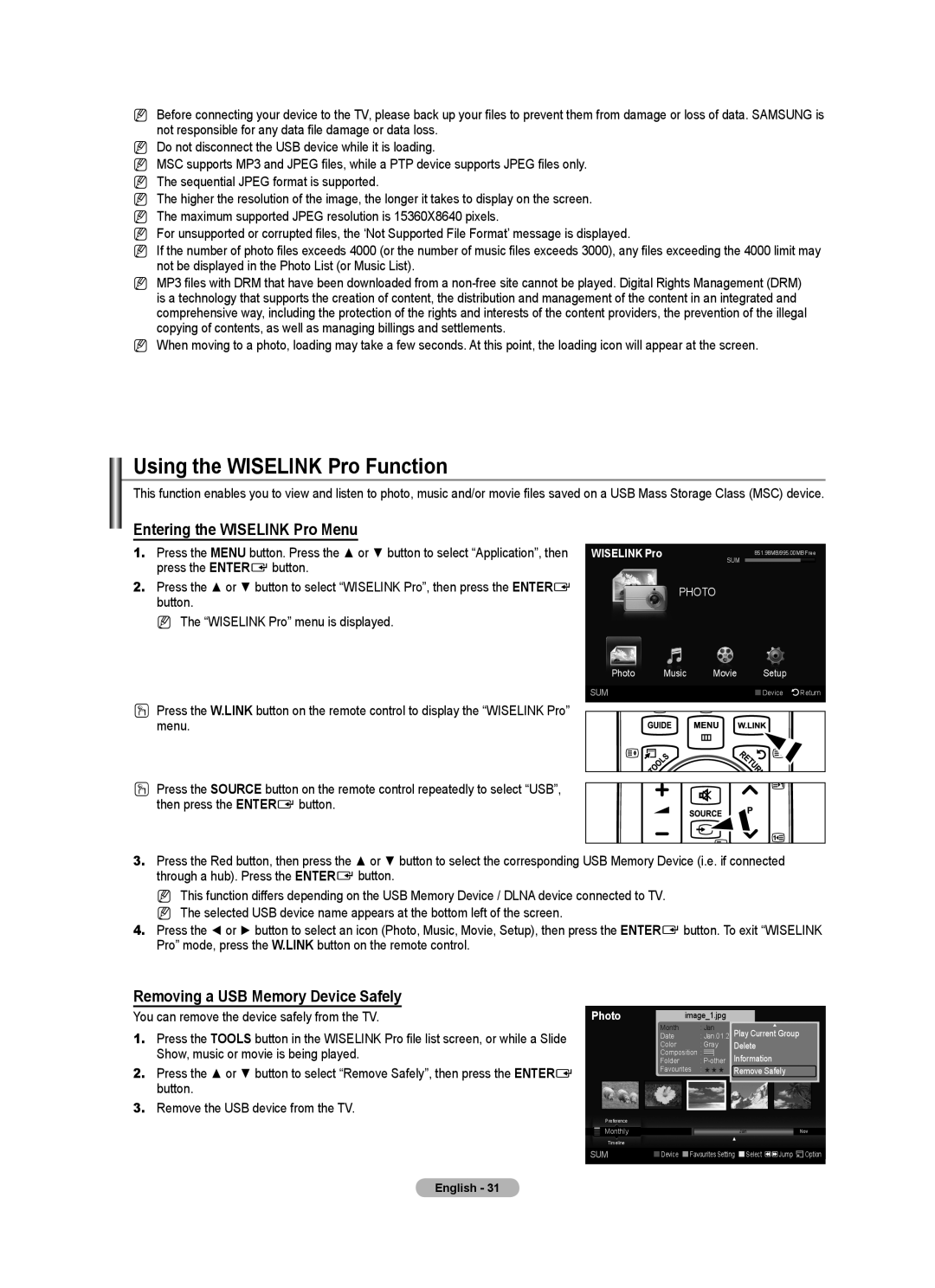NBefore connecting your device to the TV, please back up your files to prevent them from damage or loss of data. SAMSUNG is not responsible for any data file damage or data loss.
NDo not disconnect the USB device while it is loading.
NMSC supports MP3 and JPEG files, while a PTP device supports JPEG files only.
N The sequential JPEG format is supported.
N The higher the resolution of the image, the longer it takes to display on the screen. N The maximum supported JPEG resolution is 15360X8640 pixels.
N For unsupported or corrupted files, the ‘Not Supported File Format’ message is displayed.
N If the number of photo files exceeds 4000 (or the number of music files exceeds 3000), any files exceeding the 4000 limit may not be displayed in the Photo List (or Music List).
N MP3 files with DRM that have been downloaded from a
N When moving to a photo, loading may take a few seconds. At this point, the loading icon will appear at the screen.
Using the WISELINK Pro Function
This function enables you to view and listen to photo, music and/or movie files saved on a USB Mass Storage Class (MSC) device.
Entering the WISELINK Pro Menu
1. | Press the MENU button. Press the ▲ or ▼ button to select “Application”, then | WISELINK Pro | SUM | 851.98MB/995.00MB Free | |
| press the ENTERE button. |
|
|
| |
|
|
| |||
|
|
|
|
| |
2. | Press the ▲ or ▼ button to select “WISELINK Pro”, then press the ENTERE |
| PHOTO | ||
| button. |
|
|
|
|
NThe “WISELINK Pro” menu is displayed.
Photo | Music | Movie | Setup |
SUM |
|
| Device Return |
O Press the W.LINK button on the remote control to display the “WISELINK Pro” menu.
O Press the SOURCE button on the remote control repeatedly to select “USB”, then press the ENTERE button.
3.Press the Red button, then press the ▲ or ▼ button to select the corresponding USB Memory Device (i.e. if connected through a hub). Press the ENTERE button.
N This function differs depending on the USB Memory Device / DLNA device connected to TV. N The selected USB device name appears at the bottom left of the screen.
4.Press the ◄ or ► button to select an icon (Photo, Music, Movie, Setup), then press the ENTERE button. To exit “WISELINK Pro” mode, press the W.LINK button on the remote control.
Removing a USB Memory Device Safely
You can remove the device safely from the TV. | Photo | image_1.jpg |
|
|
| ||||
|
|
|
|
| Month | : Jan |
| ▲ | |
1. | Press the TOOLS button in the WISELINK Pro file list screen, or while a Slide |
|
|
| Date | : Jan.01.2008Play Current Group | |||
|
|
| Color | : Gray | Delete | ||||
| Show, music or movie is being played. |
|
|
| Folder | : | |||
|
|
|
|
| Composition : |
|
|
| |
2. | Press the ▲ or ▼ button to select “Remove Safely”, then press the ENTERE |
|
|
| Favourites : ★ ★ ★ | Remove Safely | |||
| button. |
|
|
|
|
|
|
|
|
3.Remove the USB device from the TV.
Preference |
|
|
|
Monthly | Jan |
| Nov |
Timeline | ▲ |
|
|
|
|
| |
SUM | Device Favourites Setting Select | Jump | Option |
English - 31