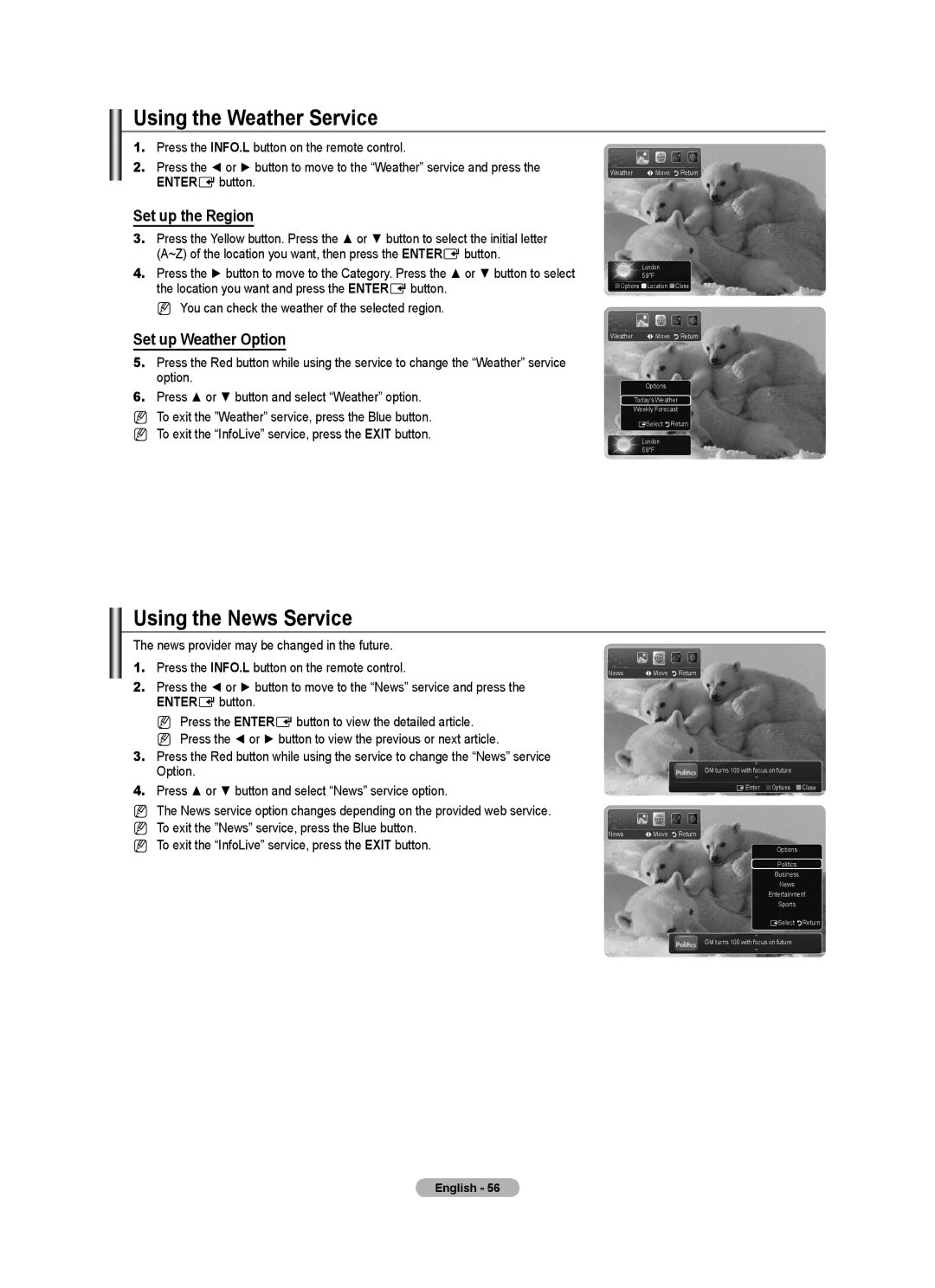Using the Weather Service
1.Press the INFO.L button on the remote control.
2.Press the ◄ or ► button to move to the “Weather” service and press the ENTEREbutton.
Set up the Region
3.Press the Yellow button. Press the ▲ or ▼ button to select the initial letter
(A~Z) of the location you want, then press the ENTEREbutton.
4.Press the ► button to move to the Category. Press the ▲ or ▼ button to select the location you want and press the ENTEREbutton.
N You can check the weather of the selected region.
Set up Weather Option
5.Press the Red button while using the service to change the “Weather” service option.
6.Press ▲ or ▼ button and select “Weather” option.
NTo exit the ”Weather” service, press the Blue button. N To exit the “InfoLive” service, press the EXIT button.
Weather LMove RReturn
London 59°F
![]() Options
Options ![]() Location
Location ![]() Close
Close
Weather LMove RReturn
Options
Today’s Weather
Weekly Forecast
ESelect RReturn
London 59°F
Using the News Service
The news provider may be changed in the future.
1.Press the INFO.L button on the remote control.
2.Press the ◄ or ► button to move to the “News” service and press the ENTEREbutton.
N Press the ENTEREbutton to view the detailed article.
N Press the ◄ or ► button to view the previous or next article.
3.Press the Red button while using the service to change the “News” service Option.
4.Press ▲ or ▼ button and select “News” service option.
NThe News service option changes depending on the provided web service. N To exit the ”News” service, press the Blue button.
N To exit the “InfoLive” service, press the EXIT button.
News LMove RReturn
GM turns 100 with focus on future
EEnter ![]() Options
Options ![]() Close
Close
News LMove RReturn
Options
Politics
Business
News
Entertainment
Sports
ESelect RReturn
GM turns 100 with focus on future
English - 56