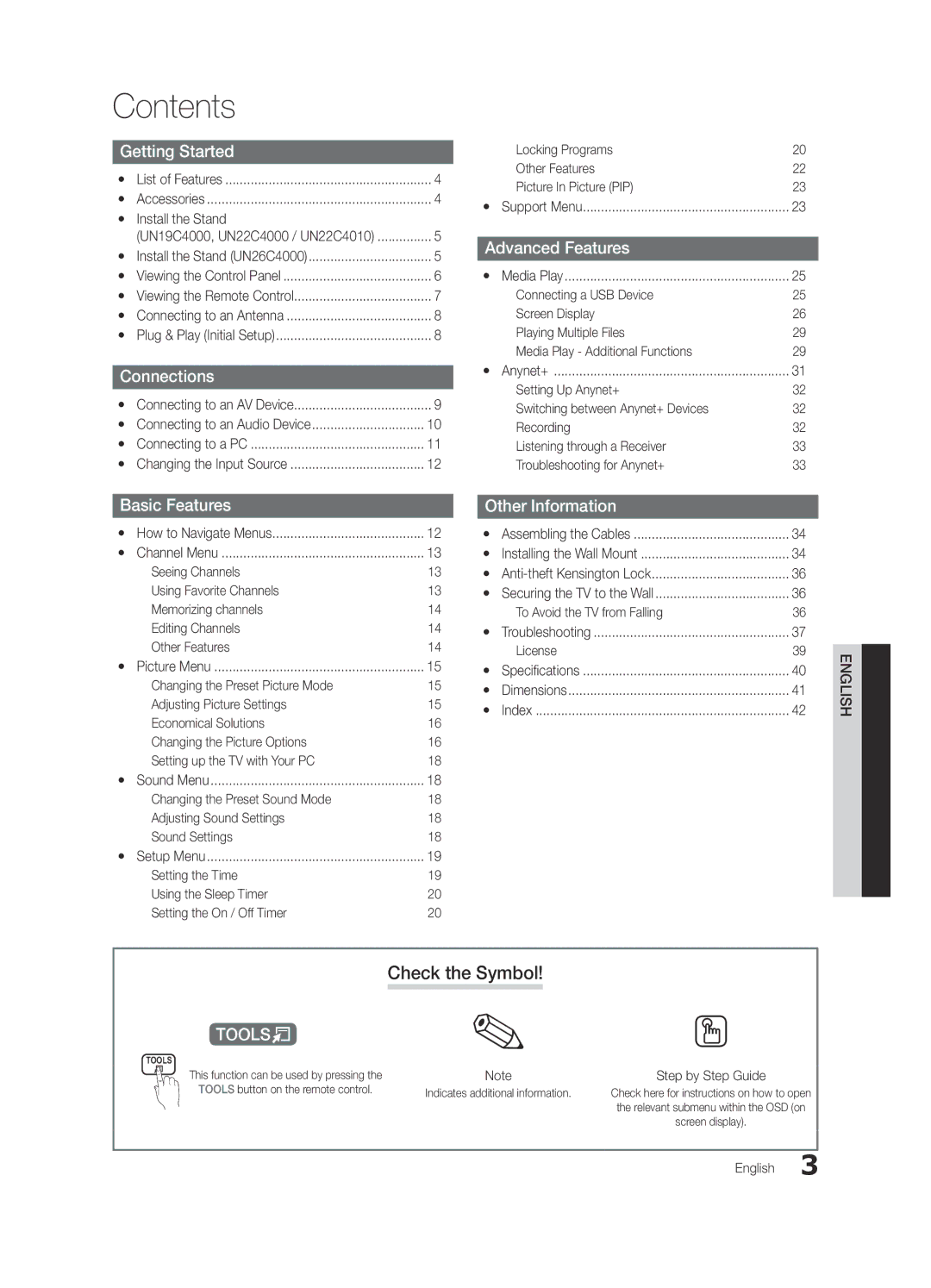Contents |
| |
Getting Started |
| |
yy | List of Features | 4 |
yy | Accessories | 4 |
yy Install the Stand |
| |
| (UN19C4000, UN22C4000 / UN22C4010) | 5 |
yy Install the Stand (UN26C4000) | 5 | |
yy Viewing the Control Panel | 6 | |
yy Viewing the Remote Control | 7 | |
yy Connecting to an Antenna | 8 | |
yy Plug & Play (Initial Setup) | 8 | |
Connections |
| |
yy Connecting to an AV Device | 9 | |
yy Connecting to an Audio Device | 10 | |
yy Connecting to a PC | 11 | |
yy | Changing the Input Source | 12 |
| Locking Programs | 20 |
| Other Features | 22 |
| Picture In Picture (PIP) | 23 |
yy | Support Menu | 23 |
Advanced Features |
| |
yy | Media Play | 25 |
| Connecting a USB Device | 25 |
| Screen Display | 26 |
| Playing Multiple Files | 29 |
| Media Play - Additional Functions | 29 |
yy | Anynet+ | 31 |
| Setting Up Anynet+ | 32 |
| Switching between Anynet+ Devices | 32 |
| Recording | 32 |
| Listening through a Receiver | 33 |
| Troubleshooting for Anynet+ | 33 |
Basic Features |
| |
yy How to Navigate Menus | 12 | |
yy | Channel Menu | 13 |
| Seeing Channels | 13 |
| Using Favorite Channels | 13 |
| Memorizing channels | 14 |
| Editing Channels | 14 |
| Other Features | 14 |
yy | Picture Menu | 15 |
| Changing the Preset Picture Mode | 15 |
| Adjusting Picture Settings | 15 |
| Economical Solutions | 16 |
| Changing the Picture Options | 16 |
| Setting up the TV with Your PC | 18 |
Other Information |
| |
yy | Assembling the Cables | 34 |
yy Installing the Wall Mount | 34 | |
yy | 36 | |
yy Securing the TV to the Wall | 36 | |
| To Avoid the TV from Falling | 36 |
yy | Troubleshooting | 37 |
| License | 39 |
yy | Specifications | 40 |
yy | Dimensions | 41 |
yy | Index | 42 |
ENGLISH
yy | Sound Menu | 18 |
| Changing the Preset Sound Mode | 18 |
| Adjusting Sound Settings | 18 |
| Sound Settings | 18 |
yy | Setup Menu | 19 |
| Setting the Time | 19 |
| Using the Sleep Timer | 20 |
| Setting the On / Off Timer | 20 |
t
TOOLS
This function can be used by pressing the TOOLS button on the remote control.
Check the Symbol!
Note | Step by Step Guide |
Indicates additional information. | Check here for instructions on how to open |
| the relevant submenu within the OSD (on |
| screen display). |