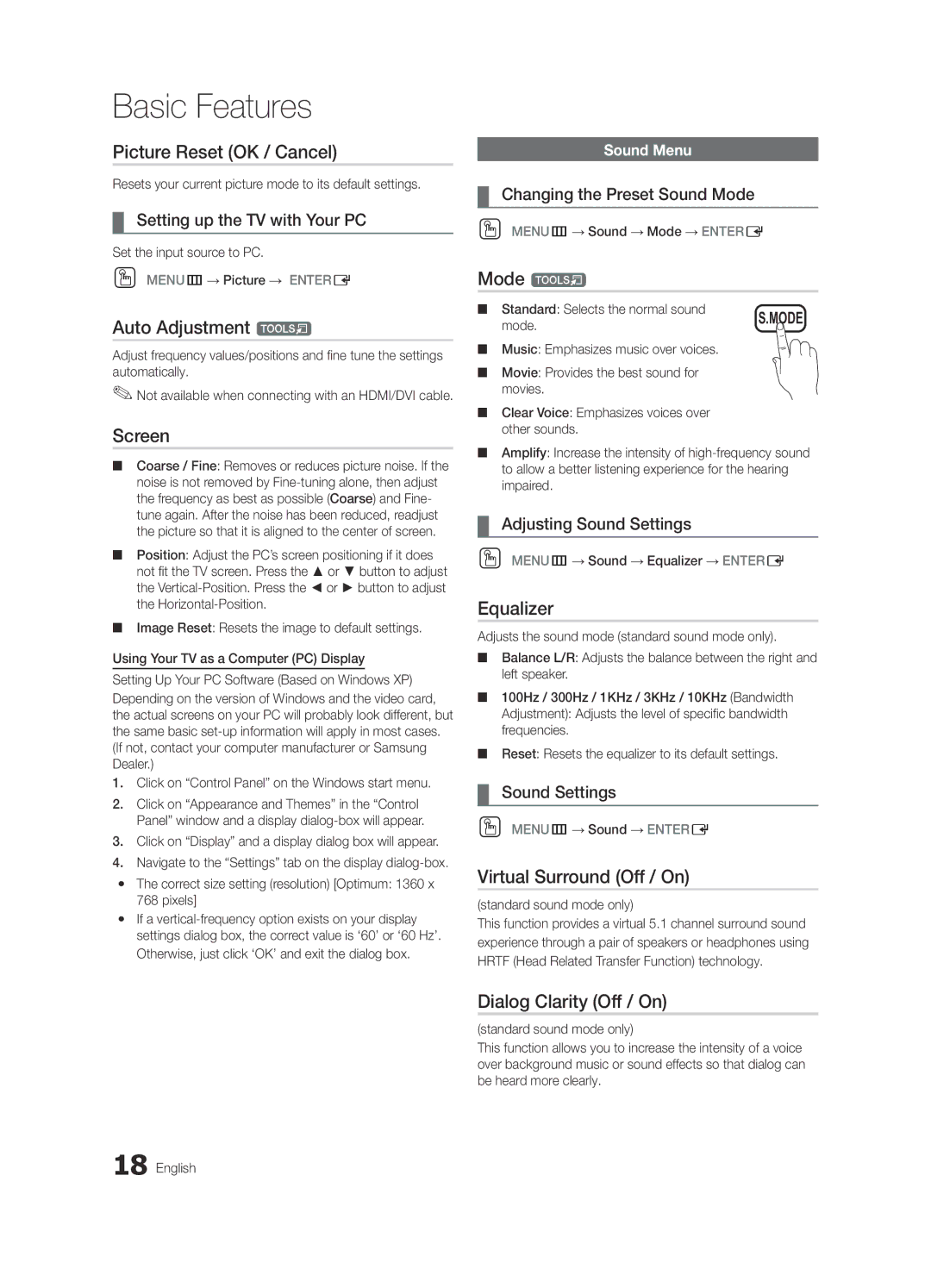Basic Features
Picture Reset (OK / Cancel)
Resets your current picture mode to its default settings.
¦¦ Setting up the TV with Your PC
Set the input source to PC.
OO MENUm→ Picture → ENTERE
Auto Adjustment t
Adjust frequency values/positions and fine tune the settings automatically.
✎✎Not available when connecting with an HDMI/DVI cable.
Screen
■■ Coarse / Fine: Removes or reduces picture noise. If the noise is not removed by
■■ Position: Adjust the PC’s screen positioning if it does not fit the TV screen. Press the ▲ or ▼ button to adjust the
■■ Image Reset: Resets the image to default settings.
Using Your TV as a Computer (PC) Display
Setting Up Your PC Software (Based on Windows XP)
Depending on the version of Windows and the video card, the actual screens on your PC will probably look different, but the same basic
1.Click on “Control Panel” on the Windows start menu.
2.Click on “Appearance and Themes” in the “Control Panel” window and a display
3.Click on “Display” and a display dialog box will appear.
4.Navigate to the “Settings” tab on the display
yy The correct size setting (resolution) [Optimum: 1360 x 768 pixels]
yy If a
Otherwise, just click ‘OK’ and exit the dialog box.
Sound Menu
¦¦ Changing the Preset Sound Mode
OO MENUm→ Sound → Mode → ENTERE
Mode t
■■ Standard: Selects the normal sound | S.MODE |
mode. |
■■ Music: Emphasizes music over voices.
■■ Movie: Provides the best sound for movies.
■■ Clear Voice: Emphasizes voices over other sounds.
■■ Amplify: Increase the intensity of
¦¦ Adjusting Sound Settings
OO MENUm→ Sound → Equalizer → ENTERE
Equalizer
Adjusts the sound mode (standard sound mode only).
■■ Balance L/R: Adjusts the balance between the right and left speaker.
■■ 100Hz / 300Hz / 1KHz / 3KHz / 10KHz (Bandwidth Adjustment): Adjusts the level of specific bandwidth frequencies.
■■ Reset: Resets the equalizer to its default settings.
¦¦ Sound Settings
OO MENUm→ Sound → ENTERE
Virtual Surround (Off / On)
(standard sound mode only)
This function provides a virtual 5.1 channel surround sound experience through a pair of speakers or headphones using HRTF (Head Related Transfer Function) technology.
Dialog Clarity (Off / On)
(standard sound mode only)
This function allows you to increase the intensity of a voice over background music or sound effects so that dialog can be heard more clearly.