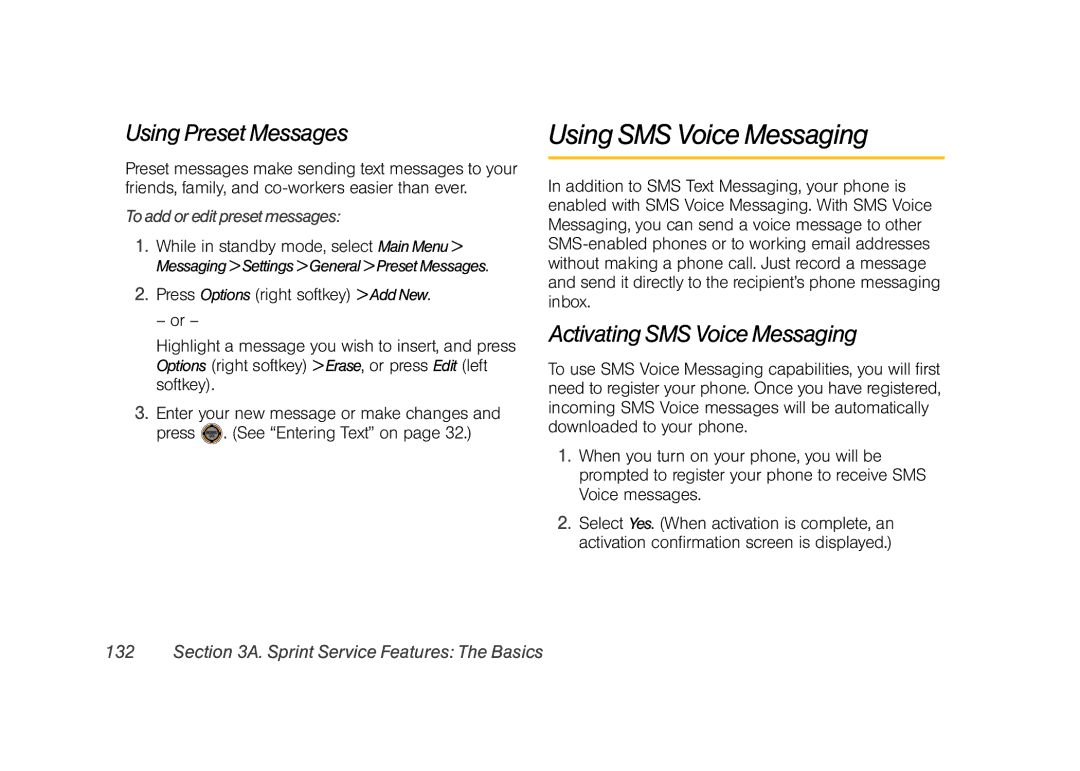Using Preset Messages
Preset messages make sending text messages to your friends, family, and
To add or edit preset messages:
1.While in standby mode, select Main Menu > Messaging > Settings > General > Preset Messages.
2.Press Options (right softkey) > Add New.
– or –
Highlight a message you wish to insert, and press Options (right softkey) > Erase, or press Edit (left softkey).
3.Enter your new message or make changes and press ![]() . (See “Entering Text” on page 32.)
. (See “Entering Text” on page 32.)
Using SMS Voice Messaging
In addition to SMS Text Messaging, your phone is enabled with SMS Voice Messaging. With SMS Voice Messaging, you can send a voice message to other
Activating SMS Voice Messaging
To use SMS Voice Messaging capabilities, you will first need to register your phone. Once you have registered, incoming SMS Voice messages will be automatically downloaded to your phone.
1.When you turn on your phone, you will be prompted to register your phone to receive SMS Voice messages.
2.Select Yes. (When activation is complete, an activation confirmation screen is displayed.)