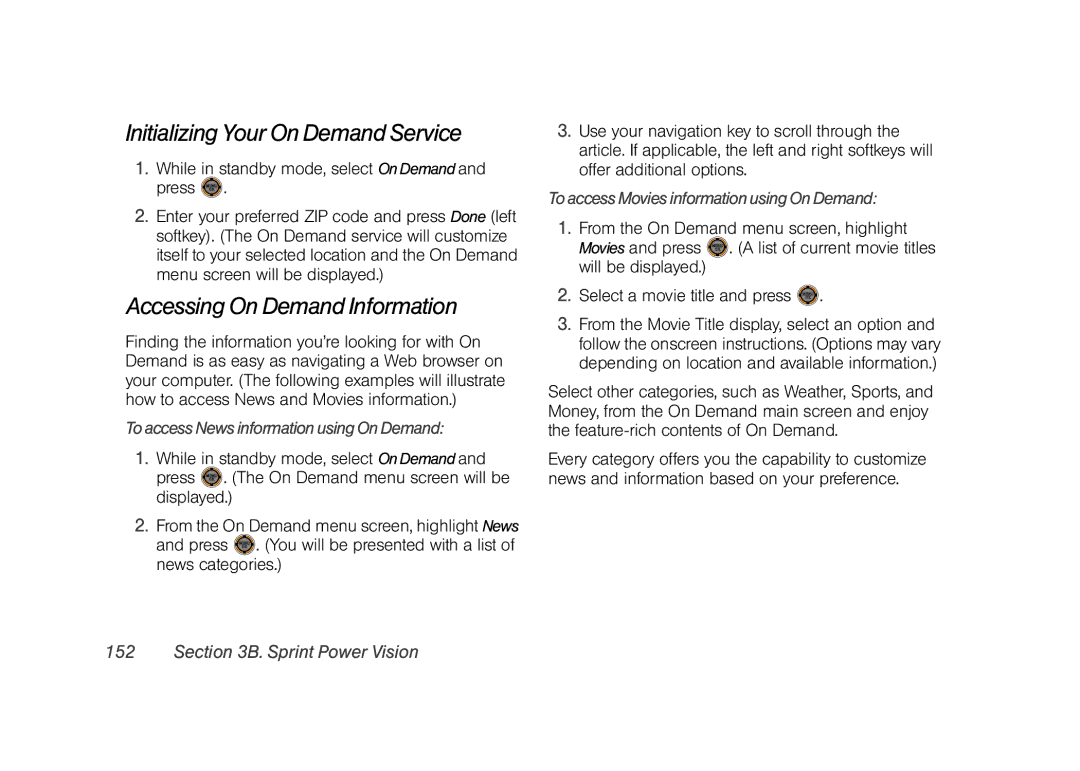Initializing Your On Demand Service
1.While in standby mode, select On Demand and press  .
.
2.Enter your preferred ZIP code and press Done (left softkey). (The On Demand service will customize itself to your selected location and the On Demand menu screen will be displayed.)
Accessing On Demand Information
Finding the information you’re looking for with On Demand is as easy as navigating a Web browser on your computer. (The following examples will illustrate how to access News and Movies information.)
To access News information using On Demand:
1.While in standby mode, select On Demand and press ![]() . (The On Demand menu screen will be displayed.)
. (The On Demand menu screen will be displayed.)
2.From the On Demand menu screen, highlight News and press ![]() . (You will be presented with a list of news categories.)
. (You will be presented with a list of news categories.)
3.Use your navigation key to scroll through the article. If applicable, the left and right softkeys will offer additional options.
To access Movies information using On Demand:
1.From the On Demand menu screen, highlight Movies and press ![]() . (A list of current movie titles will be displayed.)
. (A list of current movie titles will be displayed.)
2.Select a movie title and press ![]() .
.
3.From the Movie Title display, select an option and follow the onscreen instructions. (Options may vary depending on location and available information.)
Select other categories, such as Weather, Sports, and Money, from the On Demand main screen and enjoy the
Every category offers you the capability to customize news and information based on your preference.