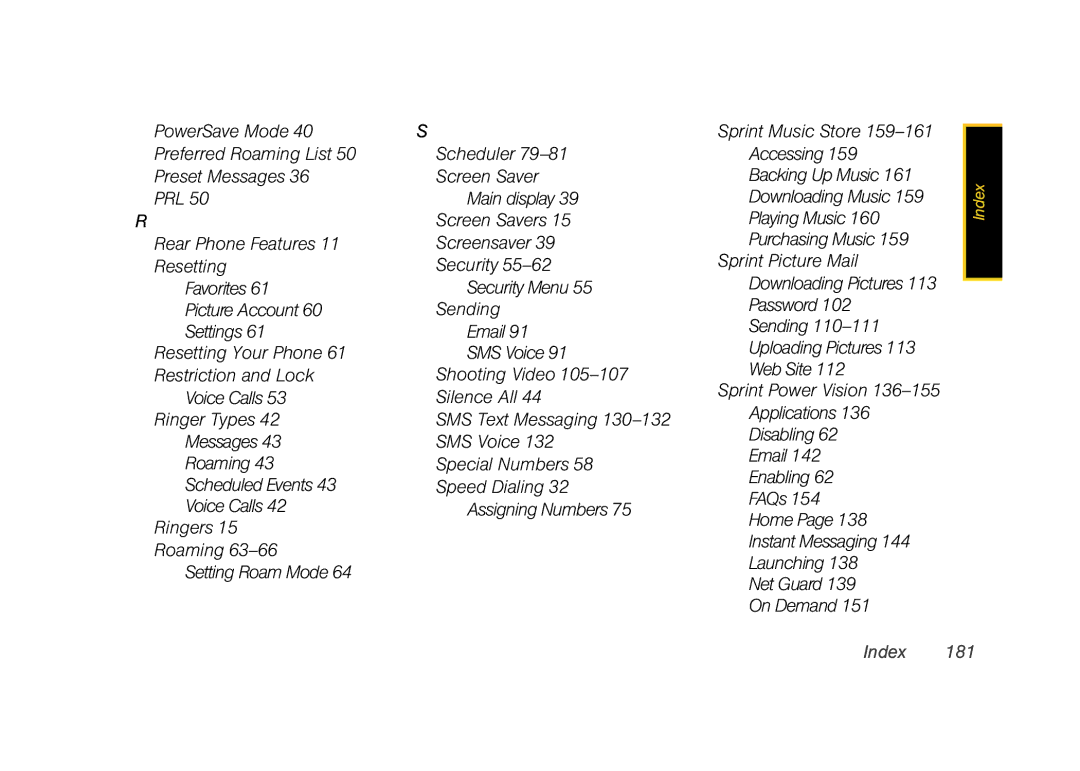PowerSave Mode 40
Preferred Roaming List 50
Preset Messages 36
PRL 50
R
Rear Phone Features 11
Resetting
Favorites 61
Picture Account 60
Settings 61
Resetting Your Phone 61
Restriction and Lock
Voice Calls 53
Ringer Types 42
Messages 43
Roaming 43
Scheduled Events 43
Voice Calls 42
Ringers 15
Roaming
Setting Roam Mode 64
S
Scheduler
Screen Saver
Main display 39
Screen Savers 15
Screensaver 39
Security
Security Menu 55
Sending
Email 91
SMS Voice 91
Shooting Video
Silence All 44
SMS Text Messaging
SMS Voice 132
Special Numbers 58
Speed Dialing 32
Assigning Numbers 75
Sprint Music Store
Accessing 159
Backing Up Music 161
Downloading Music 159
Playing Music 160
Purchasing Music 159
Sprint Picture Mail
Downloading Pictures 113
Password 102
Sending
Uploading Pictures 113
Web Site 112
Sprint Power Vision
Applications 136
Disabling 62
Email 142
Enabling 62
FAQs 154
Home Page 138
Instant Messaging 144
Launching 138
Net Guard 139
On Demand 151
Index |