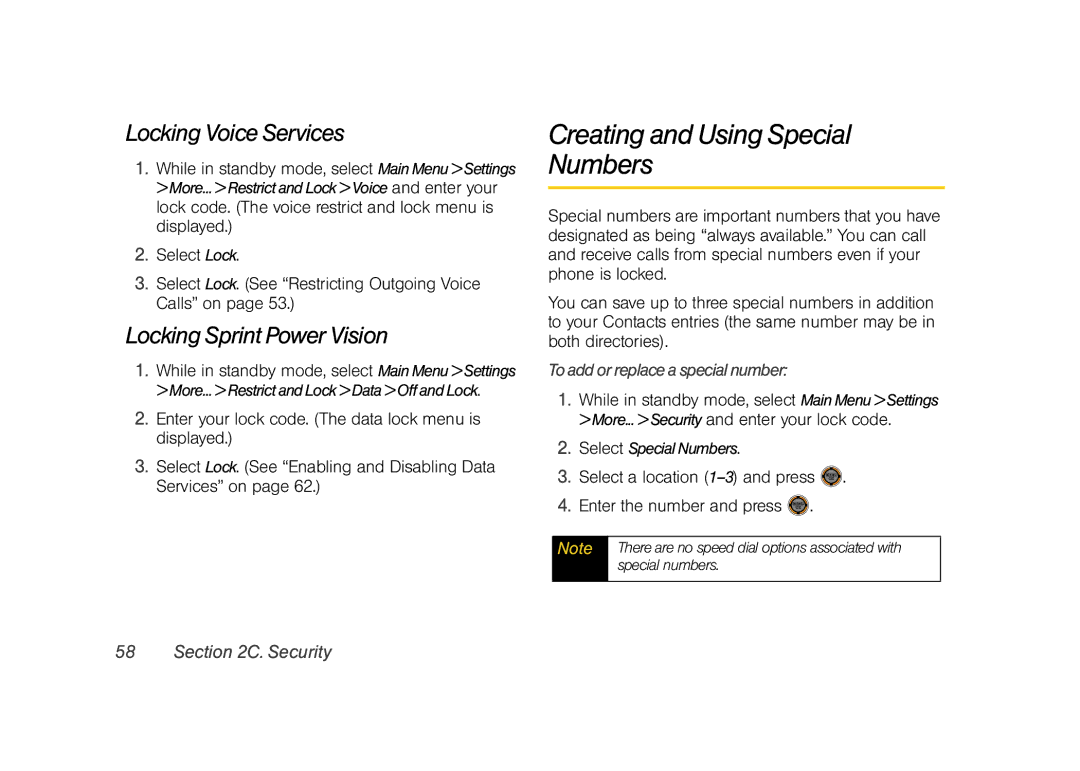Locking Voice Services
1.While in standby mode, select Main Menu > Settings > More... > Restrict and Lock > Voice and enter your lock code. (The voice restrict and lock menu is displayed.)
2.Select Lock.
3.Select Lock. (See “Restricting Outgoing Voice Calls” on page 53.)
Locking Sprint Power Vision
1.While in standby mode, select Main Menu > Settings > More... > Restrict and Lock > Data > Off and Lock.
2.Enter your lock code. (The data lock menu is displayed.)
3.Select Lock. (See “Enabling and Disabling Data Services” on page 62.)
Creating and Using Special Numbers
Special numbers are important numbers that you have designated as being “always available.” You can call and receive calls from special numbers even if your phone is locked.
You can save up to three special numbers in addition to your Contacts entries (the same number may be in both directories).
To add or replace a special number:
1.While in standby mode, select Main Menu > Settings > More... > Security and enter your lock code.
2.Select Special Numbers.
3.Select a location (1–3) and press  .
.
4.Enter the number and press  .
.
Note | There are no speed dial options associated with |
| special numbers. |
|
|