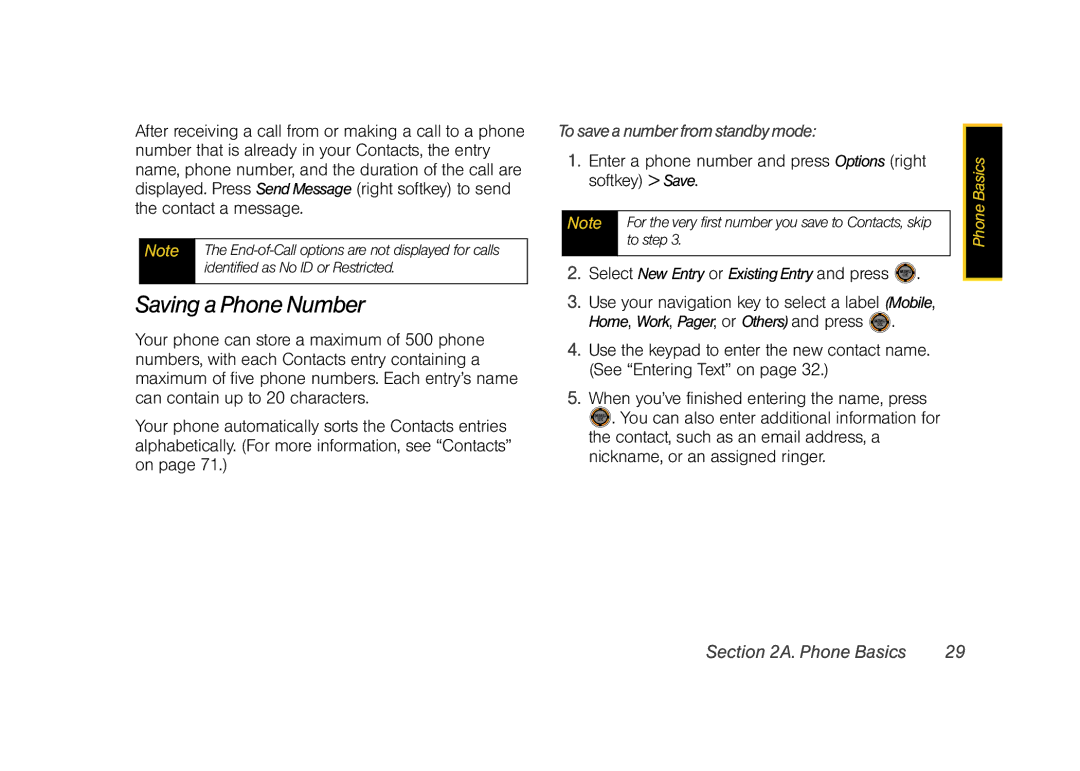After receiving a call from or making a call to a phone number that is already in your Contacts, the entry name, phone number, and the duration of the call are displayed. Press Send Message (right softkey) to send the contact a message.
Note | The |
| identified as No ID or Restricted. |
|
|
Saving a Phone Number
Your phone can store a maximum of 500 phone numbers, with each Contacts entry containing a maximum of five phone numbers. Each entry’s name can contain up to 20 characters.
Your phone automatically sorts the Contacts entries alphabetically. (For more information, see “Contacts” on page 71.)
To save a number from standby mode:
1.Enter a phone number and press Options (right softkey) > Save.
Note | For the very first number you save to Contacts, skip |
| to step 3. |
|
|
2.Select New Entry or Existing Entry and press  .
.
3.Use your navigation key to select a label (Mobile, Home, Work, Pager, or Others) and press ![]() .
.
4.Use the keypad to enter the new contact name. (See “Entering Text” on page 32.)
5.When you’ve finished entering the name, press
![]() . You can also enter additional information for the contact, such as an email address, a nickname, or an assigned ringer.
. You can also enter additional information for the contact, such as an email address, a nickname, or an assigned ringer.
Phone Basics |
Section 2A. Phone Basics | 29 |