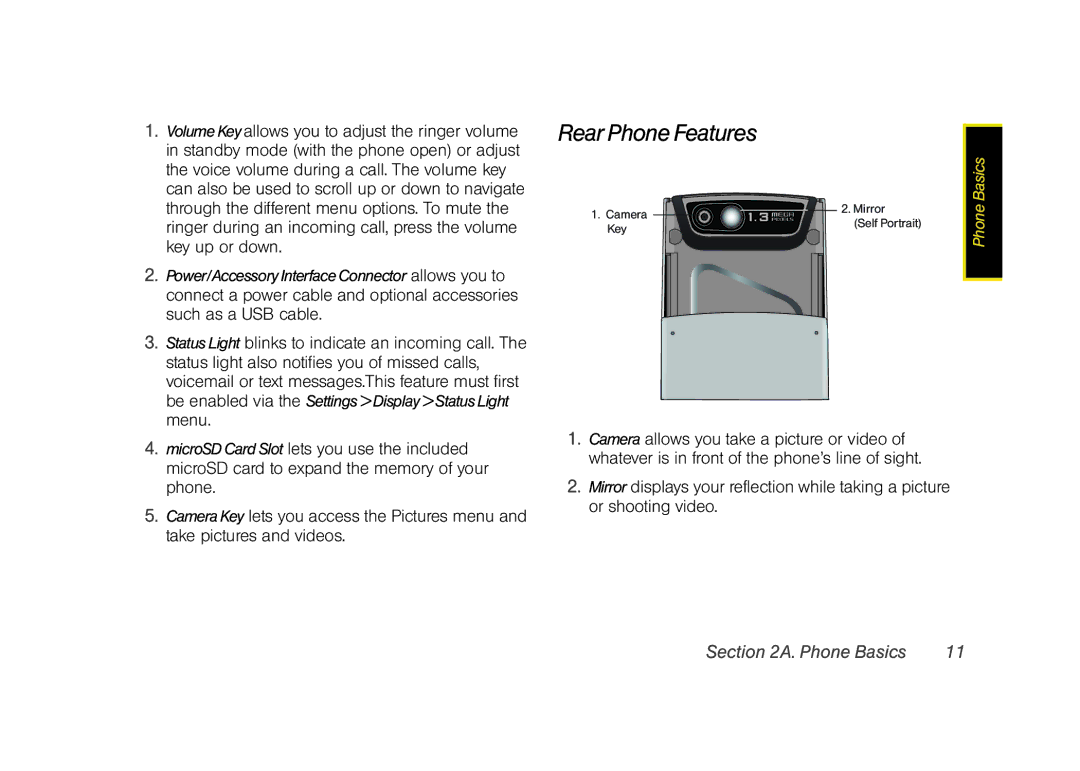1.Volume Key allows you to adjust the ringer volume in standby mode (with the phone open) or adjust the voice volume during a call. The volume key can also be used to scroll up or down to navigate through the different menu options. To mute the ringer during an incoming call, press the volume key up or down.
2.Power/Accessory Interface Connector allows you to connect a power cable and optional accessories such as a USB cable.
3.Status Light blinks to indicate an incoming call. The status light also notifies you of missed calls, voicemail or text messages.This feature must first be enabled via the Settings > Display > Status Light menu.
4.microSD Card Slot lets you use the included microSD card to expand the memory of your phone.
5.Camera Key lets you access the Pictures menu and take pictures and videos.
Rear Phone Features |
|
|
|
| Basics |
1. Camera | 2. Mirror | Phone |
| ||
(Self Portrait) |
| |
Key |
| |
|
|
1.Camera allows you take a picture or video of whatever is in front of the phone’s line of sight.
2.Mirror displays your reflection while taking a picture or shooting video.
Section 2A. Phone Basics | 11 |