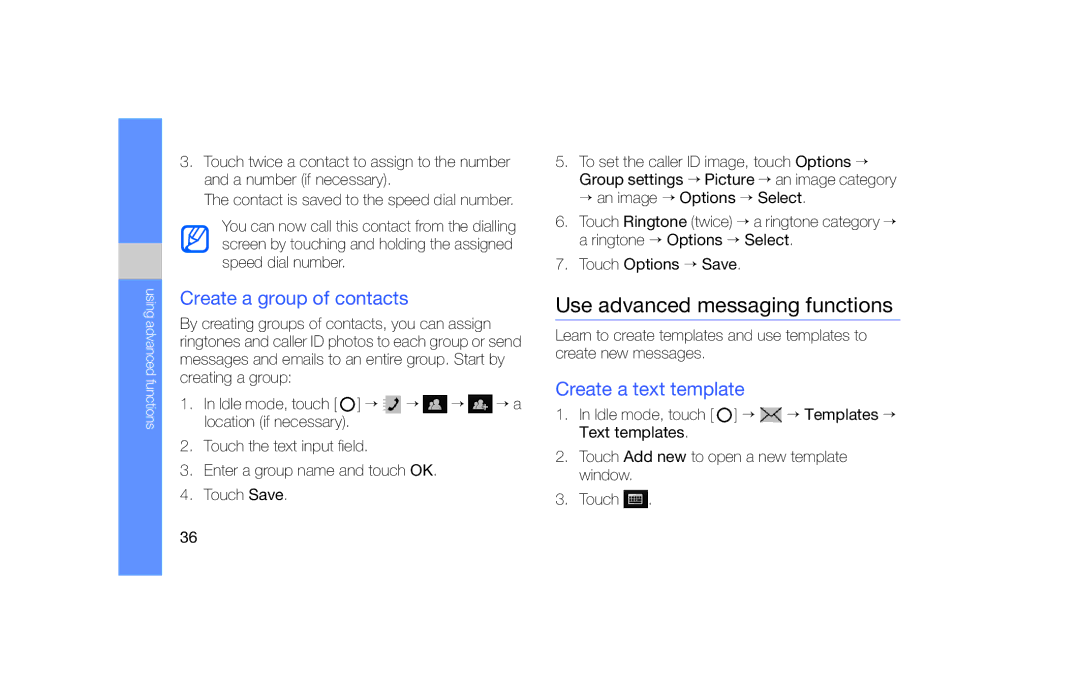SGH-F490WRVVGR, SGH-F490WRAFTM, SGH-F490WRAFOP, SGH-F490ZKAFTM, SGH-F490DBVVGR specifications
The Samsung SGH-F490 series, comprising models such as SGH-F490HAABOG, SGH-F490WRASFR, SGH-F490WRAXEF, SGH-F490HAASFR, and SGH-F490ZKASFR, showcases Samsung's innovative approach in the feature phone market. Launched as an advanced offering during its era, the F490 line combines sleek design, user-friendly functionality, and advanced features tailored for a growing mobile user base.At the heart of the SGH-F490 series is its impressive touchscreen interface. Equipped with a large 3.2-inch display, the phones offer vibrant colors and an intuitive layout, ensuring easy navigation. The device supports both stylus and finger input, making it versatile and accommodating for varied user preferences. The touchscreen, complemented by haptic feedback, ensures that users receive tactile responses, enhancing the overall interaction experience.
One standout feature of the SGH-F490 series is its multimedia capabilities. The phones come with a robust media player supporting multiple formats, allowing users to enjoy their favorite music and videos directly from their device. Additionally, the integrated 5 MP camera captures high-resolution photos, catering to photography enthusiasts. The camera includes features such as autofocus and LED flash, ensuring quality images even in low-light conditions.
Connectivity is a major focus in the SGH-F490 line, with support for 3G networks, providing faster browsing speeds and smoother streaming experiences. The inclusion of Bluetooth technology allows for seamless wireless connections to other devices, including headphones and speakers, enhancing the multimedia experience. Moreover, the phones come equipped with expandable memory slots, accommodating microSD cards up to a significant capacity, offering users ample storage for their multimedia content.
In terms of design, the SGH-F490 showcases a modern aesthetic. Its slim profile and rounded edges make it a comfortable fit in hand or pocket. The construction exudes quality, combining plastic elements with a glossy finish that remains appealing over time.
User-centric features such as customizable home screens and various widgets allow personalization, making each device unique to its owner. Additionally, the intuitive interface promotes easy access to frequently used applications and settings.
In conclusion, the Samsung SGH-F490 series stands out as a significant milestone in the evolution of feature phones. Its combination of a large touchscreen, impressive multimedia support, and stylish design encapsulates the perfect blend of technology and user experience, appealing to mobile users looking for reliable performance and functionality.