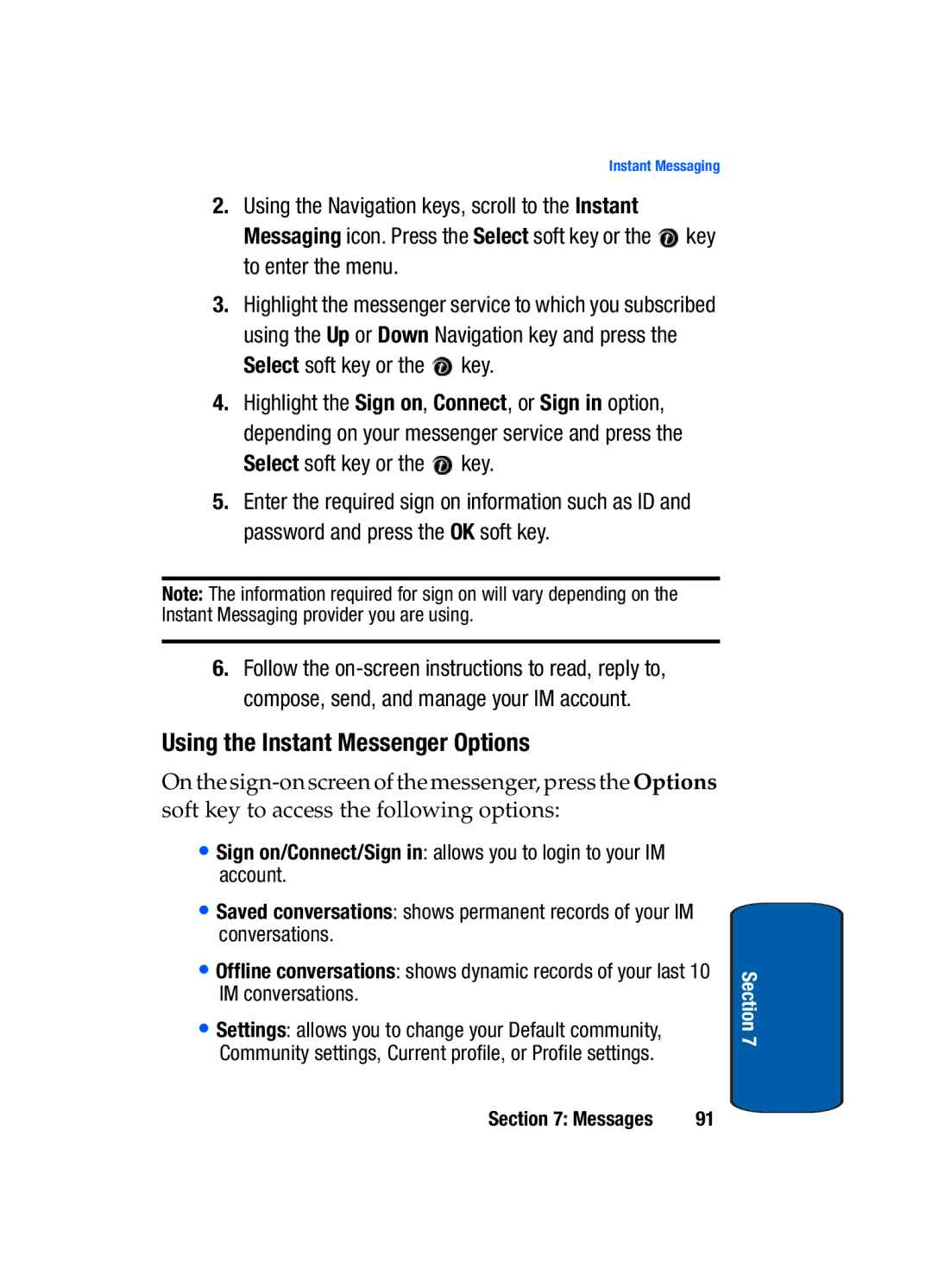SGH-t309
Samsung Telecommunications America STA, Inc
Intellectual Property
Disclaimer of Warranties Exclusion of Liability
Page
Table of Contents
Messages
Zones
Health and Safety Information
Fun & Apps
Camera and Camcorder
Care and Maintenance
Warranty Information
Getting Started
Activating Your Phone
Installing the SIM Card
Activating Your Phone
Charging a Battery
Low Battery Indicator
Open your phone to access the keypad
Switching the Phone On or Off
Setting Up Your Voice Mail
Changing the Voice Mail Number
Accessing Your Voice Mail
Idle mode, press the Menu soft key to access Menu mode
Idle mode, press the Menu soft key to access the Menu mode
Press the key to return to Idle mode
Understanding Your Phone
View of Your Phone
Features of Your Phone
Deletes characters from the display
Keys
Section
Icons
Display Layout
Backlight
External Display
Press the Save soft key to save your settings
Get More Help
Press the Menu soft key. Or
Call Functions
Ending a Call
Making a Call
Making an International Call
Correcting the Number
Making a Call from the Phonebook
Key to return to Idle mode
Answering a Call
Adjusting the Call Volume
Call Records
Viewing Missed Calls
All calls
Missed calls
Outgoing calls
Incoming calls
Call time
Delete all
Selecting Functions and Options
Silent Mode
Press the appropriate soft key
Soft Keys
Putting a Call on Hold
Options During a Call
Press the key
Press the key to dial the second call
Switching off the Microphone Mute
Searching for a Number in Phonebook
Using the Speakerphone
To turn the Speakerphone off, press the Spkr off soft key
Muting or Sending Key Tones
Call Waiting
Having a Private Conversation With One Participant
Setting up a Multi-Party Call
Making a Multi-Party Call
Call the first participant in the normal way
Dropping One Participant
Menu Navigation
Menu Navigation
Accessing a Menu Function by Scrolling
Using Shortcuts
Zones
Menu Outline
Voice notes Call records
Messages
Instant Messaging
Organizer
Fun & Apps
Get More Help Camera
Settings
Network services
Section
Entering Text
Changing the Text Input Mode
Press the key labeled with the letter you want
Using ABC Mode
To change the text input mode, press the Right soft key
Select the other letters in the same way
Keys
Using T9 Mode
Press the OK soft key or the key
Using Symbol Mode
Using Number Mode
Section
Understanding Your Phonebook
Storing a Number in the SIM Card
To return to the Idle screen, press the key
Storing a Number in the Phone’s Memory
Section
Finding a Phonebook Entry
New contact takes you to the New Contact menu
Speed Dialing
Setting Up Speed Dial Entries
Dialing a Number from Phonebook
Editing a Caller Group
Dialing a Number from the SIM Card
When you are finished, press the key to return to Idle mode
Deleting all of the Phonebook Entries
Copying all SIM Phonebook Entries
My Name Card
When the idle screen displays, press the Ph.Book soft key
Finding My Own Phone Number
Management
Default Saving
FDN List
Memory Status
Copy All to Phone
Messages
Your phone provides the following message types
Voice Notes
Highlight one of the following send options
Text Messages
Creating a Simple Text Message
Create new
Section
Picture Messages
Creating and Sending a Multimedia Message
To add a sound, highlight the Audio option and press
Highlight one of the following send options
Inbox
Viewing a Text Message in Inbox
Viewing a Picture Message in Inbox
Section
Viewing a Voice Note in Inbox
Viewing a Push Message in Inbox
Sentbox
Viewing a Message When You Receive It
Outbox
Drafts
Templates
Following options are available
Voice Mail
Text message
Settings
Delete All
Picture message
Send Settings
Receive Settings
Starting your Instant Messaging
Predictive text mode
Broadcast Messages SIM Dependent
Instant Messaging
Using the Instant Messenger Options
Memory Status
Changing Your Settings
Time & Date Settings
Greeting message
Phone Settings
Extra settings
Language
Wallpaper
Display Settings
Contrast Control
Text display
Skin
Brightness control
Dialing display
Get more ringtones
Sound Settings
Show caller information
Incoming call
Alert type
Volume
Keypad tone
Message tone
Extra tones
Power on/off
Silent mode
Folder on/off
Call forwarding
Network Services Settings
Call waiting
Call barring SIM Dependent
Network selection
Caller ID
Security Settings
Phone lock
PIN check
Change PIN
Privacy
Change password
Enter a password and press the OK soft key or the key
Change PIN2
FDN mode
Reset Settings
110
Fun & Apps
Get more HiFi Ringers
File Manager
Sounds
Get more MegaTones
Get more Wallpapers
Images
Voice list
My Downloads
My Album
Press the key to exit t-zones and return to the Idle screen
My Journal
My Photos
My Videos
Videos
Downloaded videos
Record
Voice Memo
To exit, press the Back soft key or the key
Go to voice list
Downloaded games
Games
Get more games
Entering text
MIDlet Options
Organizer
Alarm
To set the alarm
Or key
Calendar
Month view
124
Week view
Schedule
Day view
Miscellaneous
Anniversary
Editing the To do List
To do
Missed alarm events
Writing a Memo
Memo
Editing a Memo
Unit Conversion
Enter the first number using the numeric keys
Calculator
World Time
Stopwatch
Timer
133
134
Camera and Camcorder
You can use the keypad to quickly change the camera options
Using the Camera and Camcorder
Take Photo
To return to Idle mode, press the key
Using Camera Options
138
139
Record Video
Using Camcorder Options
141
Photo Album Options
My Photos
Deleting a Photo
My Videos
Deleting a Video Clip
Video Options
My Album
Idle mode press the Menu soft key to access the Menu mode
My Journal
Zones
Navigating the t-zones
Zones
Home
Exiting the t-zones
Press the Select soft key or the key
Selecting and Using Menu Options
Entering Text in the t-zones
Favorites
Clear Cache
Go to URL
152
Health and Safety Information
Certification Information SAR
Health and Safety Information
Exposure to Radio Frequency RF Signals
155
What kinds of phones are the subject of this update?
Consumer Information on Wireless Phones
What is FDAs role concerning the safety of wireless phones?
Do wireless phones pose a health hazard?
158
What are the results of the research done already?
160
161
What about children using wireless phones?
163
164
165
166
Road Safety
167
Operating Environment
Using Your Phone Near Other Electronic Devices
Persons with pacemakers
Pacemakers
Hearing Aid Compatibility with Mobile Phones
Other Medical Devices
Posted Facilities
Potentially Explosive Environments
Vehicles
Emergency Calls
If the phone is not on, switch it on
FCC Notice
Restricting Childrens access to your Phone
FCC Notice and Cautions
Other Important Safety Information
Understanding How Your Phone Operates
Getting the Most Out of Your Signal Reception
Understanding the Power Save Feature
Product Performance
Maintaining Your Phones Peak Performance
Availability of Various Features/Ring Tones
Battery Precautions
Battery Standby and Talk Time
178
Care and Maintenance
180
Warranty Information
What is Covered and For How Long? Samsung
Standard Limited Warranty
183
184
185
186
187
Intellectual Property Statement
189
190
Alert type Backlight
ABC mode
Battery
Change password Charging battery Dialing a Number
My Videos Network Selection Network Services
Health and Safety Informa- tion HiFi Ringers
Keypad Tone Low battery indicator Making a Call
Message settings Message Tone
Switching on/off
Phone lock Phone Settings Phonebook
Reset settings Ring Volume Security Sentbox Settings
Standard Limited Warranty
Voice List Voice Mail 11
Voice Memo Voice Messages Voice notes Warranty Information
Understanding Your Phone- book

![]() key to enter the menu.
key to enter the menu.![]() key.
key.![]() key.
key.