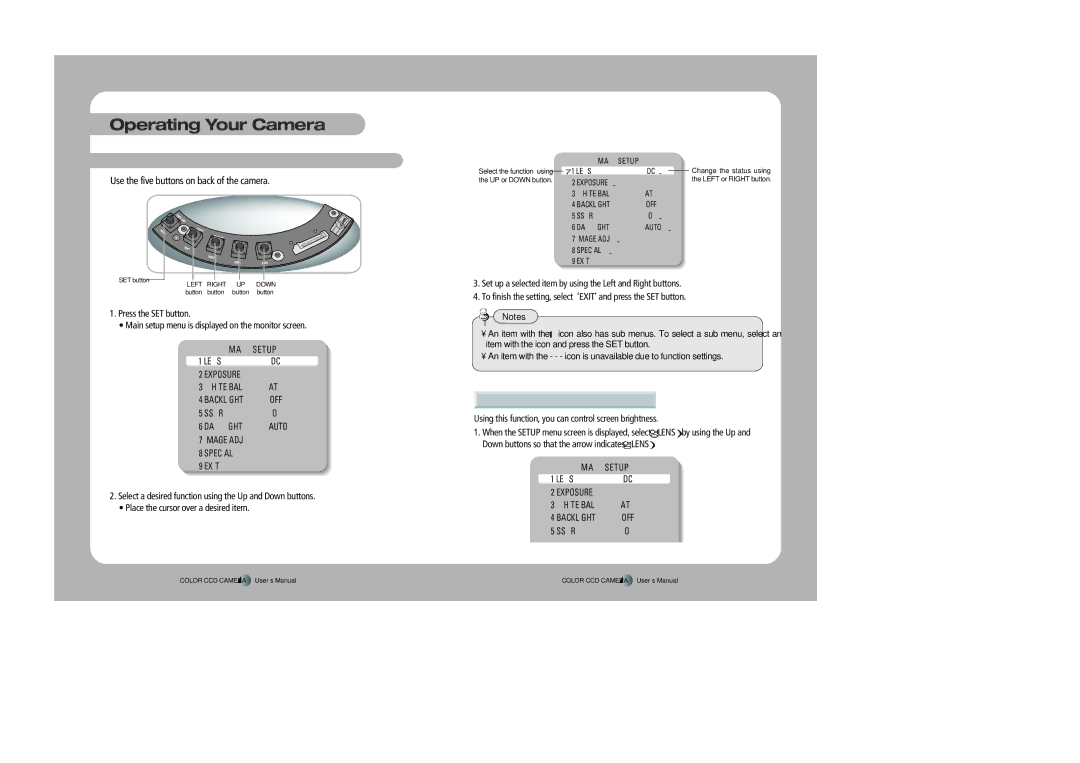SID-560 specifications
The Samsung SID-560 is an impressive display technology designed for a range of applications, particularly in professional environments where high image quality and performance are paramount. As a product of Samsung's innovative engineering, the SID-560 boasts an array of features and characteristics that set it apart in the competitive display market.One of the standout features of the SID-560 is its ultra-high-definition resolution. With a pixel density that enhances clarity and detail, images appear sharper and more vibrant. This level of resolution makes it ideal for tasks requiring precision, such as graphic design, video editing, and data visualization.
The SID-560 utilizes Samsung's cutting-edge QLED technology, which harnesses quantum dots to produce stunning color accuracy and lifelike imagery. This technology significantly expands the color gamut, allowing for deeper blacks and brighter whites, resulting in an exceptional viewing experience. The display also features advanced HDR (High Dynamic Range) capabilities, enhancing the brightness and contrast levels to create a more immersive and dynamic visual experience.
In terms of connectivity, the SID-560 is equipped with multiple input options, including HDMI, DisplayPort, and USB-C interfaces. This versatility ensures compatibility with a wide range of devices, from computers to multimedia players, making it a flexible solution for various setups.
The display is designed with a sleek and modern aesthetic, featuring ultra-slim bezels that maximize the viewing area and minimize distractions. Its ergonomic design includes height and tilt adjustments, allowing users to customize their viewing angles for maximum comfort.
Moreover, the Samsung SID-560 employs energy-efficient technologies, making it an environmentally friendly choice for businesses and individuals concerned about sustainability. With reduced power consumption without compromising on the performance, users can enjoy longer viewing sessions with lower energy costs.
In addition to its impressive specifications, the SID-560 is also backed by Samsung's reliable customer service and support, ensuring that users have access to assistance when needed.
Overall, the Samsung SID-560 is a state-of-the-art display that combines high performance with elegant design, making it an excellent choice for anyone looking to elevate their visual experience in both personal and professional settings. Its unique blend of technologies positions it as a leading option in the competitive display market, meeting the demands of modern users.