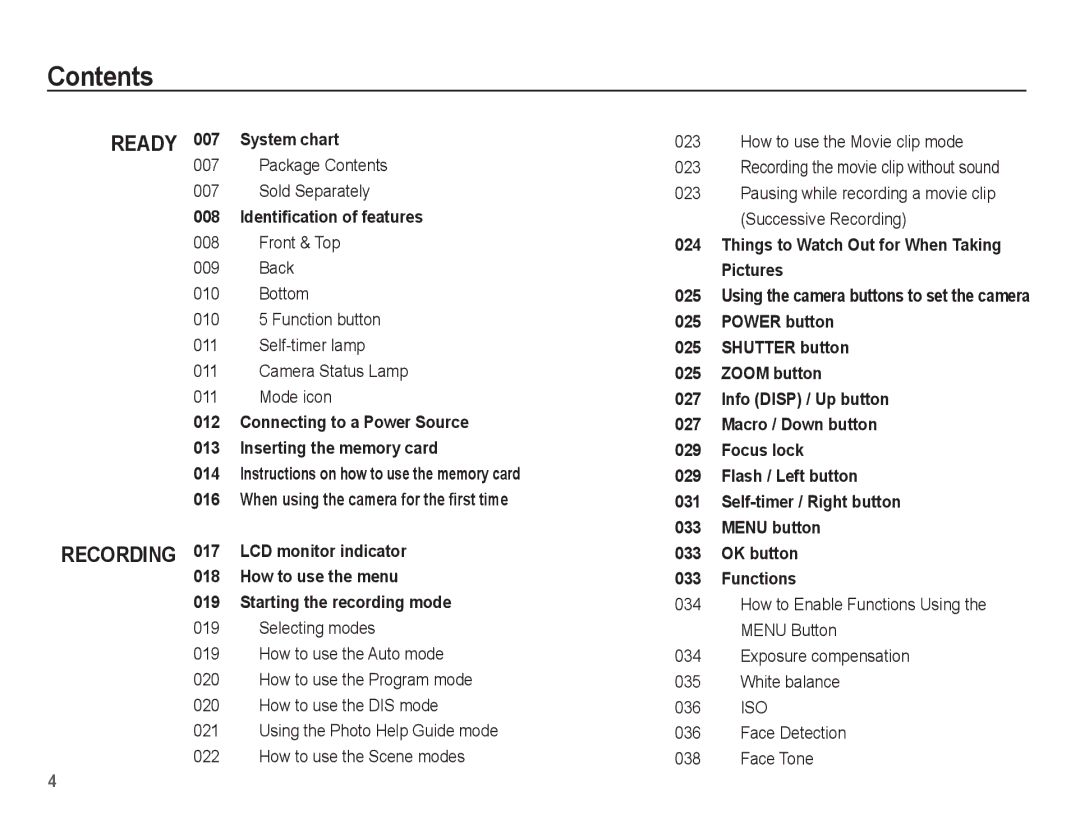Contents
READY
RECORDING
007 System chart
007Package Contents
007Sold Separately
008Identification of features
008Front & Top
009Back
010Bottom
0105 Function button
011
011Camera Status Lamp
011Mode icon
012Connecting to a Power Source
013Inserting the memory card
014Instructions on how to use the memory card
016When using the camera for the first time
017LCD monitor indicator
018How to use the menu
019Starting the recording mode
019Selecting modes
019How to use the Auto mode
020How to use the Program mode
020How to use the DIS mode
021Using the Photo Help Guide mode
022How to use the Scene modes
023 How to use the Movie clip mode
023Recording the movie clip without sound
023Pausing while recording a movie clip (Successive Recording)
024Things to Watch Out for When Taking Pictures
025Using the camera buttons to set the camera
025POWER button
025SHUTTER button
025ZOOM button
027Info (DISP) / Up button
027Macro / Down button
029Focus lock
029Flash / Left button
031
033MENU button
033OK button
033Functions
034How to Enable Functions Using the MENU Button
034Exposure compensation
035White balance
036ISO
036Face Detection
038Face Tone
4