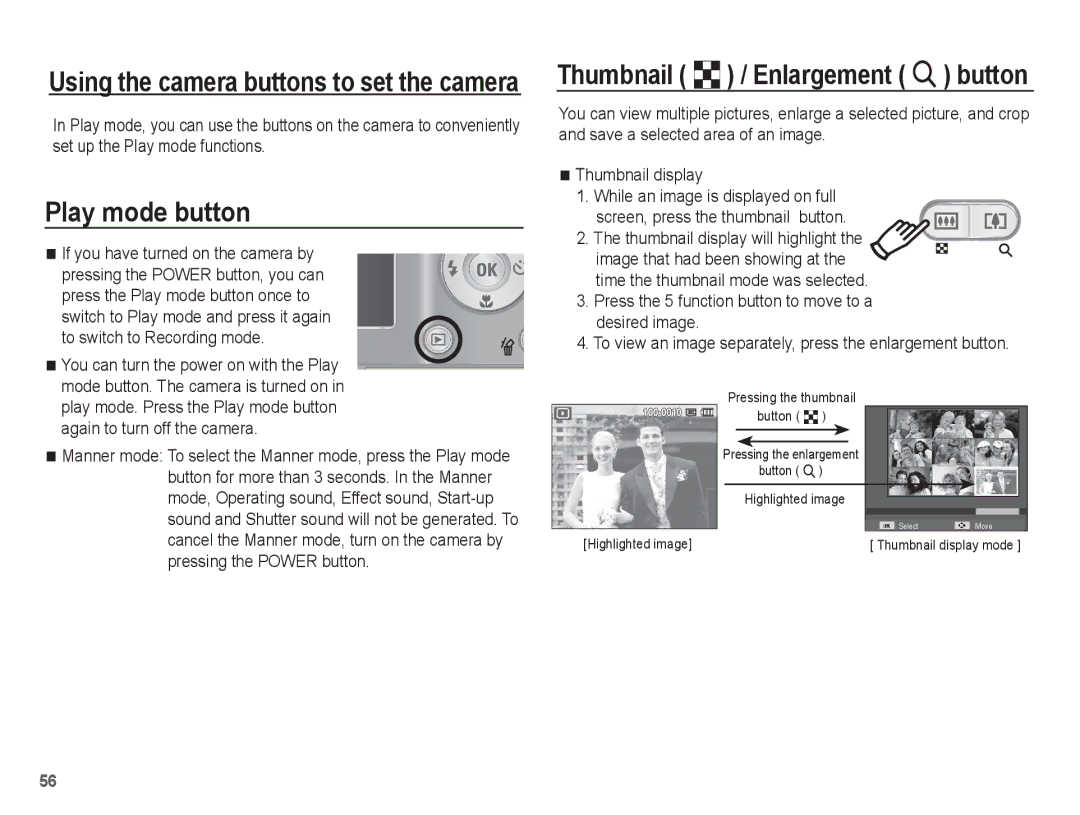Using the camera buttons to set the camera
In Play mode, you can use the buttons on the camera to conveniently set up the Play mode functions.
Play mode button
If you have turned on the camera by
pressing the POWER button, you can press the Play mode button once to
switch to Play mode and press it again
to switch to Recording mode.
You can turn the power on with the Play mode button. The camera is turned on in play mode. Press the Play mode button again to turn off the camera.
Manner mode: To select the Manner mode, press the Play mode button for more than 3 seconds. In the Manner mode, Operating sound, Effect sound,
Thumbnail ( º) / Enlargement ( í) button
You can view multiple pictures, enlarge a selected picture, and crop and save a selected area of an image.
Thumbnail display
1. While an image is displayed on full screen, press the thumbnail button.
2. The thumbnail display will highlight the image that had been showing at the time the thumbnail mode was selected.
3.Press the 5 function button to move to a desired image.
4.To view an image separately, press the enlargement button.
| Pressing the thumbnail |
|
| button ( º) |
|
| Pressing the enlargement |
|
| button ( í) |
|
| Highlighted image |
|
| Select | Move |
[Highlighted image] | [ Thumbnail display mode ] | |
56