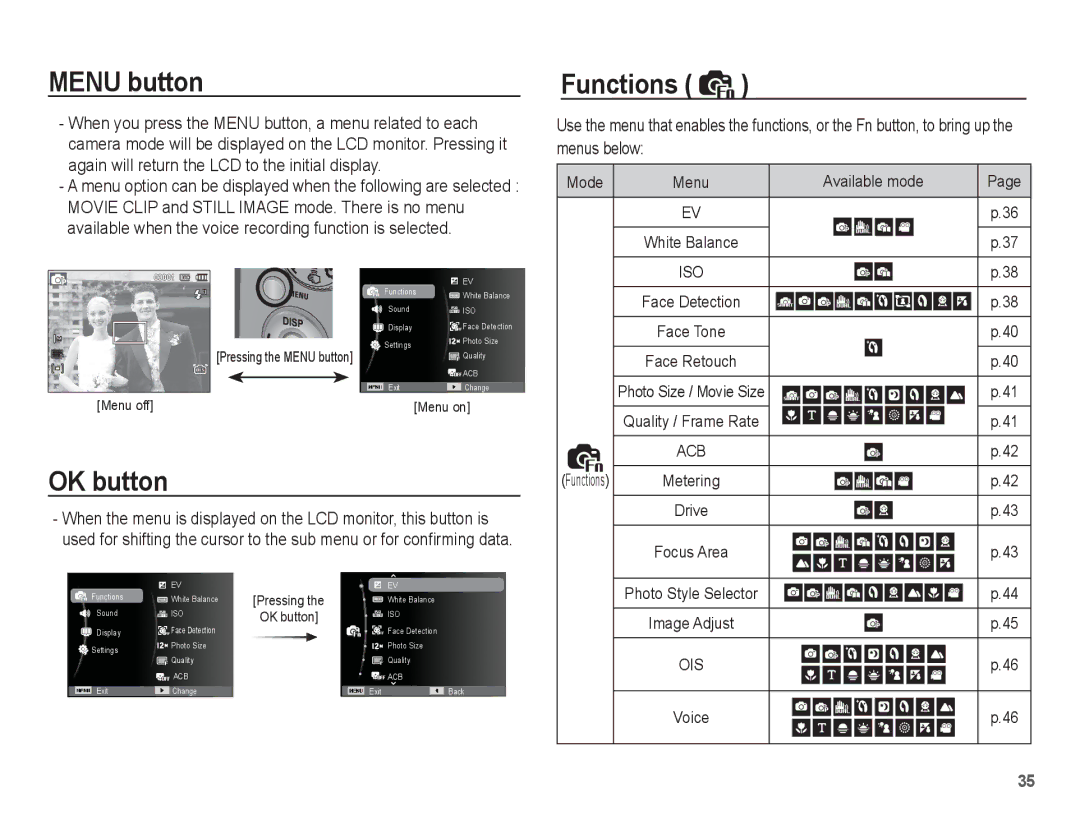MENU button
-When you press the MENU button, a menu related to each camera mode will be displayed on the LCD monitor. Pressing it again will return the LCD to the initial display.
-A menu option can be displayed when the following are selected : MOVIE CLIP and STILL IMAGE mode. There is no menu available when the voice recording function is selected.
Functions | EV | ||
White Balance | |||
|
| ||
Sound |
| ISO | |
Display |
| Face Detection | |
Settings |
| Photo Size | |
[Pressing the MENU button] |
| Quality | |
|
| ||
|
| ACB | |
Exit |
| Change | |
[Menu off] | [Menu on] | ||
OK button
-When the menu is displayed on the LCD monitor, this button is used for shifting the cursor to the sub menu or for confirming data.
| EV | [Pressing the |
| EV |
Functions | White Balance |
| White Balance | |
|
| |||
Sound | ISO | OK button] |
| ISO |
| Face Detection |
| Face Detection | |
Display |
|
| ||
Settings | Photo Size |
|
| Photo Size |
Quality |
|
| Quality | |
|
|
| ||
| ACB |
|
| ACB |
|
|
|
|
|
Exit | Change |
| Exit | Back |
Functions (  )
)
Use the menu that enables the functions, or the Fn button, to bring up the menus below:
Mode | Menu | Available mode | Page |
| EV |
| p.36 |
| White Balance |
| p.37 |
| ISO |
| p.38 |
| Face Detection |
| p.38 |
| Face Tone |
| p.40 |
| Face Retouch |
| p.40 |
| Photo Size / Movie Size |
| p.41 |
| Quality / Frame Rate |
| p.41 |
| ACB |
| p.42 |
(Functions) | Metering |
| p.42 |
| Drive |
| p.43 |
| Focus Area |
| p.43 |
| Photo Style Selector |
| p.44 |
| Image Adjust |
| p.45 |
| OIS |
| p.46 |
| Voice |
| p.46 |
|
|
| 35 |