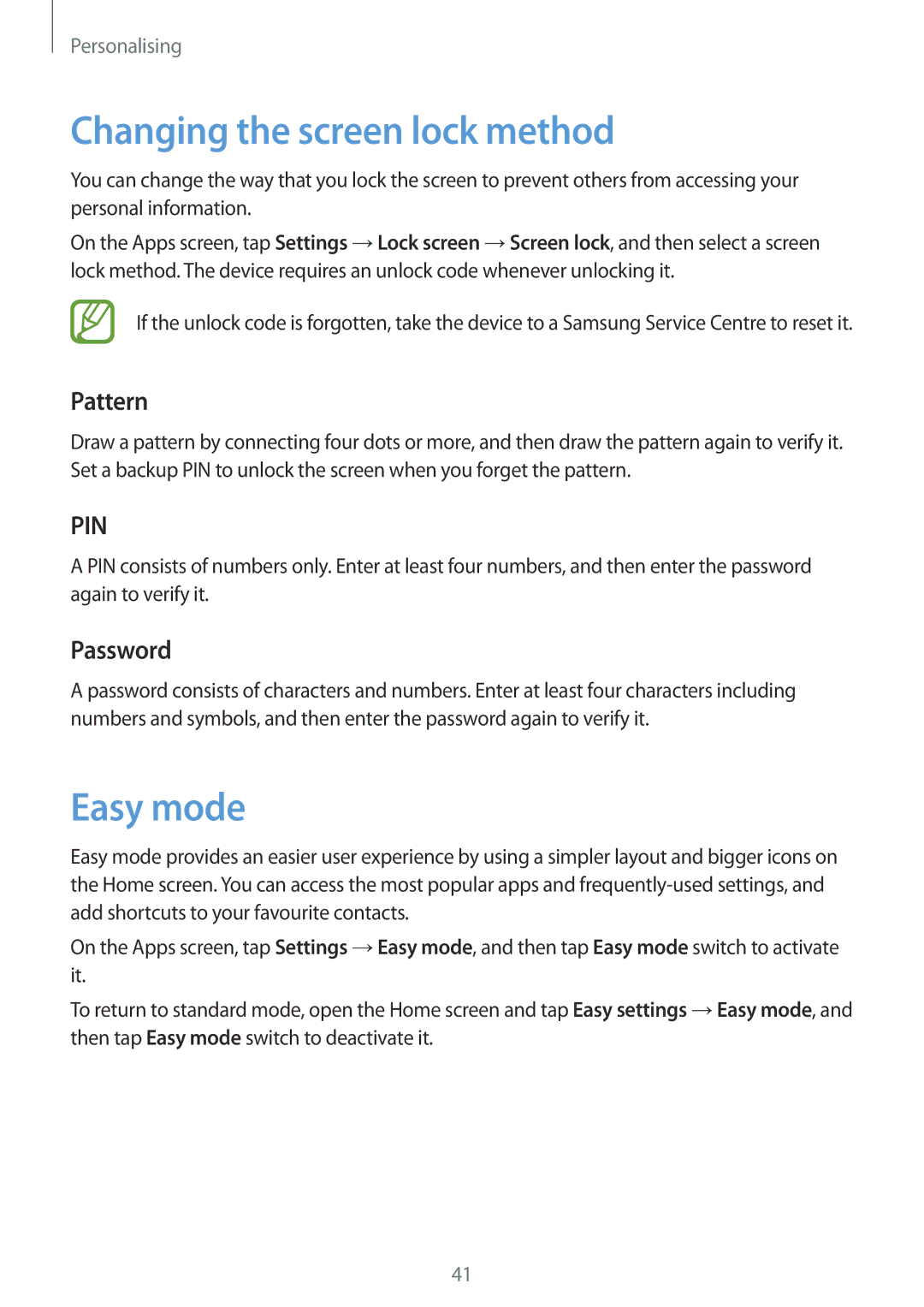SM-A300FZKACEL, SM2A300FZKDETL, SM-A300FZKAPTR, SM-A300FZDDATO, SM-A300FZSDAUT specifications
The Samsung SM-A300 series, including models such as SM-A300HZDDEGY, SM-A300FZKDKSA, SM-A300HZKDKSA, SM-A300HZWDKSA, and SM-A300HZWDEGY, represents a notable entry in the mid-range smartphone market. Designed to cater to users who seek a balance between functionality and affordability, these devices come packed with an array of features that enhance usability, performance, and connectivity.At the heart of the SM-A300 series is a vibrant display, typically featuring a 4.5-inch Super AMOLED screen with a resolution of 540 x 960 pixels. This ensures that users experience vivid colors and sharp visuals, perfect for watching videos or browsing photos. The compact size also makes it easy to operate one-handed, appealing to users who prefer smaller devices.
Performance-wise, the SM-A300 models are powered by a capable Snapdragon processor that enables smooth multitasking and efficient app performance. Coupled with ample RAM, typically ranging from 1 to 2 GB, these smartphones can handle day-to-day tasks seamlessly, from social media browsing to gaming.
Storage options are generous, with internal capacities often starting from 16 GB, and the inclusion of microSD card slots allows for further expansion. This is especially beneficial for users who capture high-quality photos or download extensive media files.
The camera capabilities of the SM-A300 series are commendable, featuring a rear camera with an 8-megapixel sensor for clear and detailed photography. Additionally, a front-facing camera, usually 5 megapixels, is perfect for selfies and video calls, catering to the social media-savvy audience.
Connectivity features are well-rounded, including 4G LTE support for fast internet speeds, Wi-Fi, Bluetooth, and GPS. This ensures that users stay connected regardless of their location.
The battery life is another highlight, with a removable battery that typically offers a capacity of around 2,100 mAh. This allows users to enjoy their devices throughout the day without frequent recharges.
In terms of design, the SM-A300 series boasts a sleek and stylish aesthetic, often featuring a plastic body with a choice of colors. Samsung's TouchWiz UI further enhances the user experience with customizable features and streamlined navigation.
In summary, the Samsung SM-A300 series smartphones provide an excellent combination of performance, design, and features at a competitive price point. With their appealing specifications and user-friendly attributes, they cater well to a diverse range of consumers looking for reliable mid-range devices in an increasingly crowded market.