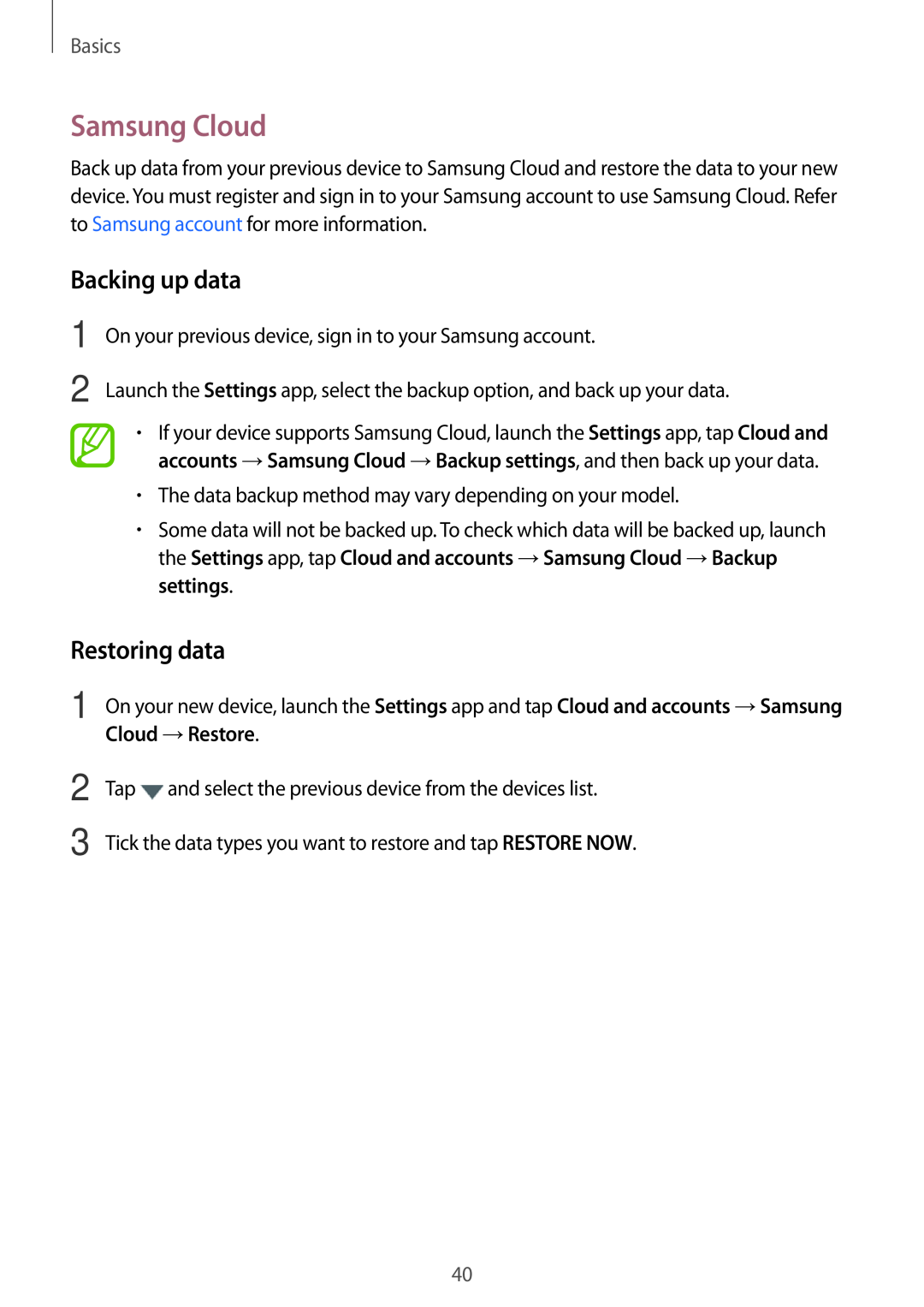User Manual
SM-A320F SM-A320Y SM-A520F/DS
SM-A320F/DS SM-A320Y/DS SM-A720F
SM-A320FL SM-A520F SM-A720F/DS
Apps and features
Table of Contents
Basics
Table of Contents
Settings
Appendix
Basics
Read me first
Maintaining water and dust resistance
Basics
Device overheating situations and solutions
When the device heats up while charging the battery
Do the following when the device heats up
Instructional icons
When the device heats up during use
Basics
Do the following when the device heats up
Device limitations when the device overheats
Basics
Precautions for operating environment
Basics
Device layout and functions
Package contents
Basics
Device layout
Speaker Front camera Loud speaker Power key
Basics
Type 1 SM-A320F, SM-A320Y
Volume key Main antenna
Basics
Microphone GPS antenna Rear camera Flash
NFC antenna / MST antenna
Type 2 SM-A520F, SM-A720F
Speaker Front camera Loud speaker Power key
Basics
Single SIM models Memory card tray
Basics
If you attach metallic stickers on the antenna area of the device
Battery
Charging the battery
Power
Keys
Type 1 SM-A320F, SM-A320Y
Connect the USB cable to the USB power adaptor
Plug the USB power adaptor into an electric socket
Basics
Reducing the battery consumption
Battery charging tips and precautions
Basics
Fast charging
About Fast charging
Increasing the charging speed
Basics
SIM or USIM card nano-SIM card
Installing the SIM or USIM card
Basics
Single SIM models Type 1 SM-A320F, SM-A320Y
Basics
Basics
Type 2 SM-A520F, SM-A720F
Dual SIM models Type 1 SM-A320F, SM-A320Y
Basics
Basics
Type 2 SM-A520F, SM-A720F
Basics
Insert the ejection pin into the hole on the tray to loosen the tray
be damaged
Pull out the tray gently from the tray slot
Basics
Type 1 SM-A320F, SM-A320Y
Type 2 SM-A520F, SM-A720F
4 Gently press the SIM or USIM card into the tray to secure it
Correct card installation
Basics
Single SIM models Type 1 SM-A320F, SM-A320Y
Type 2 SM-A520F, SM-A720F
Basics
Dual SIM models Type 1 SM-A320F, SM-A320Y
Type 2 SM-A520F, SM-A720F
Nano-SIM card Nano-SIM card Nano-SIM card microSD card
Using dual SIM or USIM cards dual SIM models
Setting preferred SIM or USIM cards
Removing the SIM or USIM card
Activating SIM or USIM cards
Memory card microSD card
Installing a memory card
Basics
Basics
Type 1 SM-A320F, SM-A320Y
Basics
Type 2 SM-A520F, SM-A720F
Type 1 SM-A320F, SM-A320Y
Basics
Type 2 SM-A520F, SM-A720F
Removing the memory card
Formatting the memory card
→ SD card →UNMOUNT
→ SD card →Format
Emergency mode
Activating emergency mode
Deactivating emergency mode
Turning the device on and off
Initial setup
Basics
Introduction
Samsung account
Basics
Launch the Settings app and tap Cloud and accounts →Accounts
Registering your Samsung account
Removing your Samsung account
Registering a new Samsung account
Smart Switch
Transferring data wirelessly via Wi-Fi Direct
Transferring data from your previous device
Basics
Transferring backup data from a computer
Basics
Samsung Cloud
Backing up data
Restoring data
Basics
Understanding the screen
Controlling the touchscreen
Tapping
Tapping and holding
Dragging
Double-tapping
Swiping
Spreading and pinching
Home screen and Apps screen
Basics
A widget
A folder
Switching between Home and Apps screens
Moving items
Basics
Home screen
Creating folders
Adding more apps
Moving apps from a folder
Deleting a folder
Editing the Home screen
Basics
Indicator icons
Displaying all apps on the Home screen
Icon
Meaning
Lock screen
Changing the screen lock method
Icon Meaning
Basics
Capturing a screenshot
Screen capture
Basics
Notification panel
Basics
Using quick setting buttons
Basics
Entering text
Keyboard layout
Changing the input language
Changing the keyboard layout
Copying and pasting
Additional keyboard functions
Basics
Dictionary
Basics
Apps and features
Installing or uninstalling apps
Installing apps
Galaxy Apps
Uninstalling apps and using app sleep mode
Setting app permissions
Apps and features
Managing apps
Phone
Making calls
Apps and features
Access additional options
Using speed dial
Making calls from call logs or contacts list
Making calls from the locked screen
Making an international call
Launch the Phone app and tap →Settings →Block numbers
Receiving calls
Blocking phone numbers
Answering a call
Options during calls
During a voice call
During a video call
Apps and features
Adding a phone number to Contact
Adding a phone number to Contacts from the keypad
Adding a phone number to Contacts from the calls list
Apps and features
Contacts
Adding contacts
Creating a new contact
Apps and features
Searching for contacts
Importing contacts
Synching contacts with your web accounts
IMPORT
Saving and sharing profile
Sharing contacts
Apps and features
Messages
Merging duplicate contacts
Deleting contacts
Sending messages
Viewing messages
Apps and features
Setting the message notification
Setting a message reminder
Blocking unwanted messages
Apps and features
Internet
Browsing webpages
Apps and features
Introduction
Using secret mode
Activating secret mode
Changing security settings
Deactivating secret mode
Setting up email accounts
Email
Sending emails
Reading emails
Camera
Launching Camera
Camera etiquette
Apps and features
Using swipe gestures
Switching cameras
Changing shooting modes
Apps and features
Apps and features
Applying filters and other effects
This feature is only available in some shooting modes
Taking photos or recording videos
Basic shooting
Apps and features
Using the focus and exposure features
Changing shooting modes
Locking the focus AF and exposure AE
Separating the focus area and the exposure area
Auto mode
Pro mode
Available options
Apps and features
Hyperlapse
Panorama
Apps and features
Using the selfie flash
Selfie
Applying beauty effects
Apps and features
Wide selfie
Apps and features
HDR Rich tone
Night
Apps and features
Without effect
Camera settings
Quick settings
Food
Apps and features
Camera settings
REAR CAMERA
FRONT CAMERA
COMMON
Apps and features
Gallery
Introduction
Viewing images and videos
Viewing images
Searching for images
Apps and features
Viewing albums
Viewing stories
Viewing videos
Apps and features
Creating stories
Sharing stories
Tap →Create story
Apps and features
Syncing images and videos with Samsung Cloud
Deleting images or videos
Deleting stories
Deleting an image or a video
Opening notifications when the screen is off
Setting the schedule for the Always On Display feature
Always On Display
Apps and features
Controlling music playback when the screen is off
Apps and features
Multi window
Split screen view
Apps and features
Introduction
Adjusting the window size
Using additional options
Apps and features
Sharing text or images between windows
Minimising the split screen view
Apps and features
Pop-up view
Moving pop-up windows
here for pop-up view
Apps and features
Apps and features
Samsung Pay
Introduction
Registering cards
Setting up Samsung Pay
Apps and features
Making payments
Apps and features
Cancelling payments
Changing the Samsung Pay settings
Samsung Members
Apps and features
Samsung Notes
Creating notes
Deleting notes
Apps and features
Calendar
Creating events
Apps and features
Introduction
S Health
Creating tasks
Syncing events and tasks with your accounts
Starting S Health
Using S Health
Apps and features
Monitor your health and fitness
View health tips
TOGETHER
Steps
Apps and features
Current step total
Additional information
Apps and features
Setting a wake-up command
Using S Voice
S Voice
Apps and features
Tips for better voice recognition
Setting the language
Apps and features
Voice Recorder
Making voice recordings
Apps and features
Introduction
My Files
Changing the recording mode
Apps and features
ALARM
Setting alarms
Stopping alarms
Deleting alarms
TIMER
Calculator
STOPWATCH
KEYPAD
Listening to the FM radio
Radio
Apps and features
Game Launcher
Scanning radio stations
Apps and features
Introduction
Using Game Launcher
Changing the performance mode
Removing a game from Game Launcher
Apps and features
Blocking notifications during games
Using Game Tools
Apps and features
Page
Google apps
Chrome
Gmail
Maps
YouTube
Photos
Hangouts
Google
Settings
Introduction
Connections
Options
Wi-Fi
Settings
Connecting to a Wi-Fi network
Wi-Fi Direct
Tap Wi-Fi Direct
CONNECT
Sending and receiving data
Ending the device connection
Settings
Tap Wi-Fi Direct
Pairing with other Bluetooth devices
Bluetooth
Settings
Unpairing Bluetooth devices
Using the NFC feature
NFC and payment
Sending and receiving data
Making payments with the NFC feature
Settings
Sending data
Settings
Using the mobile hotspot
On the Settings screen, tap Connections →Mobile hotspot and tethering
Mobile hotspot and tethering
Settings
More connection settings
On the Settings screen, tap Connections →More connection settings
SIM card manager dual SIM models
Settings
Printing content
Printing
Adding printer plug-ins
Settings
Connecting your device to a vehicle via MirrorLink
MirrorLink
Ending the MirrorLink connection
Settings
Download booster
Settings
Sounds and vibration
Settings
Notifications
Display
Settings
Options
Blue light filter
Wallpapers and themes
Settings
Advanced features
Settings
Settings
Using the quick optimisation feature
Device maintenance
Settings
Battery
Power saving mode
Managing the battery
Settings
Apps
Storage
Memory
Device security
Settings
Lock screen and security
Options
Fingerprint recognition
Settings
Registering fingerprints
For better fingerprint recognition
Settings
Verifying the Samsung account password
Using fingerprints to sign in to accounts
Using fingerprints with Samsung Pay
Deleting fingerprints
On the Settings screen, tap Lock screen and security →Samsung Pass
Samsung Pass
Unlocking the screen with fingerprints
Registering Samsung Pass
Using Samsung Pass to sign in to websites
Tick Sign in using fingerprints via Samsung Pass and tap REMEMBER
Deleting your Samsung Pass data
Managing sign-in information
Setting up Secure Folder
Secure Folder
Folder
Settings
Moving content to Secure Folder
Setting auto lock for Secure Folder
Settings
Moving content from Secure Folder
Adding apps
Adding accounts
Removing apps from Secure Folder
Launch the Secure Folder app and tap →Settings →Backup and restore
Tap Restore
Hiding Secure Folder
Backing up and restoring Secure Folder
Uninstalling Secure Folder
Launch the Secure Folder app and tap →Settings →Uninstall
Cloud and accounts
Settings
Backup and restore
Using a Samsung account
Using a Google account
Google
Accessibility
Settings
General management
Adding device languages
→ Add language
Settings
Software update
Security updates information
User manual
Settings
About phone
Settings
Troubleshooting
Your device displays network or service error messages
Appendix
Your device does not turn on
Your device freezes or encounters a fatal error
Resetting the device
The touchscreen responds slowly or improperly
Forcing restart
The battery icon is empty
Calls are not connected
Others cannot hear you speaking on a call
Sound echoes during a call
The battery does not charge properly For Samsung-approved chargers
The battery depletes faster than when first purchased
Error messages appear when launching the camera
Photo quality is poorer than the preview
Another Bluetooth device is not located
Error messages appear when opening multimedia files
Appendix
Your device cannot find your current location
Data stored in the device has been lost
A small gap appears around the outside of the device case
There is not enough space in the device’s storage
Samsung Cloud does not work
Removing the battery
Appendix
Copyright
Trademarks
![]() and select the previous device from the devices list.
and select the previous device from the devices list.