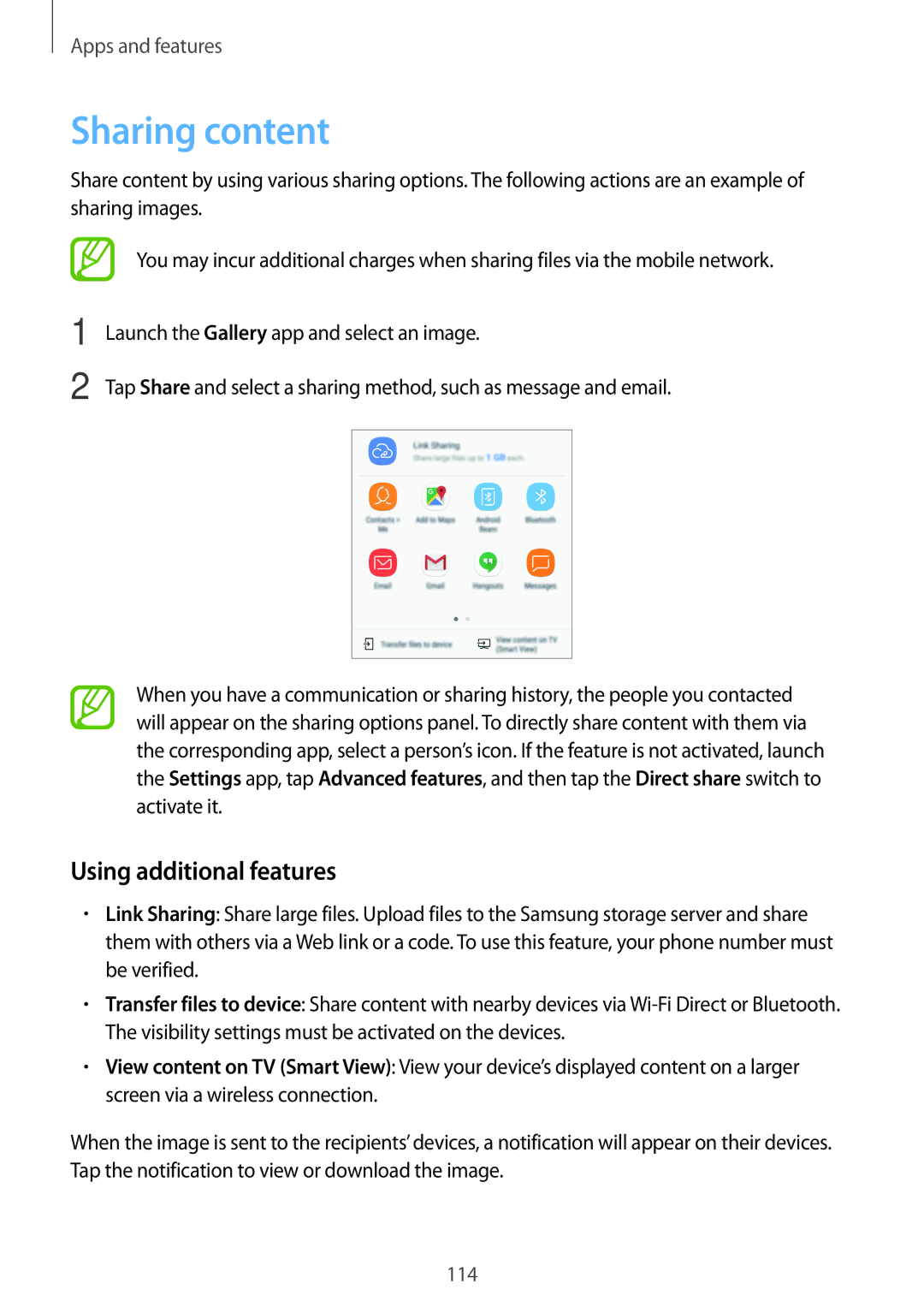English /2017. Rev.1.0
Table of Contents
Troubleshooting
117 Introduction
117 Connections
Basics
Read me first
Maintaining water and dust resistance
Basics
Do the following when the device heats up
Device overheating situations and solutions
When the device heats up while charging the battery
Instructional icons
When the device heats up during use
Device limitations when the device overheats
Keep the device updated with the latest software
Precautions for operating environment
Package contents
Device layout and functions
Device layout
Type 1 SM-A320F, SM-A320Y
Basics
Type 2 SM-A520F, SM-A720F
Microphone GPS antenna Rear camera
Battery
Charging the battery
Keys
Type 1 SM-A320F, SM-A320Y Type 2 SM-A520F, SM-A720F
Battery charging tips and precautions
Reducing the battery consumption
Fast charging
About Fast charging
Increasing the charging speed
Installing the SIM or Usim card
SIM or Usim card nano-SIM card
Single SIM models Type 1 SM-A320F, SM-A320Y
Type 2 SM-A520F, SM-A720F
Dual SIM models Type 1 SM-A320F, SM-A320Y
Type 2 SM-A520F, SM-A720F
Be damaged
Pull out the tray gently from the tray slot
Tray
Correct card installation
Use only a nano-SIM card
Removing the SIM or Usim card
Using dual SIM or Usim cards dual SIM models
Setting preferred SIM or Usim cards
Activating SIM or Usim cards
Installing a memory card
Memory card microSD card
Type 1 SM-A320F, SM-A320Y
Disabled
Tray
→ SD card →UNMOUNT
Removing the memory card
Formatting the memory card
→ SD card →Format
Deactivating emergency mode
Emergency mode
Activating emergency mode
Turning the device on and off
Initial setup
Samsung account
Introduction
Create your Samsung account with your email address
Registering a new Samsung account
Registering your Samsung account
Removing your Samsung account
Registering an existing Samsung account
Smart Switch
Transferring data wirelessly via Wi-Fi Direct
Transferring data from your previous device
Transferring backup data from a computer
On the computer, launch Smart Switch
Samsung Cloud
Backing up data
Restoring data
Tapping
Understanding the screen
Controlling the touchscreen
Tapping and holding
Swiping
Dragging
Double-tapping
Spreading and pinching
Home screen and Apps screen
Switching between Home and Apps screens
Moving items
Moving apps from a folder
Creating folders
Adding more apps
Deleting a folder
Editing the Home screen
Indicator icons
Displaying all apps on the Home screen
Icon Meaning
Lock screen
Changing the screen lock method
Screen capture
Capturing a screenshot
Share Share the screenshot with others
Block notifications from apps Launch Settings
Notification panel
Using quick setting buttons
Changing the input language
Entering text
Keyboard layout
Changing the keyboard layout
Additional keyboard functions
Copying and pasting
Dictionary
Tap and hold over a word that you want to look up
Galaxy Apps
Installing or uninstalling apps
Installing apps
Play Store
Managing apps
Uninstalling apps and using app sleep mode
Setting app permissions
Enabling apps
Phone
Making calls
Make or answer voice and video calls
Making calls from the locked screen
Using speed dial
Making calls from call logs or contacts list
Making an international call
Answering a call
Receiving calls
Blocking phone numbers
Rejecting a call
Options during calls
During a voice call
During a video call
Adding a phone number to Contact
Adding a phone number to Contacts from the keypad
Adding a phone number to Contacts from the calls list
Creating a new contact
Contacts
Adding contacts
Create new contacts or manage contacts on the device
Searching for contacts
Importing contacts
Synching contacts with your web accounts
Sharing contacts
Saving and sharing profile
Deleting contacts
Messages
Merging duplicate contacts
Sending messages
Viewing messages
Enter a message
Tap To send the message
Setting the message notification
Setting a message reminder
Blocking unwanted messages
Internet
Browsing webpages
Changing security settings
Using secret mode
Activating secret mode
Deactivating secret mode
Reading emails
Setting up email accounts
Sending emails
Tap Send to send the mail
Camera
Launching Camera
Camera etiquette
Using swipe gestures
Switching cameras
Changing shooting modes
This feature is only available in some shooting modes
Applying filters and other effects
Basic shooting
Taking photos or recording videos
Changing shooting modes
Using the focus and exposure features
This feature is available only in Auto mode
Locking the focus AF and exposure AE
Auto mode
Pro mode
Available options
Panorama
Hyperlapse
Using the selfie flash
Selfie
Applying beauty effects
Wide selfie
HDR Rich tone
Night
Food
Camera settings
Quick settings
Activate or deactivate the flash
Camera settings
Select a frame rate
Gallery
Searching for images
Viewing images and videos
Viewing images
Select an image
Viewing albums
Viewing stories
Viewing videos
Creating stories
Sharing stories
Tap →Create story
Deleting stories
Syncing images and videos with Samsung Cloud
Deleting images or videos
Deleting an image or a video
Opening notifications when the screen is off
Setting the schedule for the Always On Display feature
Always On Display
Controlling music playback when the screen is off
Multi window
Split screen view
Tap to open the list of recently used apps
Using additional options
Adjusting the window size
Minimising the split screen view
Sharing text or images between windows
Here for pop-up view
Pop-up view
Moving pop-up windows
App screen will appear in the pop-up view
Samsung Pay
Setting up Samsung Pay
Registering cards
Making payments
Cancelling payments
Changing the Samsung Pay settings
Samsung Members
Samsung Notes
Creating notes
Deleting notes
Calendar
Creating events
Tap Save to save the event
Syncing events and tasks with your accounts
Health
Creating tasks
Starting S Health
Using S Health
Monitor your health and fitness
Together
Steps
Additional information
Say the preset wake-up command
Setting a wake-up command
Using S Voice
Voice
Setting the language
Tips for better voice recognition
Voice Recorder
Making voice recordings
Tap to finish recording Enter a file name and tap Save
Changing the recording mode
My Files
Clock
Calculator
To clear the history, tap History →CLEAR History
Radio
Listening to the FM radio
Launch the Radio app
Game Launcher
Scanning radio stations
You can change the game performance mode
Using Game Launcher
Changing the performance mode
Removing a game from Game Launcher
Using Game Tools
Blocking notifications during games
Page
Google apps
Hangouts
YouTube
Photos
Google
Introduction
Connections
Options
Wi-Fi
Mobile networks Configure your mobile network settings
Select a network from the Wi-Fi networks list
Connecting to a Wi-Fi network
Wi-Fi Direct
Tap Wi-Fi Direct
On the Settings screen, tap Connections →Wi-Fi
Sending and receiving data
Ending the device connection
Bluetooth
Pairing with other Bluetooth devices
NFC and payment
Unpairing Bluetooth devices
Using the NFC feature
Sending and receiving data
Making payments with the NFC feature
Sending data
Using the mobile hotspot
Mobile hotspot and tethering
VPN Set up and connect to virtual private networks VPNs
More connection settings
Customise settings to control other features
SIM card manager dual SIM models
Printing content
Printing
Adding printer plug-ins
Connecting your device to a vehicle via MirrorLink
MirrorLink
Ending the MirrorLink connection
This feature may not be supported by some devices
Download booster
Sounds and vibration
Notifications
Display
Wallpapers and themes
Blue light filter
Advanced features
134
Device maintenance
Using the quick optimisation feature
Battery
Power saving mode
Managing the battery
Memory
Apps
Storage
Device security
Lock screen and security
Fingerprint recognition
For better fingerprint recognition
Registering fingerprints
Using fingerprints with Samsung Pay
Verifying the Samsung account password
Using fingerprints to sign in to accounts
Deleting fingerprints
Samsung Pass
Unlocking the screen with fingerprints
Registering Samsung Pass
Managing sign-in information
Using Samsung Pass to sign in to websites
Deleting your Samsung Pass data
Tap Web sign-in information
Setting up Secure Folder
Secure Folder
Folder
Setting auto lock for Secure Folder
Moving content to Secure Folder
Adding accounts
Moving content from Secure Folder
Adding apps
Removing apps from Secure Folder
Backing up data
Hiding Secure Folder
Backing up and restoring Secure Folder
Restoring data
Uninstalling Secure Folder
Launch the Secure Folder app and tap →Settings →Uninstall
Cloud and accounts
Using a Google account
Backup and restore
Using a Samsung account
Google
Accessibility
You can add languages to use on your device
General management
Adding device languages
→ Add language
Software update
Security updates information
About phone
Troubleshooting
Appendix
Resetting the device
Forcing restart
Your battery is low. Charge the battery
Calls are not connected
Battery depletes faster than when first purchased
Charge the battery
Error messages appear when opening multimedia files
Your device cannot find your current location
Removing the battery
Ensure that you are connected to a network properly
Copyright
Trademarks