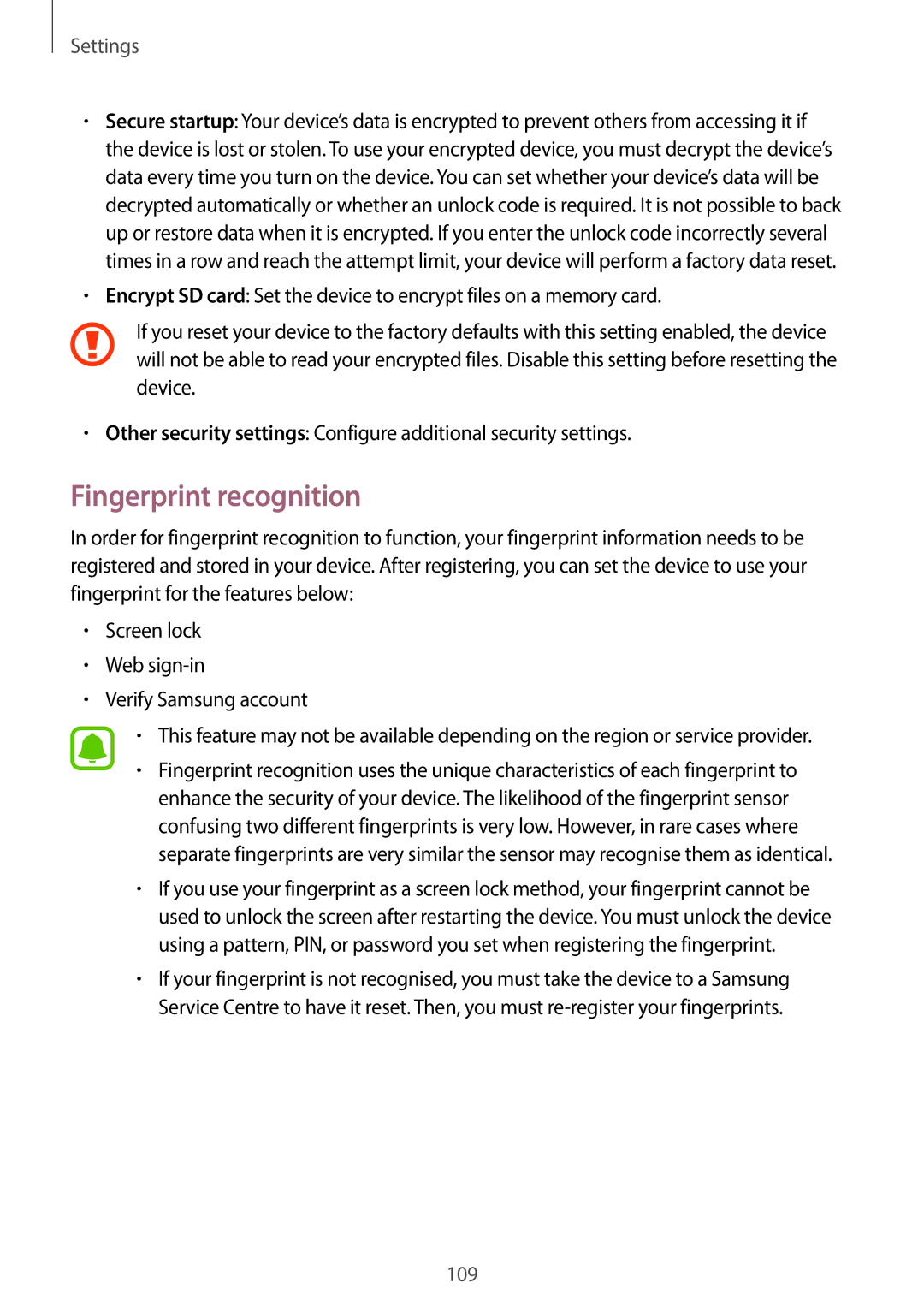SM-A910FZDDXXV specifications
The Samsung SM-A910FZDDXXV is a noteworthy entry within Samsung's Galaxy A series, designed to cater to users seeking a blend of functionality and style. This model, also known as the Galaxy A9 (2016), offers a array of compelling features, highlighted by its sleek design and robust performance capabilities.One of the standout characteristics of the SM-A910F is its large 6-inch Super AMOLED display, providing vibrant colors and deep contrasts. With a resolution of 1080 x 1920 pixels, the screen delivers sharp and clear visuals, making it ideal for multimedia consumption and gaming.
Powering the device is an octa-core Qualcomm Snapdragon 652 processor, paired with 3GB of RAM. This combination ensures that the smartphone performs smoothly, handling multitasking and demanding applications with ease. Users can enjoy a seamless experience whether they are browsing the web, playing graphics-intensive games, or streaming videos.
The Galaxy A9 features an impressive 16-megapixel rear camera, equipped with optical image stabilization and an f/1.9 aperture. This enhances low-light photography, allowing users to capture stunning images in various lighting conditions. The front-facing camera is also 8 megapixels, perfect for selfies and video calls.
Storage is another highlight of the SM-A910F, as it offers 32GB of onboard storage, expandable via a microSD slot, accommodating users who require additional space for apps, photos, and music. This flexibility makes it a practical choice for those who enjoy taking lots of pictures or storing large files.
Battery life is crucial for any smartphone, and the A9 does not disappoint with its 5000mAh battery. This larger capacity ensures that users can enjoy extended usage without frequent recharging, a significant advantage for those on the go.
In terms of connectivity, the device supports 4G LTE, Wi-Fi, Bluetooth, and GPS, ensuring that users stay connected no matter where they are. The build quality of the A9 is also noteworthy, featuring a premium metal frame and glass back that exudes elegance and durability.
The Samsung SM-A910FZDDXXV exemplifies a well-rounded smartphone that caters to a variety of needs, making it a solid choice for anyone in the market for a mid-range device with impressive specifications. With its superior display, reliable performance, and quality cameras, it stands out as a practical and stylish option within the smartphone landscape.