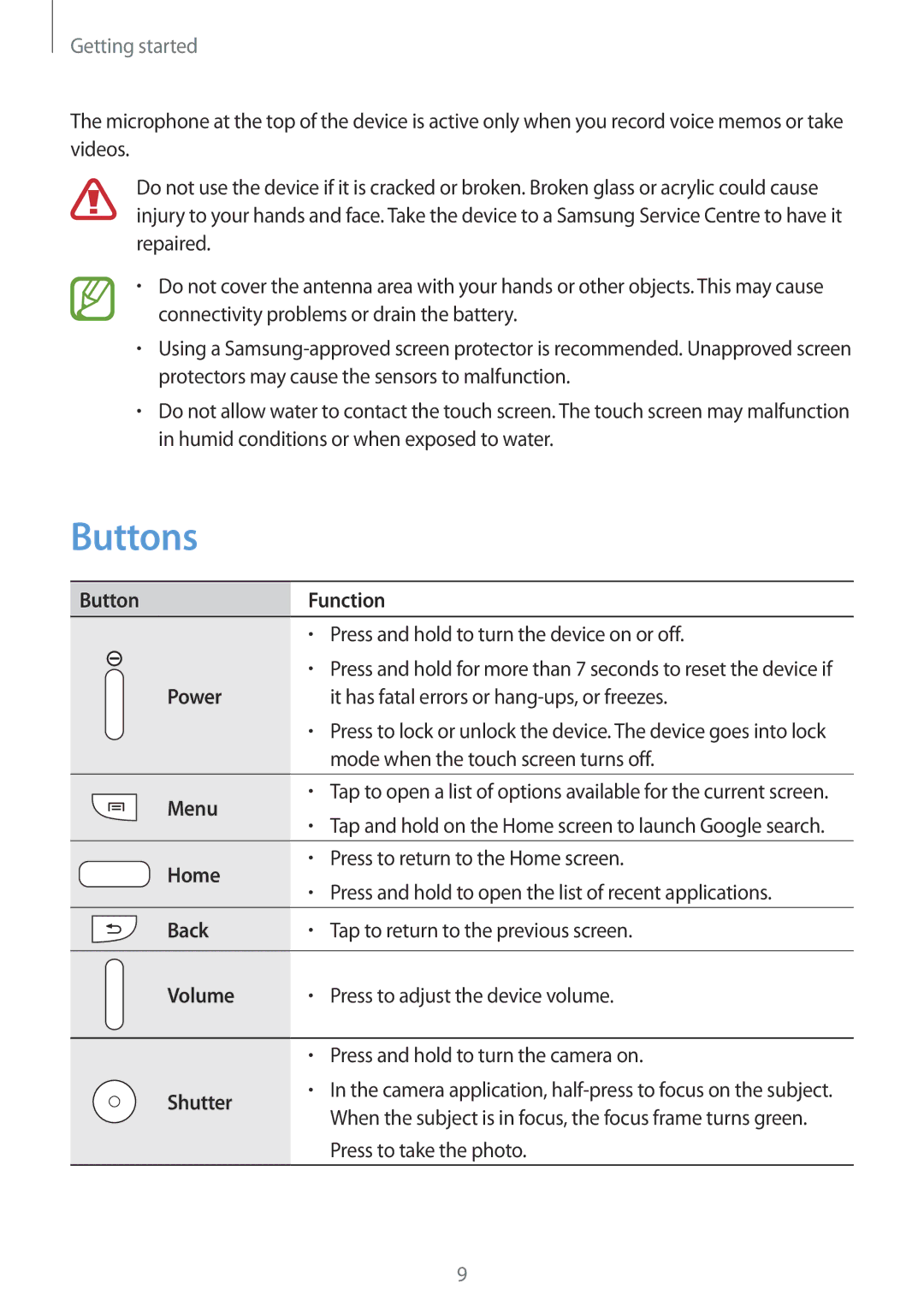SM-C101
About this manual
About this manual
Instructional icons Copyright
Trademarks
Table of Contents
Camera Basic functions
Auto Smart Expert My mode
Maps
UtilitiesTroubleshooting
Device layout
Getting started
Buttons
Package contents
Installing the SIM or Usim card and battery
Getting started
Getting started
Getting started
Removing the SIM or Usim card and battery
Charging with the charger
Charging the battery
Checking the battery charge status
Inserting a memory card
Reducing the battery consumption
Removing the memory card
Formatting the memory card
Attaching a hand strap
Holding the device
Turning the device on and off
Adjusting the volume
Switching to silent mode
Locking and unlocking the device
Indicator icons
Basics
Icon Meaning
Use only fingers to use the touch screen
Using the touch screen
Finger gestures
Tapping
Tapping and holding
Double-tapping
Dragging
Pinching
Flicking
Rotating the screen
Control motions
Holding to ear
Picking up
Panning to browse
Panning to move
Tilting
Turning over
Notifications
Home screen
Changing the Home screen mode
Rearranging items
Adding an application icon
Rearranging panels
Setting wallpaper
Using widgets
Using the setting shortcut widget
Adding widgets to the Home screen
Adding widgets
Locked screen
Applications screen
Using applications
Opening an application
Opening from recently-used applications
Uninstalling applications
Installing applications
Rearranging applications
Organising with folders
Entering text
Help
Changing the keyboard type
To search for keywords, tap
Copying and pasting
Entering text by voice
Entering uppercase
Changing language keyboards
Turning Wi-Fi on and off
Connecting to a Wi-Fi network
Joining Wi-Fi networks
Adding Wi-Fi networks
Setting up accounts
Adding accounts
Removing accounts
Connecting with Samsung Kies
Connecting with Windows Media Player
Transferring files
Setting a face unlock
Connecting as a media device
Setting a face and voice unlock
Securing the device
Setting a pattern
Setting a PIN
Setting a password
Unlocking the device
Upgrading the device
Upgrading with Samsung Kies
Upgrading over the air
Communication
Phone
Making calls
Finding contacts
Making an international call
During a call
Sending a message
Adding contacts
Viewing call logs
Fixed dialling number
Receiving calls
Video calls
Making a video call
During a video call
Permission
Swapping images
Contacts
Managing contacts
Searching for contacts
Displaying contacts
Moving contacts
Importing and exporting contacts
Contact groups
Favourite contacts
Business card
Messages
Sending messages
Create a business card and send it to others
Translating and sending messages
Sending scheduled messages
Viewing incoming messages
Listening to a voice message
Setting up email accounts
Reading messages
Google Mail
Hangouts
Google+
Labels
ChatON
Photos
Internet
Web & network
History
Chrome
Links
Sharing webpages
Syncing with other devices
Bluetooth
Pairing with other Bluetooth devices
Screen Mirroring
Sending and receiving data
Group Play
Samsung Link
Making a purchase with the NFC feature
Reading information from an NFC tag
Sending data via Android Beam
Connecting to a TV
Beam
WatchON
Setting programme reminders
Watching TV
Tap and open the control panel to control the TV
Launching Camera
Camera Basic functions
Learning the preview screen
Use this application to take photos or videos
Learning icons
Taking videos
Taking photos
Using the zoom ring
Viewing photos and videos
Zooming in and out
Launching Camera or Gallery
Taking photos or videos with voice commands
Changing shooting options quickly
Taking photos or videos with filter effects
Using face detection
Reducing camera shake
Taking a smile shot
Detecting eye blinking
Tips for taking clearer photos
Holding the camera correctly
Expert mode, tap → →Face detection →Blink detection
Reducing camera shake
Half-pressing the Shutter button
Keeping the subject in focus
Using the focus lock
When subjects are moving rapidly
When taking photos in low-light conditions
Tap Mode →Auto
Camera Shooting modes
Auto
Smart
Smart mode suggest
Beauty face
Best photo
Tap Mode →Smart →Best face
Tap Mode →Smart →Continuous shot
Continuous shot
Best face
Landscape
Kids shot
Dawn
Snow
Macro
Tap Mode →Smart →Party/Indoor
Food
Party/Indoor
Tap Mode →Smart →Rich toneHDR
Tap Mode →Smart →Action freeze
Action freeze
Rich toneHDR
Tap Mode →Smart →Panorama
Panorama
Use this to take wide panoramic photos
Tap Mode →Smart →Waterfall
Waterfall
Use this to take photos of waterfalls
Tap Mode →Smart →Drama
Tap Mode →Smart →Animated photo
Animated photo
Drama
Tap Mode →Smart →Sound & shot
Tap Mode →Smart →Eraser
Eraser
Sound & shot
Silhouette
Sunset
Night
Tap Mode →Smart →Light trace
Tap Mode →Smart →Fireworks
Fireworks
Light trace
Program mode
Tap Mode →Expert →P, and set the desired shooting options
Expert
Colour wizard mode
My mode
Manual mode
Tap Mode →Expert →C, and set the desired shooting options
Camera Shooting options and settings
Customising shooting options
EV brightness
ISO sensitivity
Examples
ISO
WB light source
Metering
Auto WB Daylight CloudyTungsten
Expert mode, tap → →Metering, and then select an option
Drive mode
Focus mode
Flash
Macro Use this to capture very close objects
Focus area
Face detection
Use this option to change the positions of the focus area
Photo size
Adjust image
Quality
Auto contrast
OIS anti-shake
Timer
Camera settings
Video recording options
Sharing options
106
Media
Music
Playing music
Setting a song as ringtone or alarm tone
Creating playlists
Playing music by mood
Gallery
Paper Artist
Viewing images
Zooming in and out
Playing videos
Viewing images using the motion feature
Trimming segments of a video
Editing images
Modifying images
Favourite images
Deleting images
Using Tag Buddy
Setting as wallpaper
Sharing images
Tagging faces
Story Album
Video
Select a video to play
Deleting videos
Using Popup Video player
Sharing videos
Tap →Delete, select videos by ticking, and then tap Delete
YouTube
Video Editor
Watching videos
Uploading videos
Using photos as a shooting guide
Photo Suggest
Viewing photos
Play Store
Application & media stores
Managing content on the device
Purchasing multimedia content
Samsung Hub
Samsung Apps
Play Books
Play Movies & TV
Play Music
Play Newsstand
Play Games
Utilities
Memo
Composing memos
Inserting multimedia files or a voice recording
Browsing memos
Viewing a memo
Creating events or tasks
Planner
Attaching memos to a date
Syncing with Google Calendar
Tap and hold a date to select it and the memo pad appears
Changing calendar type
Dropbox
Searching for events
Deleting events
Syncing with the Samsung account
Cloud
Backing up or restoring data
Syncing with Dropbox
Drive
Clock
Tap Drive on the Applications screen
World clock
Alarm
Calculator
Timer
Stopwatch
Desk clock
Using S Translator
Translator
Starting a conversation with the translator
Recording voice memos
Voice Recorder
Playing voice memos
List of voice memos, tap →Settings →Contextual filename →On
Managing voice memos
Saving files with contextual tags
Hands-free mode
To activate hands-free mode, say Hands-free mode on
Voice
Google
Using wake-up commands on the locked screen
Searching the device
Search scope
My Files
Voice Search
TripAdvisor
Downloads
Maps
Travel & local
Searching for locations
Getting directions for a destination
About Settings
Settings
Wi-Fi
Setting Wi-Fi sleep policy
Setting Network notification
Bluetooth
Wi-Fi Direct
Tap Wi-Fi →Wi-Fi Direct
More networks
Nearby devices
Beam
Screen Mirroring
Download to Select a memory location for saving media files
My device
Lock screen
For a personal message
Screen mode
Change the settings for the display
Display
Wallpaper
Home screen mode
Select a Home screen mode standard or easy
Sound
Call
Call accessories
Answering/ending calls
Call alerts
Ringtones and keypad tones
Additional settings
Blocking mode
Safety assistance
Power saving mode
Accessibility
Accessories
Text-to-speech options
Language and input
Default
Language
Samsung keyboard
Voice recogniser
Google voice typing
Voice search
Text-to-speech options
Smart screen
Motions and gestures
Voice control
Pointer speed
More
Accounts
Set up SIM card lock
Security
Account registration Add or view your Samsung account
Battery
Default applications
Application manager
Storage
Google Settings
Date and time
About device
Subject’s eyes appear red
Troubleshooting
Photos are blurred when shooting at night
When the flash is not functional
Your device displays network or service error messages
Touch screen responds slowly or improperly
Ensure that the charger is connected properly
Your battery is low. Recharge or replace the battery
Your device is hot to the touch
Another Bluetooth device is not located
Data stored on the device has been lost
167
Cleaning the device
English EU /2014. Rev.1.0