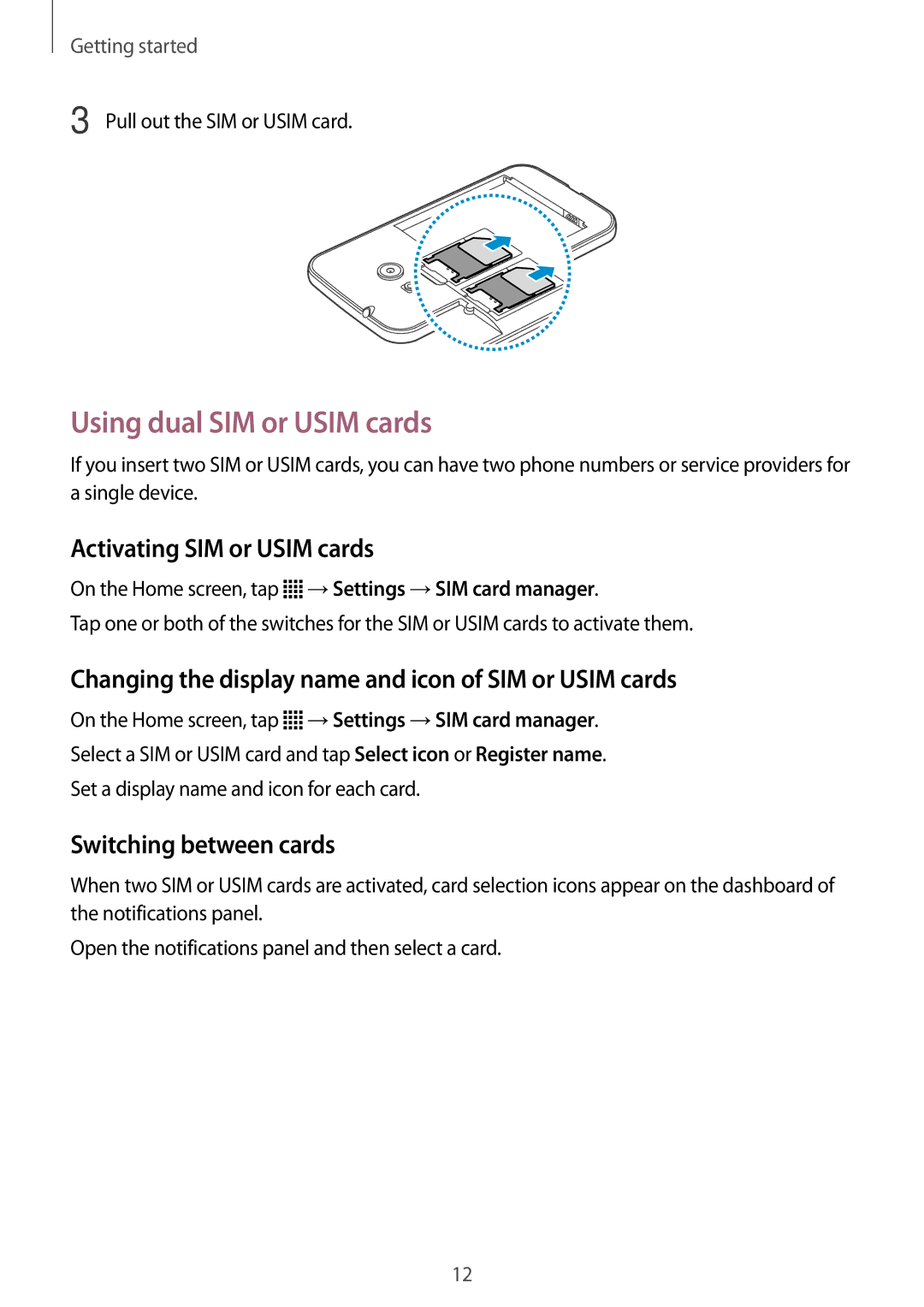Getting started
3 Pull out the SIM or USIM card.
Using dual SIM or USIM cards
If you insert two SIM or USIM cards, you can have two phone numbers or service providers for a single device.
Activating SIM or USIM cards
On the Home screen, tap ![]() →Settings →SIM card manager.
→Settings →SIM card manager.
Tap one or both of the switches for the SIM or USIM cards to activate them.
Changing the display name and icon of SIM or USIM cards
On the Home screen, tap ![]() →Settings →SIM card manager.
→Settings →SIM card manager.
Select a SIM or USIM card and tap Select icon or Register name.
Set a display name and icon for each card.
Switching between cards
When two SIM or USIM cards are activated, card selection icons appear on the dashboard of the notifications panel.
Open the notifications panel and then select a card.
12