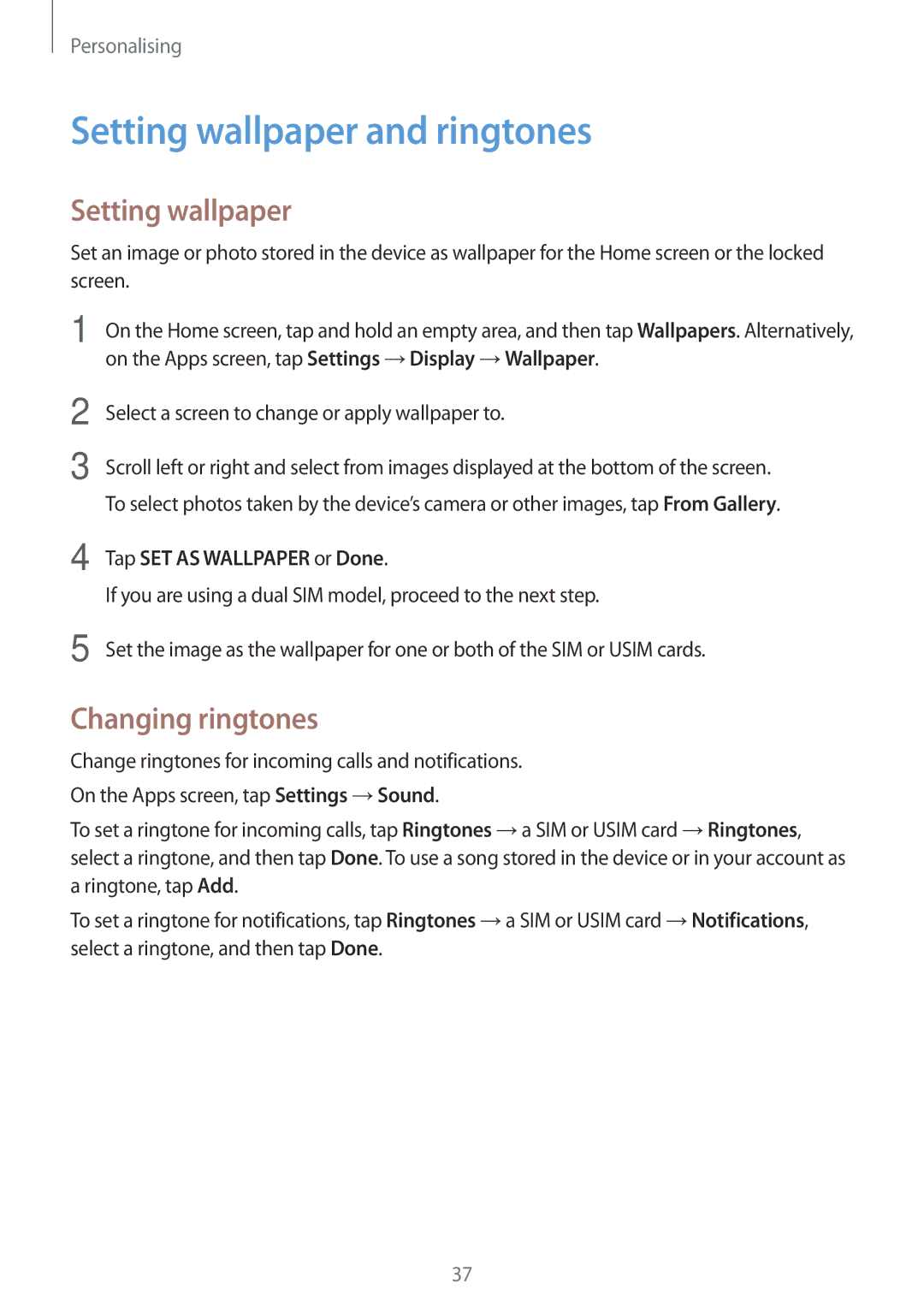SM-G318HRWZXXV, SM-G318HZKZXXV specifications
The Samsung SM-G318HZKZXXV and SM-G318HRWZXXV are part of Samsung's Galaxy series, targeting users who seek a reliable smartphone experience without the premium price tag. These devices are known for their blend of practicality, performance, and user-friendly features, making them suitable for everyday use.One of the standout features of both models is their display. They feature a 4.5-inch TFT capacitive touchscreen, offering a resolution of 480 x 800 pixels. This compact size ensures that the phone fits comfortably in hand while providing clear visuals for browsing, viewing media, and using applications. The display is vibrant, enhancing the overall user experience, especially when watching videos or playing games.
Powering the SM-G318HZKZXXV and SM-G318HRWZXXV is a quad-core processor, which provides sufficient performance for most tasks. This setup, paired with 1GB of RAM, allows for smooth multitasking and efficient operation of various applications. For storage, both models come with 8GB of internal memory, expandable via a microSD card slot, allowing users to store photos, videos, and apps without worry.
In terms of connectivity, these devices support 3G networks, ensuring users can stay connected with decent download speeds. They also include Bluetooth 4.0 for seamless pairing with accessories like headphones and smartwatches, as well as GPS for navigation purposes.
The camera system on the SM-G318 series is equipped with a 5-megapixel rear camera, complete with autofocus and an LED flash. This camera can capture decent quality images in good lighting conditions, making it suitable for casual photography. The front-facing camera, while being a modest 2 megapixels, is adequate for selfies and video calls.
Battery life is another strong point, featuring a removable Li-ion 1900 mAh battery that provides a reliable amount of usage time. This is particularly beneficial for users who may not have convenient access to charging throughout the day.
With user-friendly features such as Samsung's TouchWiz UI and a variety of pre-installed applications, the Samsung SM-G318HZKZXXV and SM-G318HRWZXXV models are designed to cater to a broad audience. This includes novice smartphone users who appreciate straightforward navigation and accessibility. In summary, these devices balance essential smartphone functionalities with notable characteristics that appeal to budget-conscious consumers seeking reliable technology.