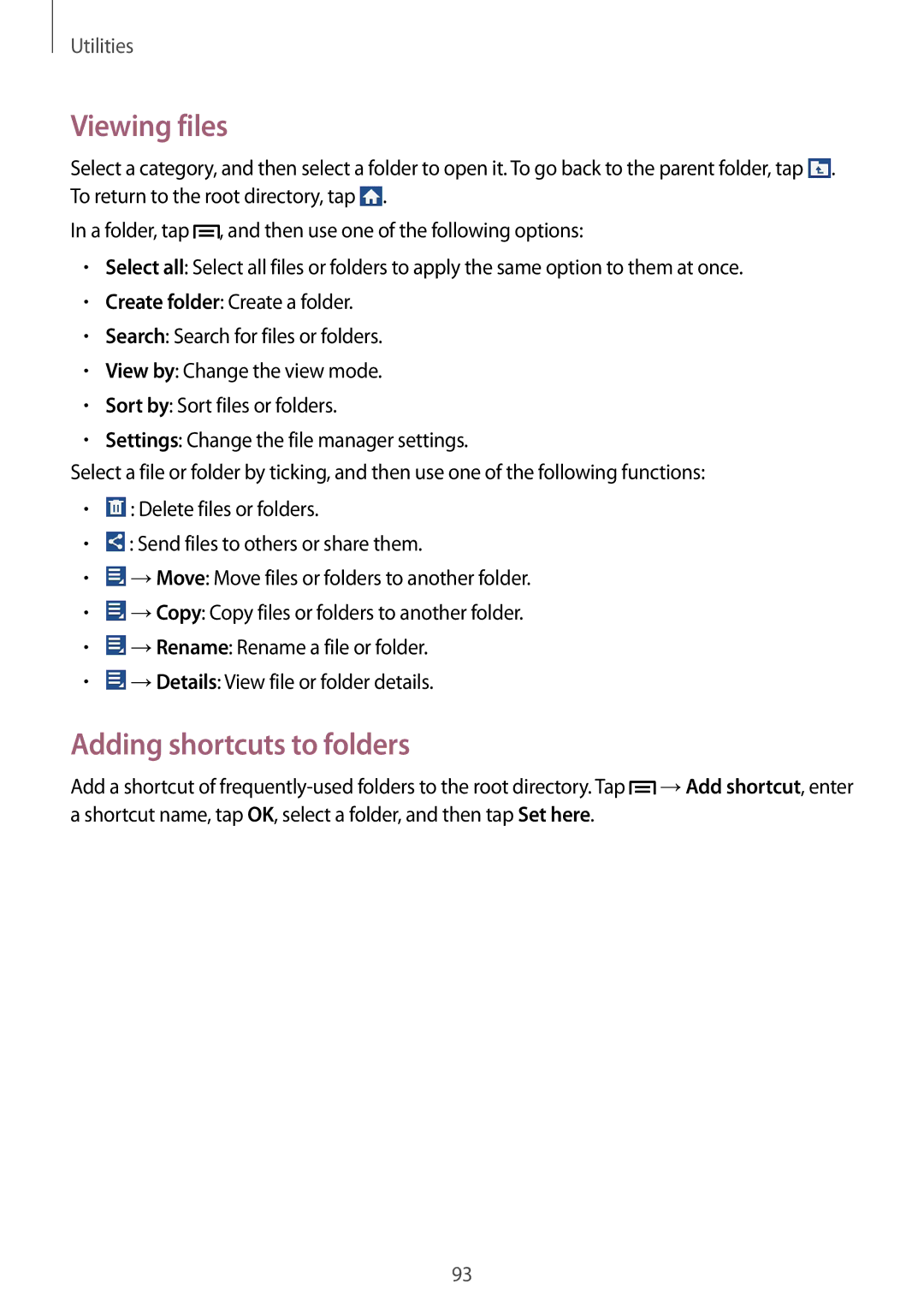SM-G3815ZBAOMN, SM-G3815ZBASEB, SM-G3815ZBAVDC, SM-G3815RWAOMN, SM-G3815RWAAUT specifications
The Samsung SM-G3815RWASEB and SM-G3815ZBASEB are part of the Galaxy series, known for their reliability and performance in the mid-range smartphone segment. These models feature robust specifications and an appealing design that caters to a diverse audience.At the core of the Samsung SM-G3815 series is the 4.8-inch Super AMOLED display, offering vibrant colors and deep contrasts. The high resolution ensures a crisp viewing experience, whether users are browsing the web, engaging in social media, or watching videos. Convenience is enhanced by the device's lightweight design, making it easy to hold and use for extended periods.
Powering these devices is a capable quad-core processor that ensures smooth multitasking and efficient performance. Users can expect seamless app launches and a responsive interface, thanks to the integration of Samsung's TouchWiz UI. The models come equipped with Android, providing access to a vast array of applications through the Google Play Store, making it a versatile choice for entertainment and productivity.
Camera performance is another highlight, with an 8-megapixel rear camera that features autofocus and LED flash for clear images, even in low-light conditions. The front-facing 1.9-megapixel camera allows for quality selfies and video calls, catering to the growing trend of social sharing and communication.
Storage is adequately addressed with internal options, supplemented by a microSD slot that allows users to expand storage as needed. This flexibility is crucial for users who download numerous apps, store music, or capture high-resolution images and videos.
Connectivity options include 3G and Wi-Fi support, ensuring users remain connected regardless of their location. Bluetooth functionality is also available, enabling seamless data transfer with other devices as well as easy pairing with speakers and headphones.
The SM-G3815RWASEB and SM-G3815ZBASEB are equipped with a reliable battery that supports all-day usage, making them ideal for users with active lifestyles. This battery ensures that users can enjoy their devices without constantly worrying about recharging.
Overall, the Samsung SM-G3815RWASEB and SM-G3815ZBASEB offer a balanced blend of performance, functionality, and style. With their innovative technologies and user-friendly features, they continue to appeal to consumers looking for quality mid-range smartphones without compromising on important specifications.