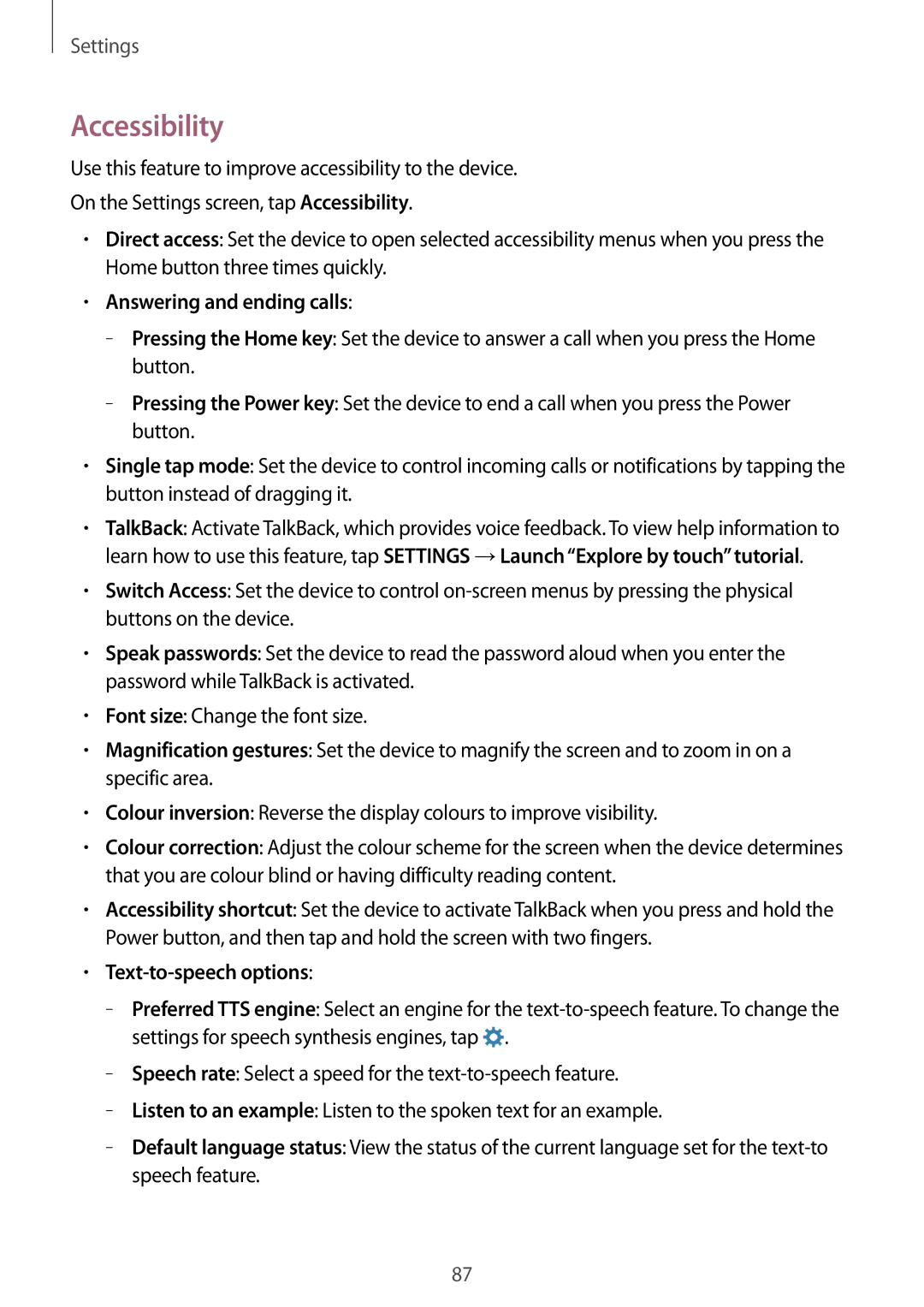SM-G531FZWAKSA, SM-G531FZAASEE, SM-G531FZDAKSA, SM-G531FZWASEE, SM-G531FZDASEE specifications
The Samsung SM-G531FZ series, also known as the Galaxy Grand Prime, is a smartphone line that has garnered attention for its budget-friendly features and performance-oriented specifications. Designed for a diverse range of users, these models deliver a balanced mix of functionality, style, and affordability.One of the standout features of the Galaxy Grand Prime series is its display. The smartphones boast a 5.0-inch TFT screen with a resolution of 540 x 960 pixels, offering decent clarity and vibrant colors, which enhance the overall user experience whether browsing the web, watching videos, or engaging with social media.
Powering these devices is a Mediatek MT6582 chipset, complemented by a quad-core processor clocked at 1.3 GHz. This configuration provides smooth multitasking and efficient performance for everyday tasks, making it a reliable choice for users who are primarily focused on communication, browsing, and casual gaming.
The camera capabilities of the Samsung SM-G531FZ series are particularly noteworthy. The rear camera features an 8-megapixel sensor, equipped with autofocus and LED flash, allowing users to capture sharp and vibrant images even in low-light conditions. The front-facing camera is a 5-megapixel sensor, making it ideal for selfies and video calls, something that has become increasingly important in today’s social media-driven world.
In terms of battery life, these models are equipped with a removable 2600mAh battery. This capacity is sufficient for a full day of usage, catering to the needs of users who are often on the go. Additionally, the device runs on Android OS, which provides access to a vast array of applications and services through the Google Play Store.
The design of the Galaxy Grand Prime is sleek and compact, with a lightweight frame that enhances portability. The choice of materials offers a combination of durability and aesthetic appeal, making it an attractive option for users of all ages.
Connectivity options include 3G, Wi-Fi, Bluetooth 4.0, and GPS, ensuring that users remain connected and can navigate effortlessly. The smartphone also supports dual SIM functionality, catering to users who require separate lines for personal and business use.
In summary, the Samsung SM-G531FZ series encapsulates a range of features that cater to budget-conscious consumers who do not want to compromise on quality or functionality. With its decent camera system, reliable performance, and user-friendly interface, the Galaxy Grand Prime remains a competitive choice in the entry-level smartphone market.