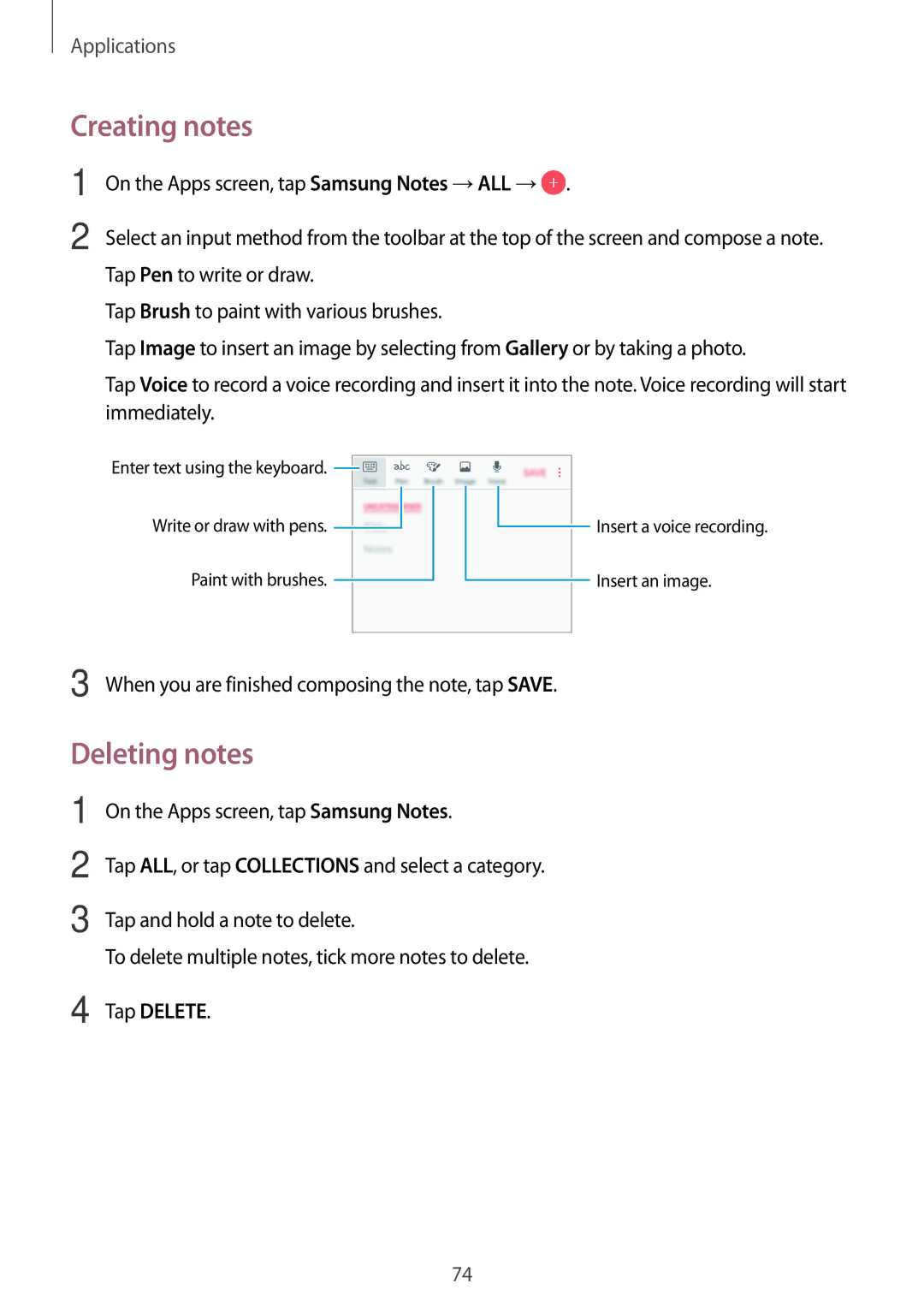SM-G532FZSDKSA, SM-G532FZIDKSA, SM-G532FZDDSER, SM-G532FZKDKSA, SM-G532FZKDSER specifications
The Samsung SM-G532FZDDKSA, along with its variants SM-G532FZKDKSA, SM-G532FZIDKSA, and SM-G532FZSDKSA, is part of the Galaxy J5 series, a line that has gained significant popularity due to its combination of affordability and performance. Aimed primarily at the budget-conscious consumer, these models deliver a impressive featureset worthy of consideration.First and foremost, these devices are equipped with a robust 5-inch Super AMOLED display, which offers vibrant colors and deep blacks, enhancing the user experience when streaming videos or browsing images. The resolution is set at 720 x 1280 pixels, providing a decent viewing experience that is expected in the budget segment.
Under the hood, the Galaxy J5 series utilizes a quad-core processor, which ensures efficient performance when multitasking between applications. Coupled with 2GB of RAM, these devices can handle everyday tasks adequately, and the 16GB internal storage, expandable via microSD, allows users to store their favorite apps, photos, and videos without concern.
Photography enthusiasts will appreciate the 13-megapixel rear camera that features an LED flash. This camera captures images with clarity and detail, making it suitable for social media sharing. Additionally, the 5-megapixel front-facing camera, also equipped with a flash, is ideal for selfies, especially in low-light conditions.
Battery life on these models is commendable, thanks to a 2600mAh non-removable battery. This capacity ensures that users can enjoy their device throughout the day without frequent recharging, which is a crucial aspect for everyday users.
On the software front, these devices run on Android, with Samsung's TouchWiz interface providing a user-friendly experience. Features such as Ultra Power Saving Mode help extend battery life even further, while customizable themes allow for a degree of personalization.
Connectivity options are diverse, with support for 4G LTE, Wi-Fi, Bluetooth, and GPS. These capabilities ensure that users stay connected, whether they are streaming, browsing, or navigating.
Overall, the Samsung SM-G532FZDDKSA, along with its variants, presents a compelling choice in the budget smartphone market. With its attractive display, solid performance, and reliable camera capabilities, it caters well to consumers looking for modern features without breaking the bank. The careful balance of specifications and affordability makes it an appealing option for users who value both functionality and style.