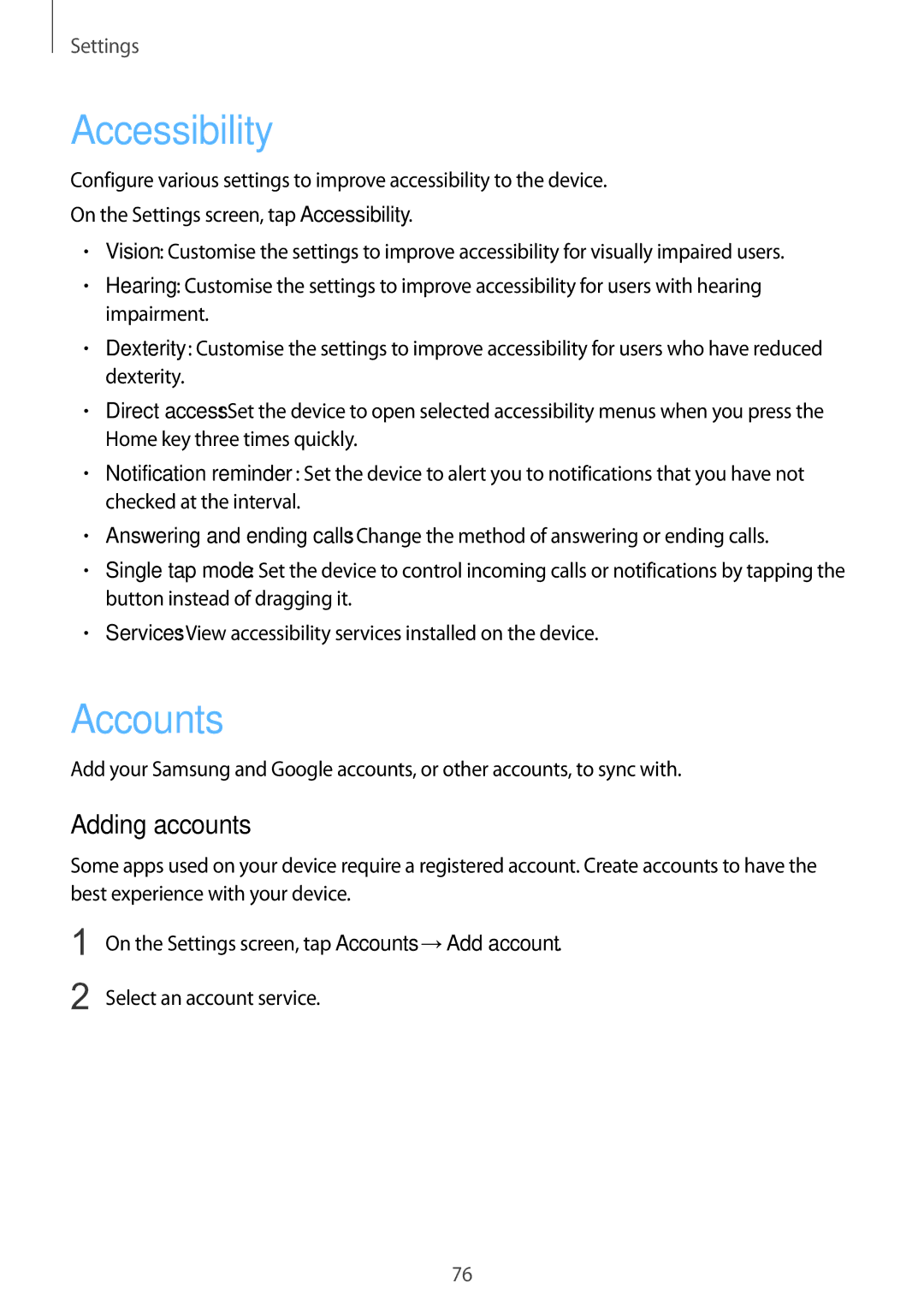Settings
Accessibility
Configure various settings to improve accessibility to the device.
On the Settings screen, tap Accessibility.
•Vision: Customise the settings to improve accessibility for visually impaired users.
•Hearing: Customise the settings to improve accessibility for users with hearing impairment.
•Dexterity: Customise the settings to improve accessibility for users who have reduced dexterity.
•Direct access: Set the device to open selected accessibility menus when you press the Home key three times quickly.
•Notification reminder: Set the device to alert you to notifications that you have not checked at the interval.
•Answering and ending calls: Change the method of answering or ending calls.
•Single tap mode: Set the device to control incoming calls or notifications by tapping the button instead of dragging it.
•Services: View accessibility services installed on the device.
Accounts
Add your Samsung and Google accounts, or other accounts, to sync with.
Adding accounts
Some apps used on your device require a registered account. Create accounts to have the best experience with your device.
1
2
On the Settings screen, tap Accounts →Add account.
Select an account service.
76