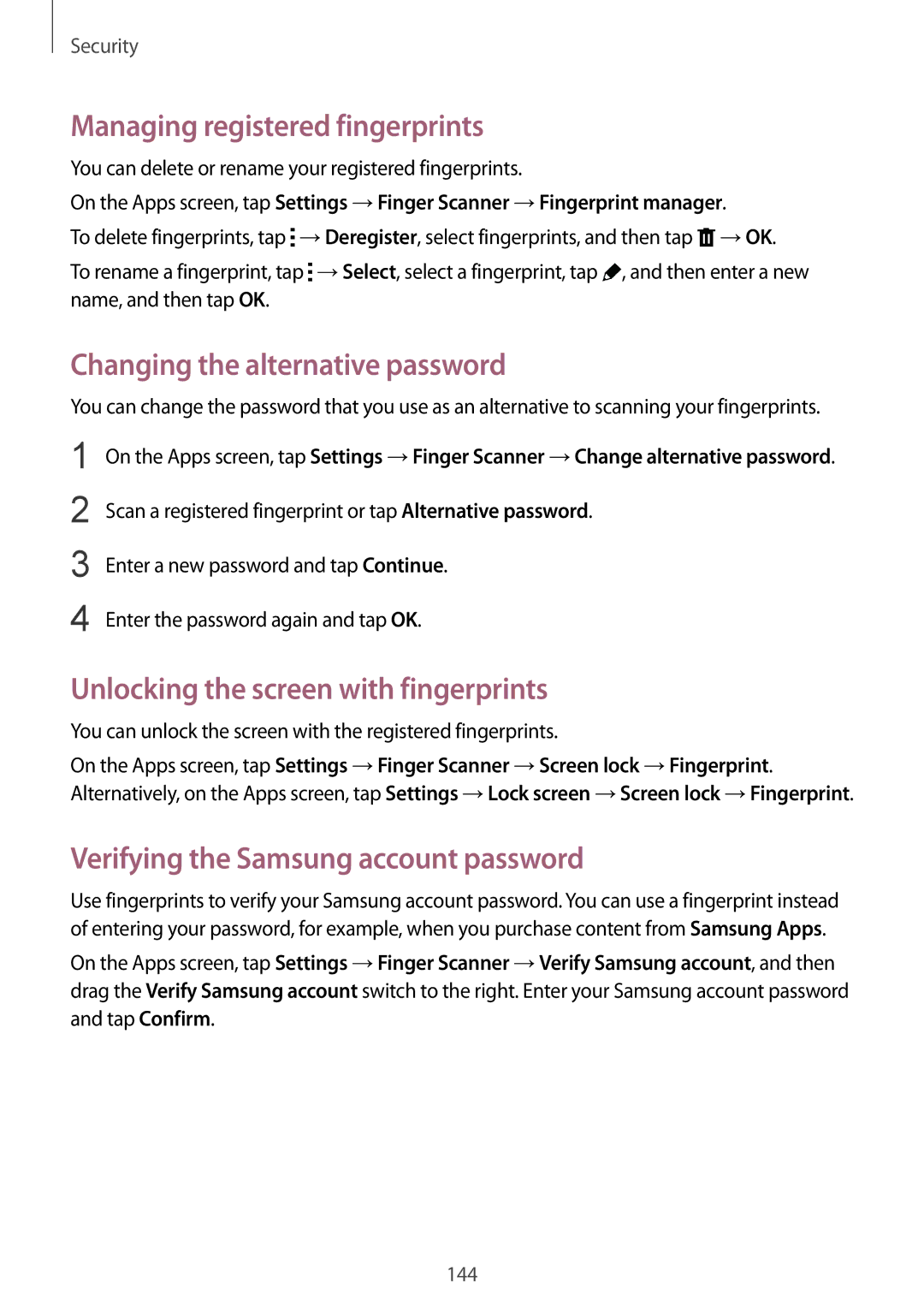SM-G900FZDVILO, SM-G900FZKVKSA, SM-G900FZBVILO, SM-G900FZWVILO, SM-G900FZKVILO specifications
Samsung has consistently been at the forefront of mobile technology, delivering devices that blend style, performance, and innovation. Among its notable offerings, the Galaxy S5 series, specifically models like the SM-G900FZKVILO, SM-G900FZWVILO, SM-G900FZBVILO, and SM-G900FZDVILO, represent a significant leap in smartphone capabilities.The Galaxy S5 series is designed with a stunning 5.1-inch Super AMOLED display, offering a resolution of 1920 x 1080 pixels that provides vibrant colors and deep contrasts. This high-resolution screen ensures that images, videos, and text are sharp and clear, making consumption of multimedia content a pleasure.
At the heart of these devices lies the Qualcomm Snapdragon 801 processor, enhanced by 2GB of RAM. This combination not only ensures smooth navigation and multitasking but also makes handling resource-intensive apps and games a breeze. Users can expect quick application launches and fast performance, thanks to this powerful hardware setup.
Moreover, the Galaxy S5 models boast a robust 16-megapixel rear camera, accompanied by features like phase detection autofocus and real-time HDR. This allows users to capture stunning photos in various lighting conditions with ease. The front-facing 2-megapixel camera is also an asset for selfies and video calls, maintaining a decent quality in its class.
Samsung’s commitment to durability is evident in these models with an IP67 rating, making them resistant to dust and capable of withstanding immersion in water for a limited time. This feature is a boon for users seeking a reliable device for outdoor activities or everyday use.
The Galaxy S5 series runs on the Android operating system, complemented by Samsung's TouchWiz user interface. This gives users a customizable and intuitive experience, with access to a myriad of apps available through the Google Play Store.
In addition, these models incorporate a 2800mAh removable battery, ensuring that users can enjoy extended usage times. Fast charging capabilities mean less waiting and more doing, which is essential for today’s on-the-go lifestyle.
Other features include a fingerprint scanner for security, heart rate monitor for fitness tracking, and connectivity options like NFC and Bluetooth 4.0, which enhance the device's versatility.
Overall, the Samsung SM-G900FZKVILO, SM-G900FZWVILO, SM-G900FZBVILO, and SM-G900FZDVILO exemplify Samsung's commitment to delivering high-quality smartphones packed with features that cater to a wide array of user needs, solidifying its place in the competitive mobile market.