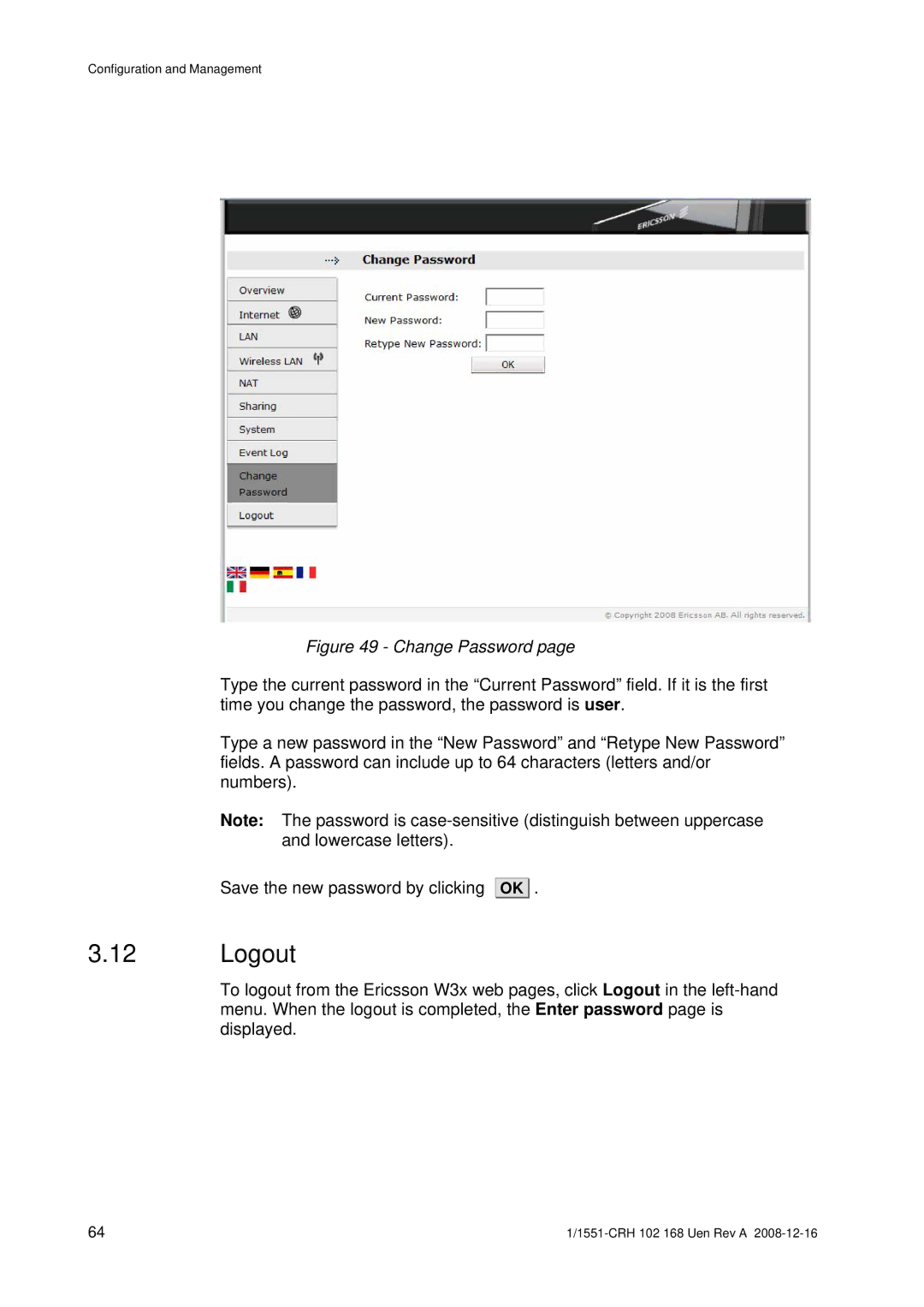Configuration and Management
Figure 49 - Change Password page
Type the current password in the “Current Password” field. If it is the first time you change the password, the password is user.
Type a new password in the “New Password” and “Retype New Password” fields. A password can include up to 64 characters (letters and/or numbers).
Note: The password is
Save the new password by clicking
OK ![]()
![]() .
.
3.12Logout
To logout from the Ericsson W3x web pages, click Logout in the
64 |