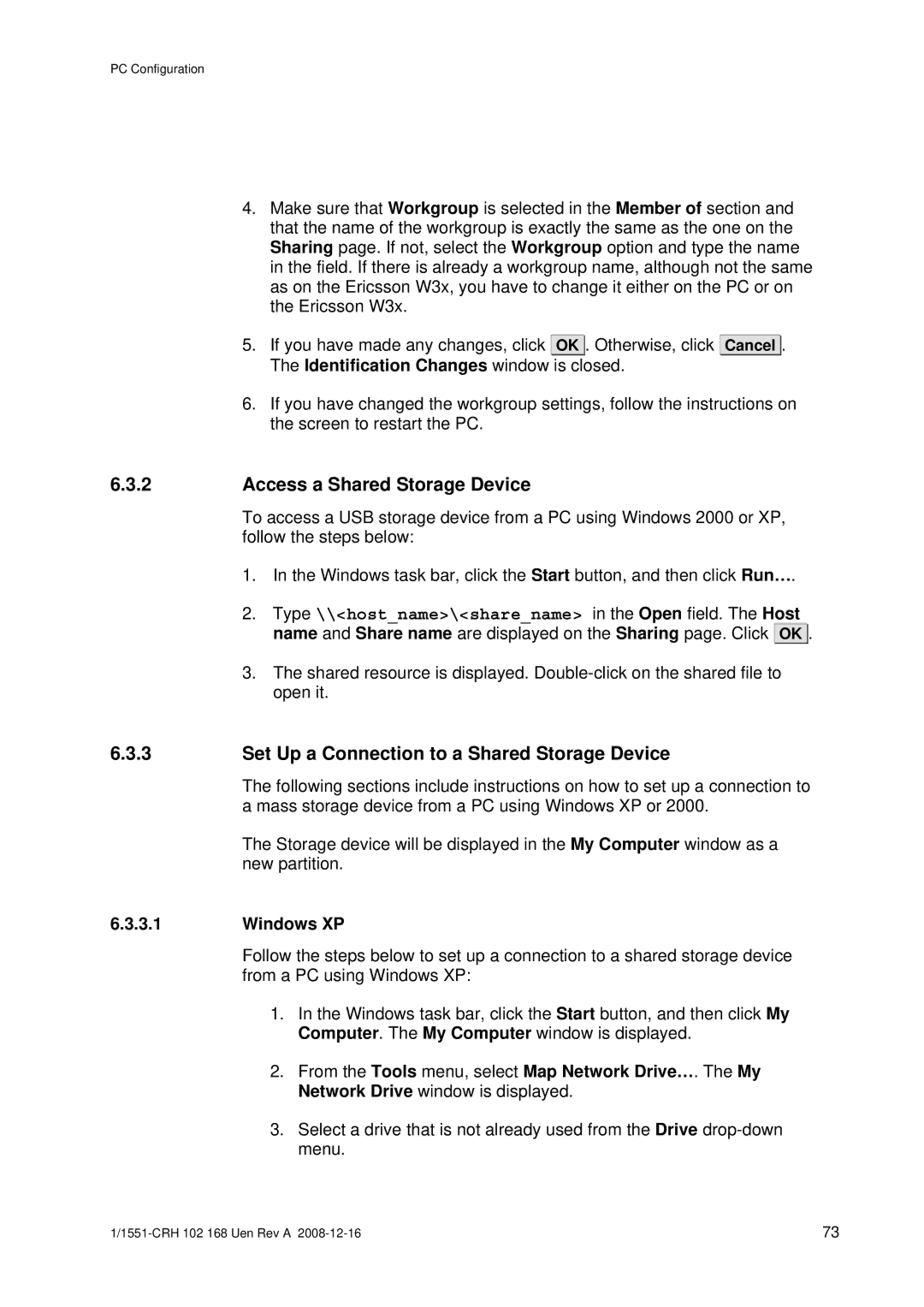PC Configuration
4.Make sure that Workgroup is selected in the Member of section and that the name of the workgroup is exactly the same as the one on the Sharing page. If not, select the Workgroup option and type the name in the field. If there is already a workgroup name, although not the same as on the Ericsson W3x, you have to change it either on the PC or on the Ericsson W3x.
5.If you have made any changes, click OK ![]() . Otherwise, click The Identification Changes window is closed.
. Otherwise, click The Identification Changes window is closed.
Cancel ![]() .
.
6.If you have changed the workgroup settings, follow the instructions on the screen to restart the PC.
6.3.2Access a Shared Storage Device
To access a USB storage device from a PC using Windows 2000 or XP, follow the steps below:
1.In the Windows task bar, click the Start button, and then click Run….
2.Type \\<host_name>\<share_name> in the Open field. The Host name and Share name are displayed on the Sharing page. Click OK ![]()
![]() .
.
3.The shared resource is displayed.
6.3.3Set Up a Connection to a Shared Storage Device
The following sections include instructions on how to set up a connection to a mass storage device from a PC using Windows XP or 2000.
The Storage device will be displayed in the My Computer window as a new partition.
6.3.3.1Windows XP
Follow the steps below to set up a connection to a shared storage device from a PC using Windows XP:
1.In the Windows task bar, click the Start button, and then click My Computer. The My Computer window is displayed.
2.From the Tools menu, select Map Network Drive…. The My Network Drive window is displayed.
3.Select a drive that is not already used from the Drive
73 |