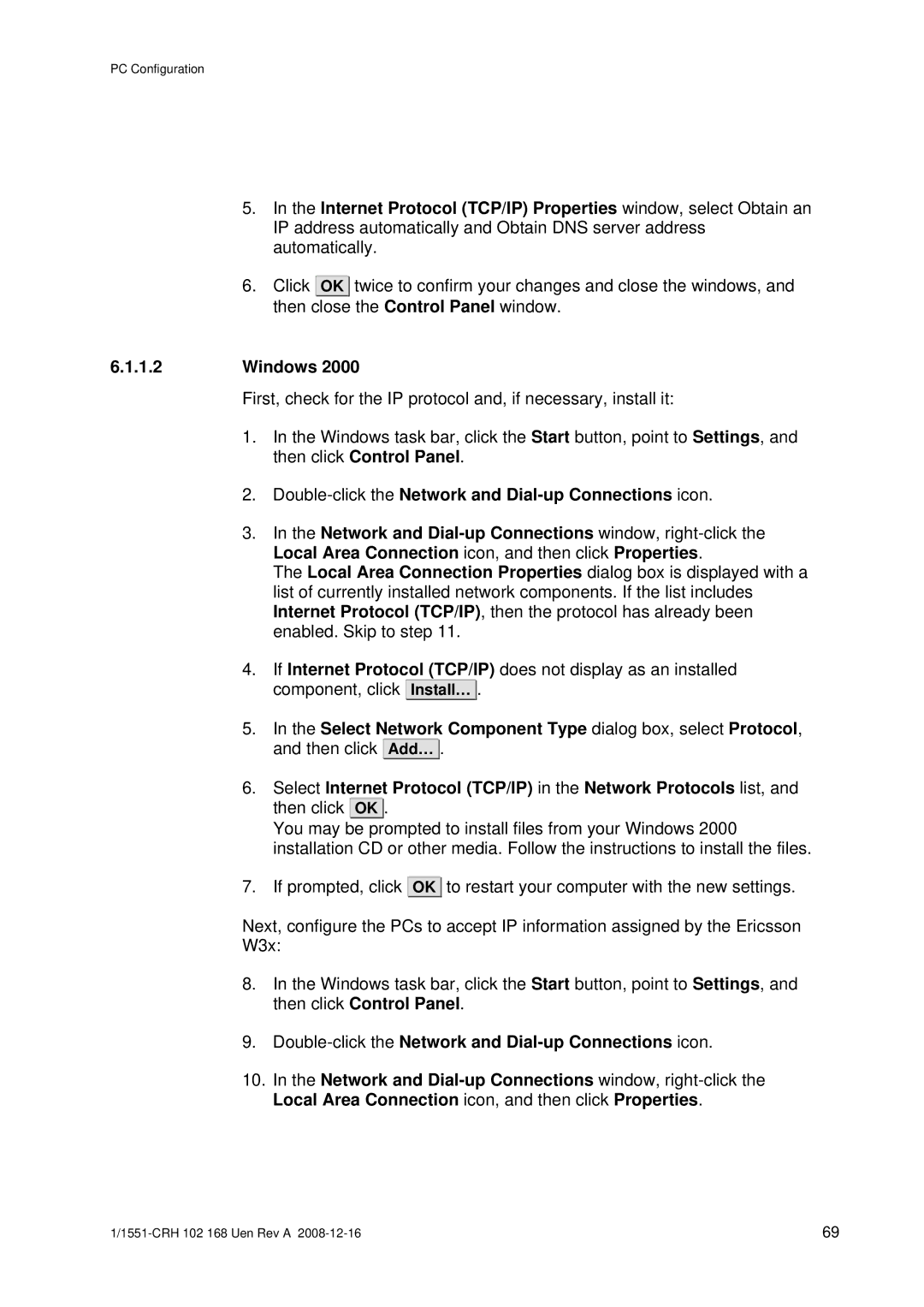PC Configuration
5.In the Internet Protocol (TCP/IP) Properties window, select Obtain an IP address automatically and Obtain DNS server address automatically.
6.Click OK ![]() twice to confirm your changes and close the windows, and then close the Control Panel window.
twice to confirm your changes and close the windows, and then close the Control Panel window.
6.1.1.2Windows 2000
First, check for the IP protocol and, if necessary, install it:
1.In the Windows task bar, click the Start button, point to Settings, and then click Control Panel.
2.
3.In the Network and
The Local Area Connection Properties dialog box is displayed with a list of currently installed network components. If the list includes Internet Protocol (TCP/IP), then the protocol has already been enabled. Skip to step 11.
4.If Internet Protocol (TCP/IP) does not display as an installed component, click Install… ![]()
![]() .
.
5.In the Select Network Component Type dialog box, select Protocol, and then click Add… ![]() .
.
6.Select Internet Protocol (TCP/IP) in the Network Protocols list, and then click OK ![]() .
.
You may be prompted to install files from your Windows 2000 installation CD or other media. Follow the instructions to install the files.
7. If prompted, click
OK ![]() to restart your computer with the new settings.
to restart your computer with the new settings.
Next, configure the PCs to accept IP information assigned by the Ericsson W3x:
8.In the Windows task bar, click the Start button, point to Settings, and then click Control Panel.
9.
10.In the Network and
69 |