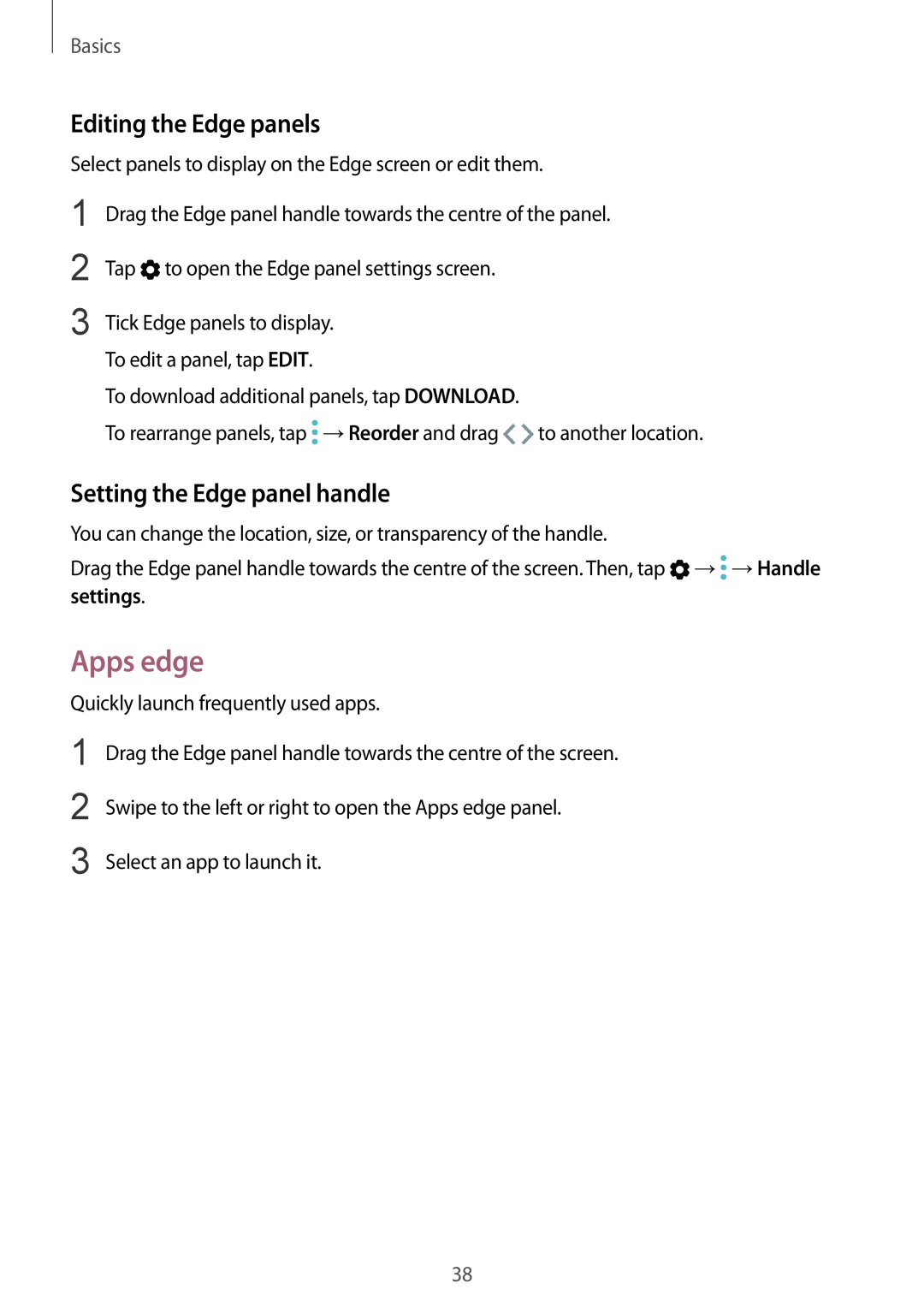SM-G928G SM-G928I
User Manual
SM-G925F SM-G925FQ SM-G925I SM-G9287C SM-G928C SM-G928F
Applications
Table of Contents
Basics
Appendix
Settings
Table of Contents
Basics
Read me first
Instructional icons
Basics
When the device heats up during use
Device overheating situations and solutions
When the device heats up while charging the battery
Do the following when the device heats up
Basics
Do the following when the device heats up
When playing high-quality games for extended periods
Basics
Device limitations when the device overheats
Precautions for operating environment
Package contents
Basics
SIM card tray LED indicator Proximity/Light sensor Edge screen
Device layout
SM-G925F / SM-G925FQ / SM-G925I
Speaker Front camera Edge screen Power key
SM-G9287C / SM-G928C / SM-G928F / SM-G928G / SM-G928I
Basics
Basics
If you attach metallic stickers on the antenna area of the device
Keys
Power
Volume
Function
Basics
Battery
Charging the battery
Viewing the estimated charging time
Battery charging tips and precautions
Reducing the battery consumption
Basics
Basics
Fast charging
About Fast charging
Increasing the charging speed
Wireless charging
Fast wireless charging
Basics
Charging the battery
Basics
mode
Power saving mode
Maximum power saving mode
Basics
Single SIM models
Installing the SIM or USIM card
SIM or USIM card nano-SIM card
Basics
be damaged
Dual SIM models
Basics
Pull out the SIM card tray gently from the SIM card tray slot
Basics
5 Insert the SIM card tray back into the SIM card tray slot
Remove the SIM or USIM card
Removing the SIM or USIM card
Basics
Single SIM models
Activating SIM or USIM cards
Using dual SIM or USIM cards dual SIM models
Setting preferred SIM or USIM cards
Customising SIM or USIM cards
Basics
Turning the device on and off
Restarting the device
Basics
Controlling the touchscreen
Tapping
Double-tapping
Tapping and holding
Dragging
Basics
Basics
Swiping
Spreading and pinching
Basics
Home screen
Home screen
Basics
Home screen options
Adding items
Creating folders
Moving items
Removing items
Basics
Basics
Using quick options
Managing panels
Creating folders
Apps screen
Moving items
Basics
Basics
Rearranging items
Searching for items
Meaning
Indicator icons
Icon
Basics
Lock screen
Basics
Introduction
Using the Edge panels
Edge screen
Basics
Apps edge
Setting the Edge panel handle
settings
Editing the Edge panels
Adding contacts to the People edge panel
People edge
Editing the Apps edge panel
Basics
Basics
Editing the People edge panel
Contacting people from the People edge panel
Edge lighting
Basics
Tasks edge
Setting Edge feeds
On the Apps screen, tap Settings →Display →Edge screen
Edge feeds
Basics
Viewing Edge feeds
→ Edge screen →Edge feeds →→Edge feed settings →Edge feed timeout
Night clock
Using the notification panel
Notification panel
Basics
Access the notification settings
Launch Settings Quick setting buttons
Quick setting buttons
Launch Settings
Finder
Using quick setting buttons
Searching for content or nearby devices
Basics
Entering text
Setting search categories
Tap →Settings →Select search locations and select categories
Keyboard layout
Basics
Additional keyboard functions
Copying and pasting
Capturing a screenshot
Screen capture
Dictionary
Basics
Basics
Opening apps
Closing an app
Basics
Multi window
Introduction
Split screen view
Tap to open the list of recently used apps
Split screen view
Basics
Switch locations between app windows
Using additional options
Adjusting the window size
Switch the selected window to a pop-up view
Maximising a window
Sharing text or images between windows
Minimising the split screen view
Basics
pop-up view
Pop-up view
Moving pop-up windows
Basics
Registering a new Samsung account
Samsung account
Registering your Samsung account
Registering an existing Samsung account
Tap →Settings →Remove account →REMOVE ACCOUNT →OK
Transferring data via Smart Switch
On the Apps screen, tap Settings →Cloud and accounts →Accounts
Transferring data from your previous device
Transferring data wirelessly via Wi-Fi Direct
Basics
Transferring backup data from a computer
Basics
Transferring data via Samsung Cloud
Connecting the device to a computer for data transfer
Device and data management
Basics
Updating over the air
Updating with Smart Switch
Updating the device
Basics
Using a Google account
Performing a data reset
Using a Samsung account
Backing up and restoring data
Tap QUICK CONNECT
Connecting to other devices
QUICK CONNECT
Introduction
Tap QUICK CONNECT
Connecting to a TV
Basics
Basics
Sharing features
Streaming content on the registered TV
Basics
You can also use the following options
Basics
Emergency mode
Deactivating emergency mode
Applications
Installing or uninstalling apps
Installing apps
Galaxy Apps
ENABLE
Uninstalling or disabling apps
Setting app permissions
Managing apps
Access additional options
Phone
Making calls
Introduction
Making calls from call logs or contacts list
Using speed dial
Making calls from the locked screen
Applications
Answering a call
Receiving calls
Making an international call
Rejecting a call
During a voice call
Blocking phone numbers
Options during calls
Applications
During a video call
Contacts
Adding contacts
Creating a new contact
Select a storage location Add an image Enter contact information
Adding a phone number to Contacts from the keypad
Applications
Open more information fields
Importing contacts
Tap →Settings →Import/Export contacts →IMPORT
Adding a phone number to Contacts from the calls list
Synching contacts with your web accounts
Applications
Searching for contacts
Sharing profile
Deleting contacts
Sharing contacts
Merging duplicate contacts
Applications
Access additional options Add recipients from the contacts list
Messages
Sending messages
Introduction
Dual SIM models
Viewing messages
Applications
Tap →Settings →Block messages →Block numbers
Setting the message notification
Setting a message reminder
Blocking unwanted messages
Introduction
Internet
Browsing webpages
Applications
Changing security settings
Using secret mode
Activating secret mode
Deactivating secret mode
Email
Setting up email accounts
→→Set default account
Sending emails
Camera etiquette
Camera
Launching Camera
Introduction
Viewing shooting modes
Using swipe gestures
Switching cameras
Applications
Viewing filter effects
Basic shooting
Taking photos or recording videos
Applications
HDR High Dynamic Range
Applications
Customising shooting modes
Auto mode
Locking the focus AF and exposure AE
Applications
Pro mode
Applications
2 Drag the AF/AE frame to the exposure area
Separating the focus area and the exposure area
Applications
The exposure area will be separated from the focus area
Applications
Panorama
Selective focus
Applications
5 Tap
Applications
Slow motion
Editing slow motion sections
Slow motion sections
Fast motion
Applications
Tap to preview the video
Editing fast motion sections
Applications
Applications
Virtual shot
Viewing virtual shot photos
Video collage
Applications
Starting your broadcast
Live Broadcast
Before you start
Applications
Applications
Watching a live broadcast
RESUME
Selfie
Applications
Applications
Wide selfie
Applying beauty effects
Applications
Face the front camera lens
Downloading modes
Camera settings
Quick settings
Applications
Applications
Camera settings
REAR CAMERA
Applications
FRONT CAMERA
COMMON
Introduction
Gallery
Viewing images and videos
Applications
Searching for images
Viewing albums
Viewing stories
Creating stories
Deleting stories
Syncing images and videos with Samsung Cloud
Sharing stories
Applications
Sharing images or videos
Samsung Gear
Deleting images or videos
Deleting an image or a video
Reduce the battery usage for playing games
Game Launcher
Access additional options Add games
Introduction
Removing a game from Game Launcher
Using Game Launcher
Activating game power saving mode
Applications
Applications
Using Game Tools
Blocking notifications during games
Introduction
Calendar
Creating events
Applications
Syncing events and tasks with your accounts
S Health
Creating tasks
Starting S Health
Monitor your health and fitness
Using S Health
Applications
View health tips
Additional information
Applications
Introduction
Setting a wake-up command
S Voice
Applications
Applications
Using S Voice
commands
Applications
Setting the language
Tips for better voice recognition
Applications
Music
UHQ upscaler
Video
Applications
Introduction
Voice Recorder
Making voice recordings
Applications
Applications
Changing the recording mode
Playing selected voice recordings
Muted sound source Unmuted sound source
Composing memos
My Files
Memo
Searching for memos
Stopping alarms
ALARM
Setting alarms
Deleting alarms
STOPWATCH
TIMER
Calculator
KEYPAD
Gmail
Google apps
Chrome
Maps
Google
Photos
Hangouts
Voice Search
Connecting to a Wi-Fi network
Settings
Wi-Fi
Introduction
Tap WI-FI DIRECT
WI-FI DIRECT
Settings
Sending and receiving data
Settings
Bluetooth
Ending the device connection
Tap WI-FI DIRECT
Settings
Pairing with other Bluetooth devices
Sending and receiving data
Data usage
Unpairing Bluetooth devices
Phone visibility
Tap Unpair
NFC and payment
Flight mode
Using the NFC feature
Limiting data usage
Making payments with the NFC feature
Settings
Sending data
Settings
Mobile hotspot and tethering
Using the mobile hotspot
On the Settings screen, tap Connections →Mobile hotspot and tethering
Settings
Settings
Mobile networks
SIM card manager dual SIM models
Location
More connection settings
On the Settings screen, tap Connections →More connection settings
Printing
Adding printer plug-ins
Printing content
MirrorLink
Settings
Ending the MirrorLink connection
Connecting your device to a vehicle via MirrorLink
Download booster
Settings
Sounds and vibration
Settings
Options
Notifications
Display
Settings
Blue light filter
Settings
Returning to standard mode
Easy mode
Switching to easy mode
Wallpapers and themes
Options
Advanced features
Settings
Settings
Send SOS messages
Adding emergency contacts
Settings
Device maintenance
Using the quick optimisation feature
Managing the battery
Battery
Performance mode
On the Settings screen, tap Device maintenance →Performance mode
Managing the memory
Apps
Device security
Settings
Options
Lock screen and security
Settings
Fingerprint recognition
Settings
Registering fingerprints
On the Settings screen, tap Lock screen and security →Fingerprints
For better fingerprint recognition
Settings
Using fingerprints with Samsung Pay
Verifying the Samsung account password
Using fingerprints to sign in to accounts
Deleting fingerprints
Unlocking the screen with fingerprints
On the Settings screen, tap Lock screen and security →Samsung Pass
Samsung Pass
Registering Samsung Pass
Managing sign-in information
Using Samsung Pass to sign in to websites
Tick Sign in using fingerprints via Samsung Pass and tap REMEMBER
Tap Web sign-in information
Tap Delete data
Using Samsung Pass with apps
Deleting your Samsung Pass data
Settings
Hiding content
Private mode
Activating private mode
Viewing hidden content
Tap →Remove from Private
Automatically deactivating private mode
Unhiding content
Settings
Cloud and accounts
BACK UP AND RESTORE
On the Settings screen, tap Cloud and accounts →Samsung Cloud
Samsung Cloud
On the Settings screen, tap Cloud and accounts →Backup and restore
Backup and restore
On the Settings screen, tap Cloud and accounts →Accounts →Add account
Accounts
General management
Accessibility
Google
Settings
About device
Software update
User manual
Settings
Appendix
About Accessibility
Using the Home key to open accessibility menus
Accessibility
Controlling the screen with finger gestures
Voice Assistant Voice feedback
Activating or deactivating Voice Assistant
Appendix
Three finger gestures
Using the contextual menu
Two finger gestures
Appendix
Appendix
Configuring settings for Voice Assistant
Adding and managing image labels
Using the device with the screen turned off
Appendix
Entering additional characters
Reading passwords aloud
Entering text using the keyboard
Appendix
Adding voice recordings to voice labels
Using the high contrast font
Vision
Changing the screen zoom and font
Displaying button shapes
Using the high contrast keyboard
Using a magnifier
Magnifying the screen
Enlarging mouse or touchpad pointers
Converting the screen to greyscale mode
Colour adjustment
Reversing the display colours
Sound detectors
Setting flash notification
Hearing
Baby crying detector
On the Apps screen, tap Settings →Accessibility →Hearing
Caption settings
Adjusting the sound balance
Turning off all sounds
Dexterity and interaction
Universal switch
Accessing assistive menus
Assistant menu
TOUCHPAD AND CURSOR SETTINGS
Using the cursor
Using enhanced assistive menus
Easy screen turn on
Appendix
Tap and hold delay
Interaction control
Notification reminder
Using single tap mode
Direction lock
Answering or ending calls
Importing an accessibility settings file
Managing accessibility settings
Saving accessibility settings in a file
Sharing accessibility settings files
Your device does not turn on
Troubleshooting
Your device displays network or service error messages
Appendix
The touchscreen responds slowly or improperly
Your device freezes or encounters a fatal error
Resetting the device
Forcing restart
Others cannot hear you speaking on a call
The battery icon is empty
Calls are not connected
Sound echoes during a call
Error messages appear when launching the camera
The battery does not charge properly For Samsung-approved chargers
The battery depletes faster than when first purchased
Photo quality is poorer than the preview
Appendix
Error messages appear when opening multimedia files
Another Bluetooth device is not located
Data stored in the device has been lost
Removing the battery
Your device cannot find your current location
A small gap appears around the outside of the device case
Copyright
Trademarks
![]() to open the Edge panel settings screen.
to open the Edge panel settings screen.![]() →Reorder and drag
→Reorder and drag ![]() to another location.
to another location.![]() →
→![]() →Handle
→Handle