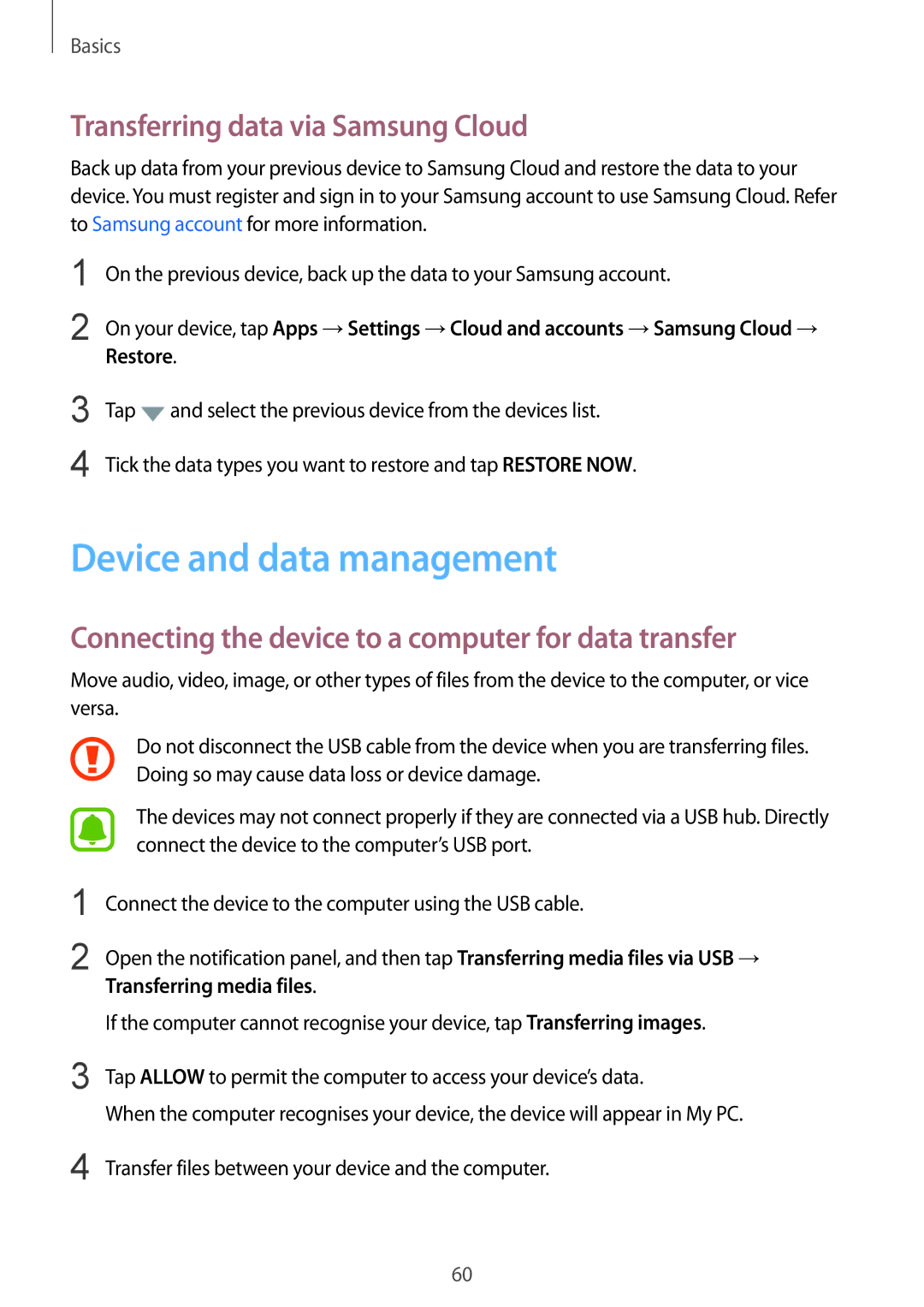SM-G925FZWAXEH, SM-G925FZWEEUR, SM-G925FZKACYV, SM-G925FZDACOS, SM-G925FZKANEE specifications
The Samsung SM-G928F series represents a remarkable blend of innovation and functionality in the realm of smartphones. Released as part of the Galaxy S6 edge+ line, these models, including SM-G928FZDABGL, SM-G928FZKAMTL, SM-G928FZKABGL, SM-G928FZKABGL, and SM-G928FZKECNX, are designed to cater to users seeking premium features and cutting-edge technology.One of the standout characteristics of the SM-G928F series is its stunning display. Featuring a 5.7-inch dual-edge Super AMOLED display, this device boasts a resolution of 1440 x 2560 pixels, delivering vibrant colors and sharp details. The curved edges not only enhance the visual experience but also provide intuitive navigation functionalities, allowing users to access apps and notifications effortlessly.
Powering these devices is the Exynos 7420 processor, renowned for its powerful performance and efficiency. Combined with 4GB of RAM, the SM-G928F can handle multitasking and resource-intensive applications with ease. This ensures that users can enjoy a smooth experience, whether they are gaming, streaming videos, or using productivity tools.
The camera capabilities of the SM-G928F series are equally impressive. The primary rear camera features a 16 MP sensor with optical image stabilization (OIS), allowing users to capture stunning photos even in low-light conditions. The 5 MP front camera is also notable, making it an excellent choice for selfies and video calls.
In terms of storage, these models offer various options, typically starting at 32GB and expandable via microSD card, ensuring that users have ample space for their media and applications.
The SM-G928F series also incorporates advanced connectivity options, including 4G LTE, Wi-Fi, and Bluetooth, which enhance the overall user experience. Furthermore, the devices are equipped with a robust 3000 mAh battery, providing sufficient power to last throughout the day with standard usage.
Software-wise, the SM-G928F models run on Android with Samsung's TouchWiz interface, providing a user-friendly experience along with access to various features and customizations.
With a premium build quality that includes glass and metal materials, the SM-G928F series offers a sophisticated look and feel, appealing to users who appreciate aesthetics as much as functionality.
Overall, the Samsung SM-G928F series combines a stunning display, remarkable camera capabilities, powerful processing power, and a comprehensive set of features, making it a compelling choice for individuals seeking a high-end smartphone experience.