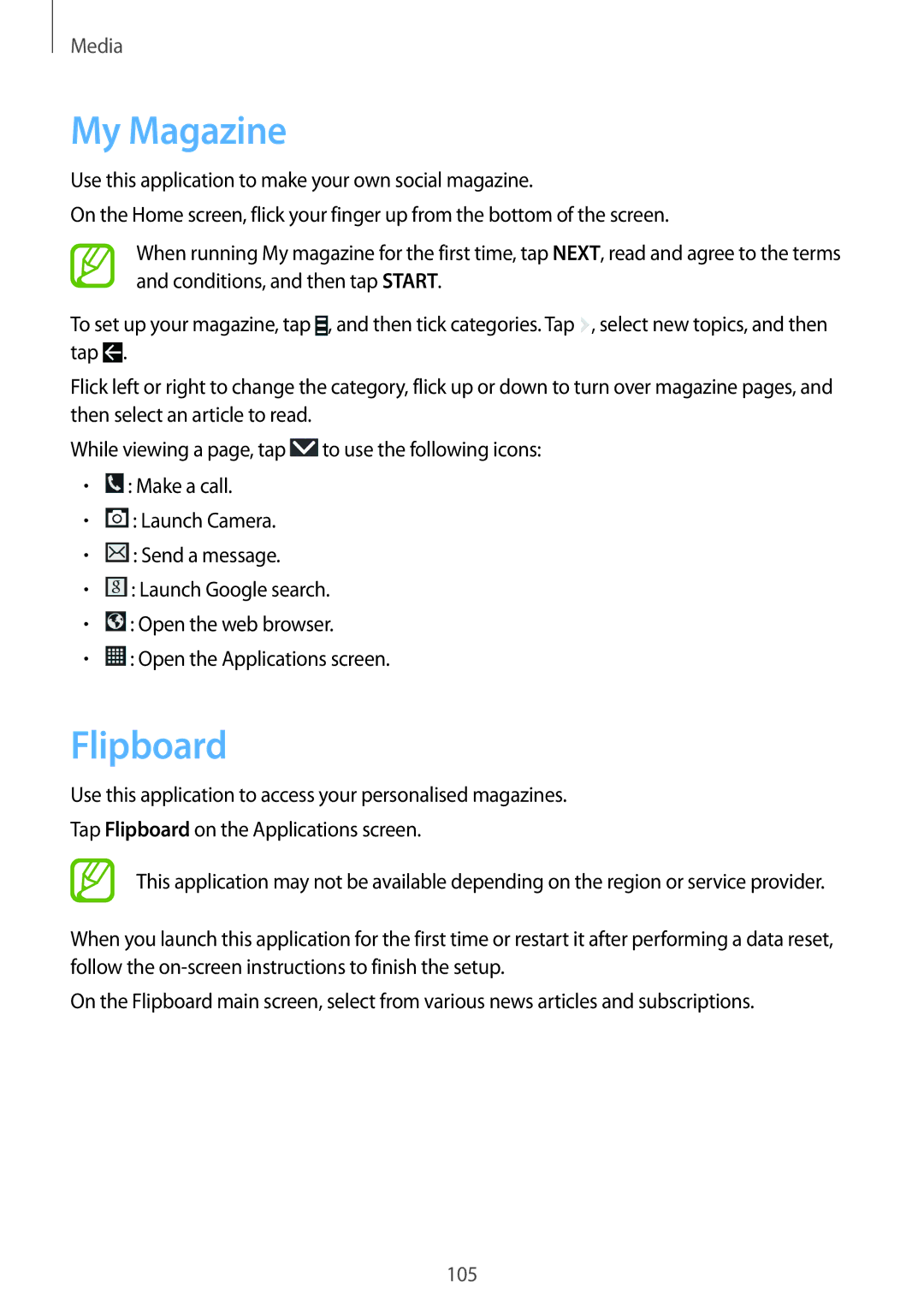Media
My Magazine
Use this application to make your own social magazine.
On the Home screen, flick your finger up from the bottom of the screen.
When running My magazine for the first time, tap NEXT, read and agree to the terms and conditions, and then tap START.
To set up your magazine, tap ![]() , and then tick categories. Tap
, and then tick categories. Tap ![]() , select new topics, and then tap
, select new topics, and then tap ![]() .
.
Flick left or right to change the category, flick up or down to turn over magazine pages, and then select an article to read.
While viewing a page, tap ![]() to use the following icons:
to use the following icons:
•![]() : Make a call.
: Make a call.
•![]() : Launch Camera.
: Launch Camera.
•![]() : Send a message.
: Send a message.
•![]() : Launch Google search.
: Launch Google search.
•![]() : Open the web browser.
: Open the web browser.
•![]() : Open the Applications screen.
: Open the Applications screen.
Use this application to access your personalised magazines.
Tap Flipboard on the Applications screen.
This application may not be available depending on the region or service provider.
When you launch this application for the first time or restart it after performing a data reset, follow the
On the Flipboard main screen, select from various news articles and subscriptions.
105