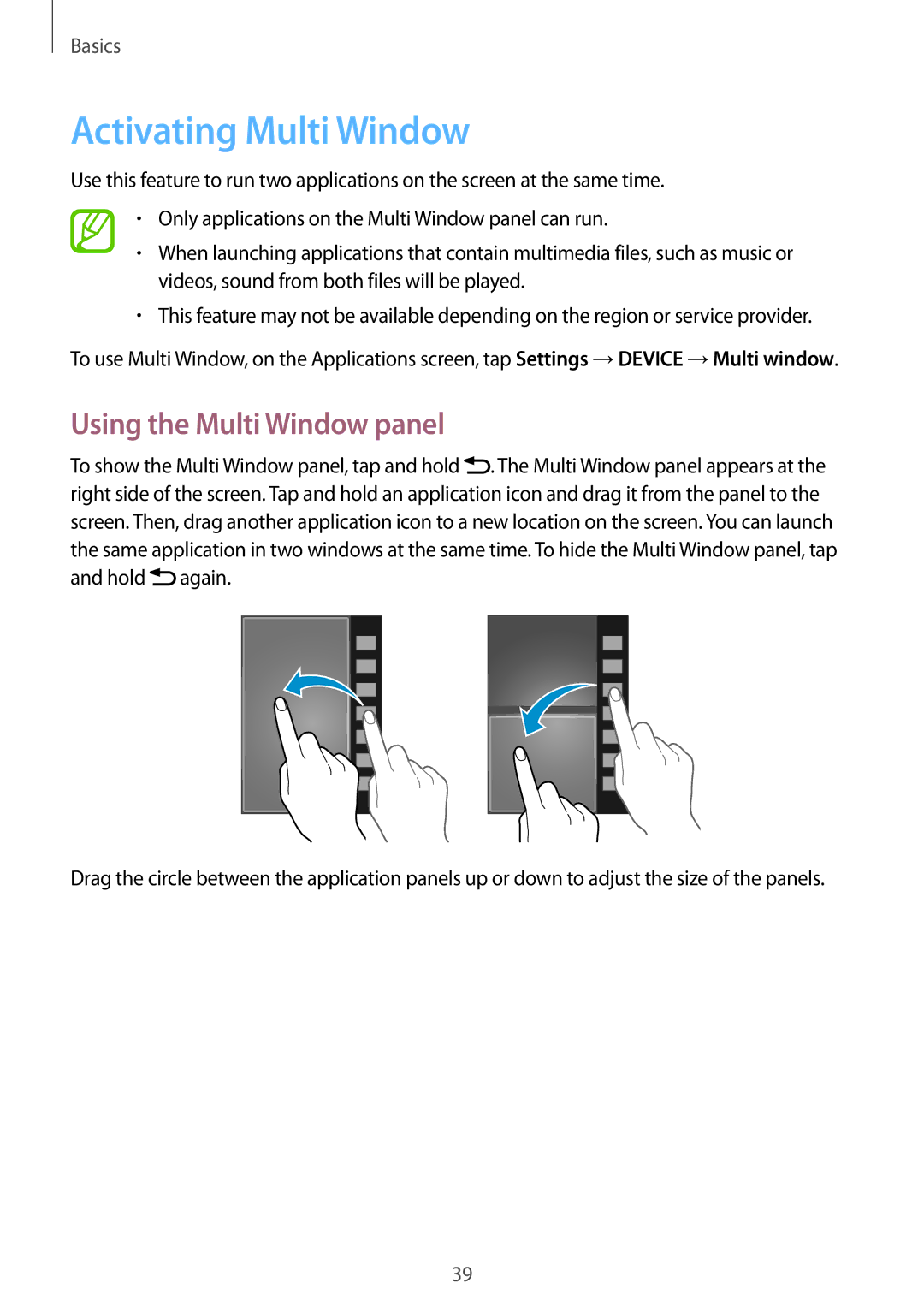SM-N9000ZIESER, SM-N9000ZWESER, SM-N9000ZWEPTR, SM-N9000ZWEILO, SM-N9000ZKEILO specifications
The Samsung SM-N9000 series, comprising models such as SM-N9000ZRESER, SM-N9000BDESER, SM-N9000WDESER, SM-N9000ZKESER, and SM-N9000ZWEMGF, represents a significant evolution in mobile technology. Launched as part of the Galaxy Note series, these devices have captivated users with their blend of performance, design, and innovative features.At the heart of the SM-N9000 series lies the powerful Exynos 5 Octa processor, which delivers exceptional performance and efficiency. This octa-core processor is complemented by 3GB of RAM, ensuring smooth multitasking and a seamless user experience. With storage options ranging from 32GB to 64GB, users can easily store their applications, photos, and videos, supplemented by a microSD slot that allows for expandable storage up to 64GB.
One of the standout features of the SM-N9000 series is its stunning 5.7-inch Super AMOLED display, boasting a resolution of 1440 x 2560 pixels. This display offers vibrant colors and deep contrasts, making it ideal for media consumption and gaming. The device also incorporates Corning Gorilla Glass 3 for added durability, enhancing the overall aesthetic appeal and longevity of the phone.
The camera capabilities of the SM-N9000 series are impressive, featuring a 13-megapixel rear camera with optical image stabilization, ensuring clear and sharp photos in various lighting conditions. Additionally, a 2-megapixel front camera allows for high-quality selfies and video calls. The camera software is enhanced with features such as HDR, Panorama, and various shooting modes, providing users with flexibility and creativity in photography.
Samsung's commitment to innovation shines through with the inclusion of the S Pen stylus. This device offers a range of functionalities, including precise writing, note-taking, and creative applications. The Air Command feature allows for quick access to essential tools, enhancing productivity and making the SM-N9000 series a favorite among professionals and students alike.
Also featuring a robust 3200mAh battery, the SM-N9000 series provides all-day usage, supplemented by fast charging technology to minimize downtime. Connectivity options include 4G LTE support, Bluetooth 4.0, and Wi-Fi capabilities, ensuring users stay connected wherever they go.
Overall, the Samsung SM-N9000 series combines cutting-edge technology, a stunning display, powerful performance, and innovative features, making it a highly desirable choice for smartphone enthusiasts and professionals in today’s fast-paced digital world.