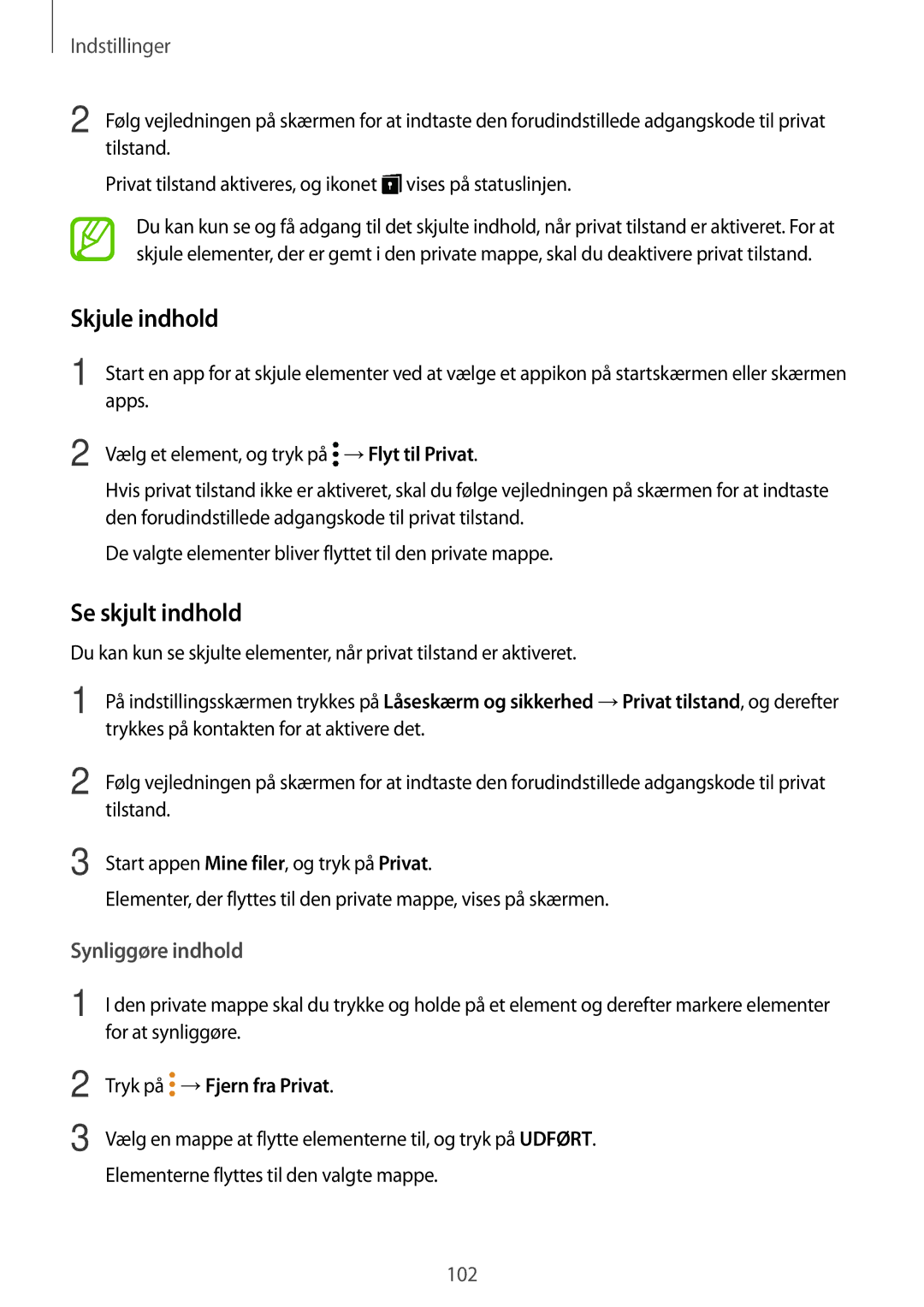Brugervejledning
Danish /2017. Rev.1.0
Indhold
Læs dette først
Introduktion
Fejlsøgning Udtagning af batteri ikke-udtagelig type
Grundlæggende brug
Læs dette først
Gør følgende, hvis enheden bliver varm
Hvis enheden bliver varm, når batteriet oplades
Vejledningens ikoner
Bemærk Bemærkninger, tips eller yderligere oplysninger
Hvis enheden bliver varm under brug
Enhedsbegrænsninger, når enheden overophedes
Forholdsregler for driftsmiljø
Enhedens udseende og funktioner
Pakkens indhold
Enhedens udseende
Taster
Pen
Fjerne S Pen
Udskifte S Pen-spidsen
Grundlæggende brug
Batteri
Oplade batteriet
Tips og forholdsregler vedr. batteriopladning
Reducere batteriforbruget
Hukommelseskort microSD-kort
Isætte et hukommelseskort
Fjerne hukommelseskortet
Formatere hukommelseskortet
Tænde og slukke for enheden
Genstarte enheden
Vælg et Wi-Fi-netværk, og opret forbindelse til det
Indledende konfiguration
Samsung account
Introduktion
Registrere en ny Samsung account
Registrere din Samsung account
Fjerne din Samsung account
Registrere en eksisterende Samsung account
Start Smart Switch på begge enheder
Overføre data via Smart Switch
Overføre filer trådløst via Wi-Fi Direct
Overføre data fra din forrige enhed
Switch
Start Smart Switch på computeren
Overføre sikkerhedskopidata fra en computer
Samsung Cloud
Sikkerhedskopiere data
Gendanne data
Trykke
Forstå skærmen
Styring af touchskærmen
Tryk på skærmen
Trykke og holde
Trække
Tryk og hold på skærmen i ca sekunder
Sprede og knibe
Dobbelttrykke
Stryge
Dobbelttryk på skærmen
Startskærm og skærmen apps
Skifte mellem startskærm og skærmen apps
Flytte elementer
Oprette mapper
Tryk og hold på en app for at trække den til en ny placering
Redigere startskærmen
Få vist alle apps på startskærmen
Indikatorikoner
Ikon Betydning
Låseskærm
Ændre skærmlåsemetode
Skærmen låses ved brug af Stryg, som er standardlåsemetoden
Informationspanel
Skærmbillede
Tag et skærmbillede, mens du bruger enheden
Bruge hurtigindstillingsknapper
Du kan bruge følgende funktioner på informationspanelet
Yderligere tastaturfunktioner
Angive tekst
Tastaturlayout
Skifte inputsprog
Kopiere og indsætte
Skift til håndskriftstilstand
Tryk og hold på teksten
Galaxy Apps
Installere eller afinstallere apps
Installere apps
Play Butik
Aktivere apps
Administrere apps
Fjerne apps og brug af dvaletilstand for app
Indstille apptilladelser
Tilføje kontakter
Opret nye kontakter, eller administrer kontakter på enheden
Kontakter
Oprette en ny kontakt
Søge efter kontakter
Importere kontakter
Synkronisere kontakter med dine internetkonti
Slette kontakter
Dele kontakter
Flette dublerede kontakter
Marker kontakter, og tryk på Flet
Internet
Visning af websider
Ændre sikkerhedsindstillinger
Bruge hemmelig tilstand
Aktivere hemmelig tilstand
Deaktivere hemmelig tilstand
Sende e-mails
Mail
Oprette e-mailkonti
Læse e-mails
Kamera
Start af kamera
Bruge strygebevægelser
Skifte kameraer
Få vist filtereffekter
Grundlæggende optagelse
Tage fotos eller optage videoer
Tryk på for at tage et billede fra videoen under optagelse
Autotilstand
Panorama
Ændring af optagelsestilstande
Sport
Kontin. opt
Smukt ansigt
Selfie
Hurtigindstillinger
Lyd og foto
Kameraindstillinger
Kameraindstillinger
Galleri
Fælles
Søge efter billeder
Se billeder og videoer
Få vist album
Vælg et billede
Oprette historier
Se historier
Synkronisering af billeder og videoer med Samsung Cloud
Slette historier
Slette billeder eller videoer
Air command
Pen-funktioner
Slette et billede eller en video
Action memo
Tryk på →Link til handling
Sådan vises notater
Sådan tilføjes action memo-widgets på startskærmen
Sådan redigeres et notat som S Note-fil
Command og trykke på Smart select
Smart select
Screen write
Anvende S Note-widget
Oprette noter
Skifte penneindstillinger
Bruge linjeviskelæder
Tryk på Viskelæ Tryk på et område for at viske det ud
Redigere håndskrevne noter
Luft-visning
Se oplysninger
Anvende luft-knap
Pen Select
Direkte penneinput
Skrive i tekstfelter
Multi-vindue
Opdelt skærmvisning
Tryk på for at åbne listen med senest anvendte apps
Bruge yderligere indstillinger
Justere vinduesstørrelsen
Minimering af den opdelte skærmvisning
Deling af tekst eller billeder mellem vinduer
Pop op-visning
Flytte pop op-vinduer
SideSync
Før du starter
Tilslutning til en smartphone via Wi-Fi Direct
Tilslutning til computere eller smartphones
Tilslutning til en computer
Automatisk tilslutning af enheder
Deling af en webside
Brug af dashboardet
Fortsætte afspilning af medier
Du kan omarrangere apps, når du højreklikker på et appikon
Brug af den virtuelle skærm
Deling af filer og udklipsholderen
Skifte mellem skærme
Kopiering af filer til computeren
Kopiering af filer til din tablet
Deling af udklipsholderen
Deling af computerens tastatur og mus
Musik
Video
Scrapbog
Indtast eventdetaljer
Kalender
Oprette events
Tryk på GEM for at gemme eventen
Mine filer
Oprette opgaver
Synkronisere events og opgaver med dine konti
Notat
Oprettelse af notater
Søge efter notater
Slette alarmer
Indstille alarmer
Stoppe alarmer
Oprette ure
Lommereg
Stopur
Deling af indhold
Bruge yderligere funktioner
Google-apps
Drev
Play Bladkiosk
Play Spil
YouTube
Introduktion
Forbindelse
Valg
Vælg et netværk fra listen over registrerede Wi-Fi-netværk
Wi-Fi
Oprette forbindelse til et Wi-Fi-netværk
At aktivere det
Wi-Fi Direct
På indstillingsskærmen trykkes på Forbindelse →Wi-Fi
Bluetooth
Parre med andre Bluetooth-enheder
Ophæve parringen mellem Bluetooth-enheder
Sende og modtage data
Tryk på ud for enhedens navn for at ophæve parringen
Tilpas indstillinger for at styre andre funktioner
Flere forbindelsesindstillinger
Udskrivning
Nogle printere er muligvis ikke kompatible med enheden
Lyd
Udskrivningsmetoderne kan variere afhængigt af indholdstypen
Meddelelser
Skærm
Baggrund
Avancerede funktioner
Bruge funktionen til hurtig optimering
Enhedsvedligeholdelse
Batteri
Lagring
Hukommelse
Apps
Låseskærm og sikkerhed
Enhedssikkerhed
Privat tilstand
Aktivere privat tilstand
Skjule indhold
Se skjult indhold
Sky og konti
Automatisk deaktivering af privat tilstand
På indstillingsskærmen trykkes på Sky og konti
Bruge en Samsung account
Google
Sikkerhedskop. og gendan
Bruge en Google-konto
Generel administration
Tilgængelighed
Tilføjelse af enhedssprog
Du kan tilføje sprog, der skal bruges på din enhed
Information om sikkerhedsopdateringer
Softwareopdatering
Brugervejledning
Webstedet understøtter ikke alle sprog
Om din tablet
Appendiks
Fejlsøgning
Gennemtvinge genstart
Nulstilling af enheden
Der er ofte ikke forbindelse til internettet
Batteriet er ved at løbe tør for strøm. Oplad batteriet
Der vises fejlmeddelelser, når du starter kameraet
Oplad batteriet
En anden Bluetooth-enhed registreres ikke
Der er ikke tilstrækkelig med plads på enhedens lager
Udtagning af batteri ikke-udtagelig type
Type 1 SM-P550
116
Type 2 SM-T550
118
Ophavsret
Varemærker
Alternativt kan du ringe til supporten på telefon 70 70 19