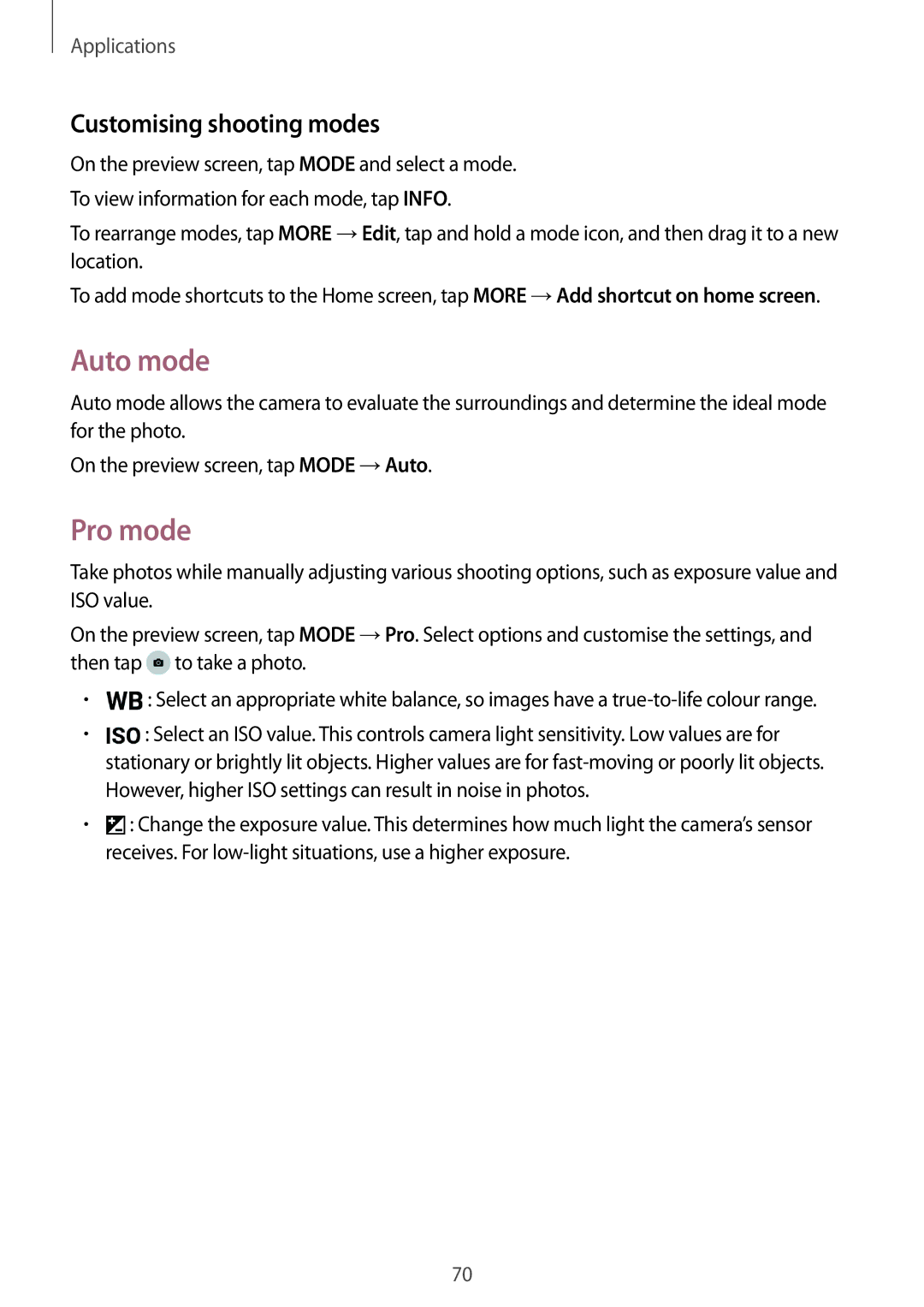SM-P585NZWAKSA, SM-P585YZKAXXV, SM-P585YZWAXXV, SM-P585NZKAKSA specifications
The Samsung SM-P585NZKAKSA and SM-P585NZWAKSA are part of the Galaxy Tab A series, offering an impressive blend of performance, entertainment, and productivity features. These tablets are designed to cater to a wide range of users, from casual consumers to professionals needing reliable technology on the go.One of the standout features of these models is their large, vibrant display. With a 10.1-inch screen, the tablets boast a resolution of 1920x1200 pixels, ensuring sharp and clear visuals for streaming videos, reading eBooks, or browsing the web. The display incorporates Samsung's advanced technologies, providing excellent color reproduction and viewing angles, making it ideal for sharing content with others.
Under the hood, both models are powered by an efficient octa-core processor, which enhances multitasking capabilities and improves overall performance. This allows users to run multiple applications simultaneously without experiencing lag or sluggishness. Coupled with generous RAM, they ensure smooth operation whether you're playing games, working on documents, or using productivity apps.
Battery life is a crucial aspect of any tablet, and the Samsung SM-P585NZKAKSA and SM-P585NZWAKSA do not disappoint. With a powerful battery capacity, users can enjoy hours of uninterrupted usage, whether for entertainment or work. This feature is especially advantageous for those who travel frequently or need a dependable device for daily tasks.
In terms of storage, both models offer ample space, accommodating a variety of apps, media files, and documents. Additionally, the option to expand storage via microSD cards allows users to tailor their device according to personal needs, ensuring that storage constraints are a thing of the past.
These tablets also come equipped with Samsung's proprietary software features, such as Samsung DeX, which enables a desktop-like experience when connected to a larger display. This feature is particularly beneficial for professionals seeking to maximize productivity. Furthermore, the devices are integrated with Samsung’s ecosystem, allowing seamless connectivity with other Samsung products.
On the multimedia front, the tablets include high-quality speakers that deliver an immersive audio experience, whether for watching movies, playing games, or joining video calls. The inclusion of a front and rear camera allows users to capture memorable moments or hold video conferences efficiently.
In conclusion, the Samsung SM-P585NZKAKSA and SM-P585NZWAKSA represent a well-rounded option in the tablet market, emphasizing performance, display quality, and user versatility. Whether for leisure or productivity, these devices are equipped to meet the demands of modern users.