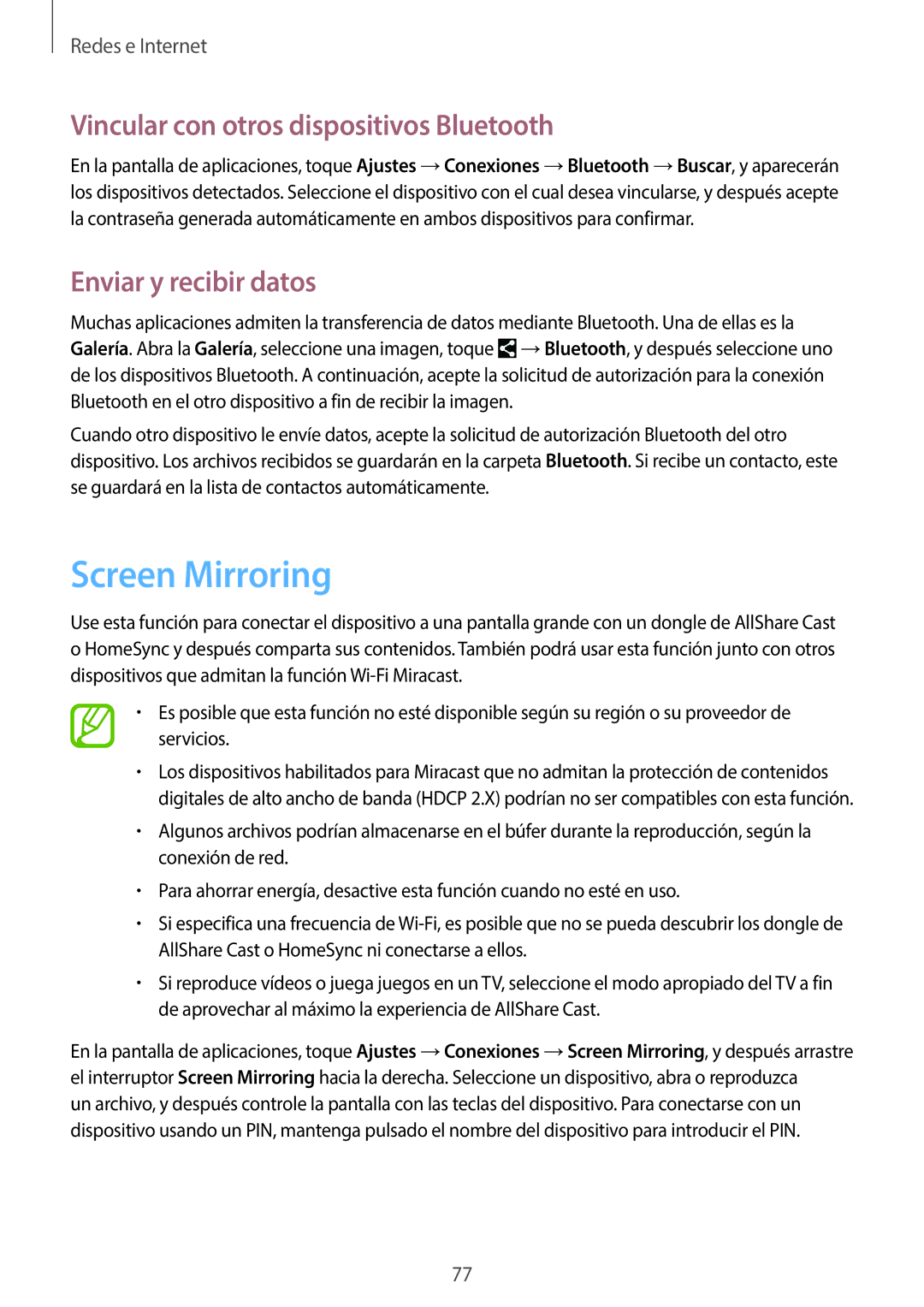SM-P9050ZWATPH, SM-P9050ZKAPHE, SM-P9050ZWAPHE, SM-P9050ZKATPH, SM-P9050ZKAXSK specifications
The Samsung SM-P9050 series, including models SM-P9050ZWAXSK, SM-P9050ZKAATO, SM-P9050ZWAATO, SM-P9050ZKAXSK, and SM-P9050ZKAAUT, stands out as a remarkable line of tablets known for their superior performance and versatility. Primarily targeted at users who seek a powerful multimedia experience, these devices combine cutting-edge technology with user-friendly features.One of the defining characteristics of the SM-P9050 series is its stunning display. Sporting a large 12.2-inch Super AMOLED screen, these tablets deliver an immersive viewing experience with vibrant colors and deep contrasts. Whether users are watching movies, playing games, or browsing the web, the clarity and brightness ensure an enjoyable visual experience in varying lighting conditions.
Under the hood, the SM-P9050 devices are powered by robust processors, ensuring smooth multitasking and efficient performance. With ample RAM coupled with substantial internal storage options, users can run multiple applications simultaneously without experiencing lag. Furthermore, these models come with expandable storage capabilities, allowing users to insert microSD cards to extend their storage according to their needs.
The Samsung SM-P9050 tablets are equipped with the S Pen, which enhances the functionality of the device. The S Pen allows for precise artwork, note-taking, and document annotation, making it ideal for professionals and creatives alike. Advanced pressure sensitivity and palm rejection technology provide a natural writing experience that mimics traditional pen and paper.
In terms of connectivity, these tablets support Wi-Fi and cellular options, ensuring that users remain connected on the go. Bluetooth functionality allows seamless pairing with other devices, enhancing the overall user experience. Additionally, the tablets run on the Android operating system, offering access to a wide range of applications through the Google Play Store.
The build quality of the Samsung SM-P9050 series is also commendable, featuring a sleek design with premium materials for durability. Battery life is another highlight, as these tablets come equipped with long-lasting batteries that support extended usage without frequent recharging.
Overall, the Samsung SM-P9050 series, with its impressive display, powerful performance, S Pen functionality, and robust connectivity options, stands as an excellent choice for anyone looking for a high-performance tablet that can handle a variety of tasks, from professional work to entertainment.