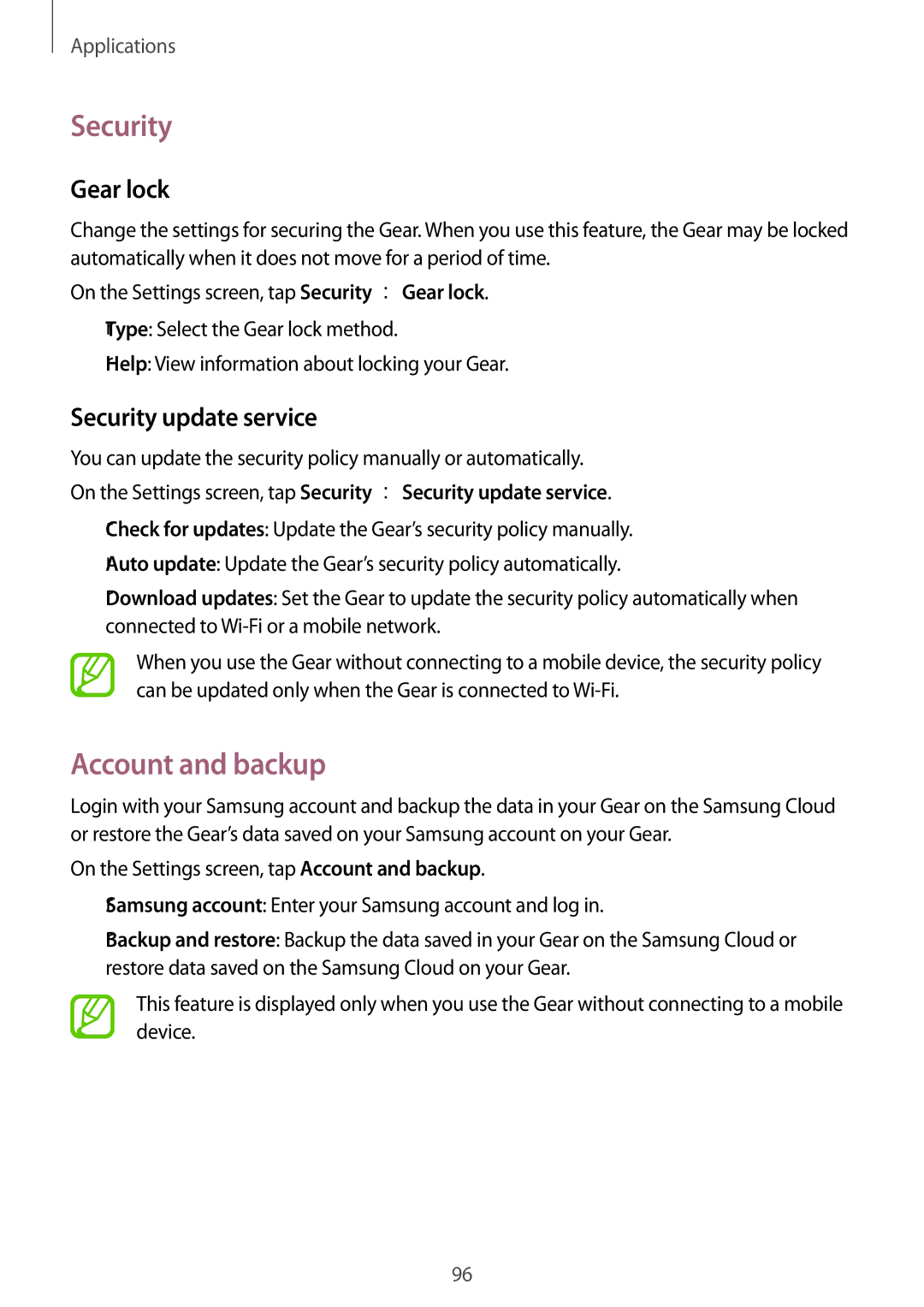SM-R600NZBAXEH, SM-R600NZKAEUR, SM-R600NZBANEE, SM-R600NZKAKSA, SM-R600NZBAKSA specifications
The Samsung SM-R600NZBAKSA and SM-R600NZKAKSA are innovative smartwatches designed to enhance users' daily lives with advanced technology and sleek design. Both models carry the hallmark of Samsung's commitment to quality and user experience, blending functionality with style to cater to a variety of lifestyles.One of the main features of the SM-R600 series is its vibrant Super AMOLED display, which offers stunning visuals and high clarity. The high resolution ensures that users can easily read notifications, messages, and fitness data even in bright sunlight. The touch-responsive interface provides smooth navigation, making it easy for users to access various apps and features with just a swipe of the finger.
In terms of health and fitness capabilities, these smartwatches come equipped with a heart rate monitor, sleep tracking, and various fitness modes. Users can monitor their heart rate in real-time, track their sleep patterns, and choose from multiple fitness activities to ensure they are achieving their wellness goals. The ability to set personalized fitness targets adds a motivational element, encouraging users to lead more active lifestyles.
Connectivity is another highlight of the SM-R600 series. These smartwatches seamlessly pair with smartphones via Bluetooth, allowing users to receive calls, messages, and app notifications directly on their wrist. This feature is particularly beneficial for those who wish to stay connected while on the go, without constantly reaching for their phone. The integration with Samsung Health enhances the experience further, providing insights into overall health and fitness metrics.
Battery life is crucial for any smartwatch, and the SM-R600 doesn't disappoint. With a robust battery that can last several days on a single charge, users can rely on the device throughout their busy schedules without worrying about frequent recharging. Additionally, the lightweight design ensures comfortable wear throughout the day and night.
These models also incorporate waterproof and dustproof capabilities, adhering to IP68 standards, providing assurance that they can withstand everyday use, whether it’s during a workout or in inclement weather.
Overall, the Samsung SM-R600NZBAKSA and SM-R600NZKAKSA smartwatches boast a compelling combination of stylish design, health tracking features, connectivity options, and durability, making them suitable companions for tech-savvy individuals and fitness enthusiasts alike. By merging utility with aesthetics, Samsung continues to define the smartwatch experience in today's fast-paced world.