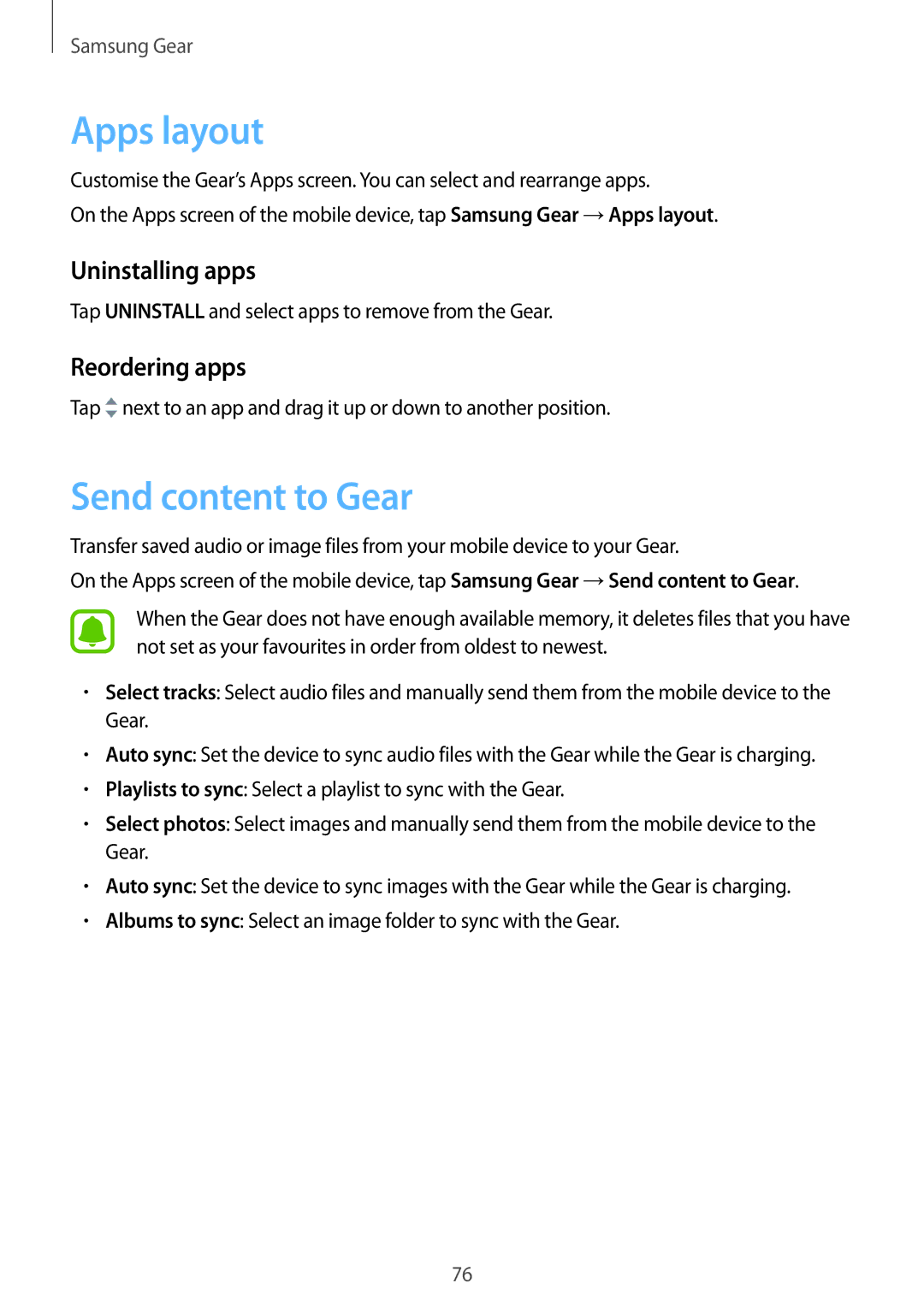SM-R7200ZWASER, SM-R7200ZWAEUR, SM-R7200ZWABGL, SM-R7320ZKAEUR, SM-R7200ZKAXEZ specifications
The Samsung SM-R7200ZKABGL, SM-R7320ZKABGL, and SM-R7200ZWABGL represent a significant leap in wearable technology, particularly in the realm of smartwatches. With a blend of innovative features, cutting-edge technologies, and appealing design, these models cater to a variety of user needs, from health tracking to connectivity.At the core of these smartwatches is a robust health monitoring system. They come equipped with advanced sensors that can track heart rate, sleep patterns, and stress levels, providing valuable insights into the user's overall well-being. The integration of an ECG (electrocardiogram) feature in some models further enhances their health tracking capabilities, allowing for more accurate monitoring of cardiovascular health.
Battery life is another standout feature of these smartwatches. Designed to keep up with the demands of an active lifestyle, they offer extended usage times, often lasting several days on a single charge. This is particularly beneficial for users who rely on their devices to track workouts or health metrics throughout the day without the constant worry of recharging.
In terms of connectivity, the SM-R7200ZKABGL, SM-R7320ZKABGL, and SM-R7200ZWABGL are equipped with Bluetooth and NFC capabilities, enabling seamless pairing with smartphones and other devices. This allows users to receive notifications, messages, and calls directly on their wrist, enhancing the convenience factor of the wearable.
The user interface is intuitive and responsive, featuring a vibrant display that makes navigation a breeze. With customizable watch faces and widgets, users can personalize their experience to fit their style and preferences. Additionally, these models support various apps, further expanding their functionality beyond basic timekeeping and health monitoring.
Water resistance is another feature that adds to the appeal of these smartwatches. Built to withstand splashes and brief submersion, users can comfortably wear them during workouts, swimming, or in adverse weather conditions without fear of damage.
In conclusion, the Samsung SM-R7200ZKABGL, SM-R7320ZKABGL, and SM-R7200ZWABGL are exemplary smartwatches that combine health tracking, connectivity, and personalization. With their advanced technology and thoughtful design, they serve as reliable companions for both fitness enthusiasts and everyday users, making them a worthy addition to the wearable tech market.