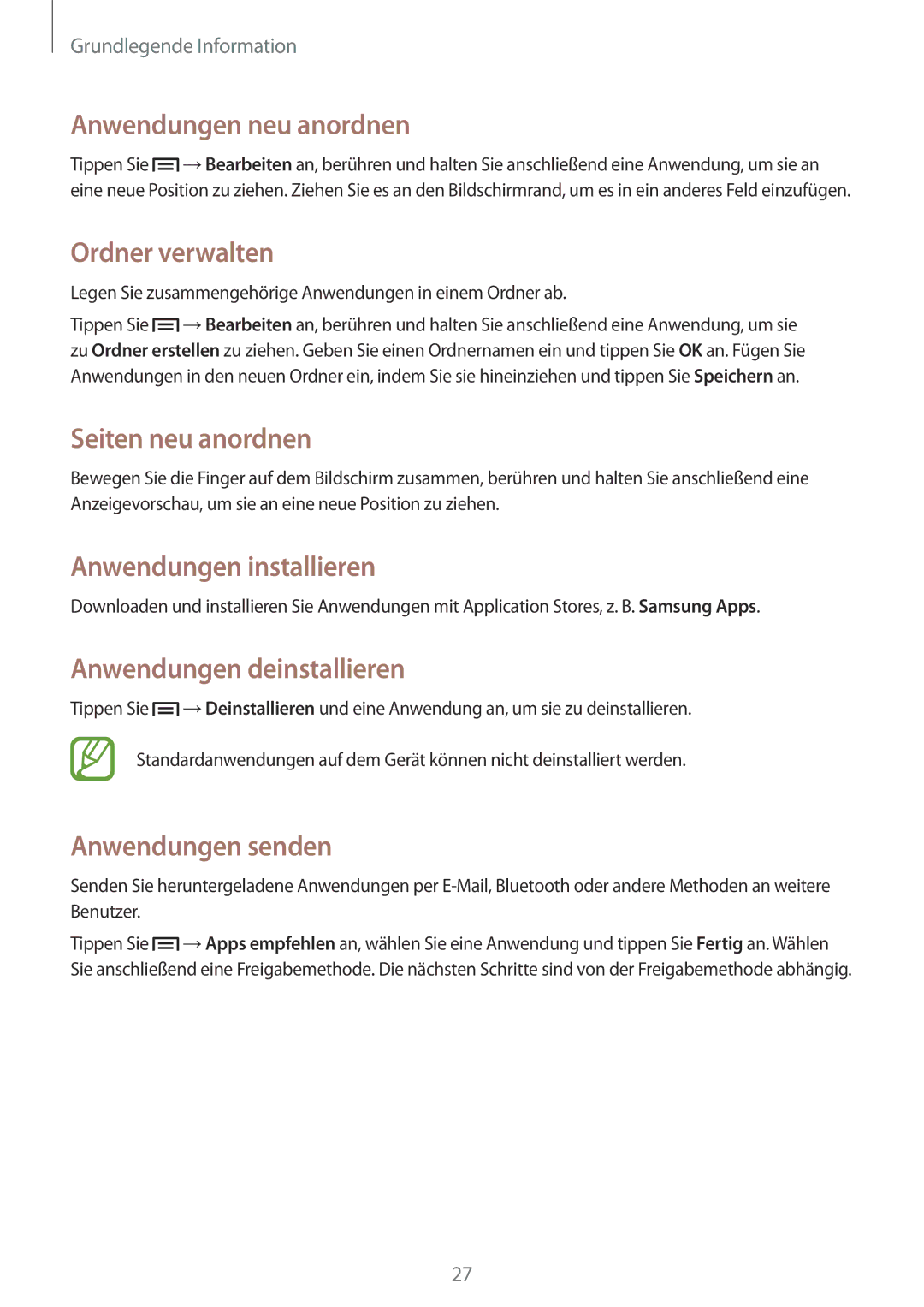SM-T111NYKADBT, SM-T111NDWASEB, SM-T111NYKASEB, SM-T111NDWADBT, SM-T111NDWAEUR specifications
The Samsung SM-T111 series, which includes models like SM-T111NDWAXSK, SM2T111NYKAXEH, SM-T111NPIAXSK, SM-T111NDWAEUR, and SM-T111NDWATMS, stands out as a versatile line of tablet devices tailored to meet the needs of various users. These tablets are particularly appealing for their solid performance, portability, and user-friendly interface.One of the defining features of the SM-T111 series is its display. The devices are equipped with a 7-inch TFT touchscreen that provides vibrant colors and sharp images. Whether for streaming videos, browsing the web, or playing games, the visuals on these tablets are designed to be clear and engaging. This compact size enhances mobility, allowing users to easily slip the tablet into a bag or hold it in one hand.
Under the hood, the SM-T111 tablets are powered by a capable quad-core processor. This ensures smooth multitasking and responsive performance, making it suitable for both casual users and those who require more intensive applications. With a standard RAM capacity, these tablets can efficiently handle everyday tasks, including social media, web browsing, and document editing.
In terms of storage, the SM-T111 series typically offers generous internal memory options, which can often be expanded via a microSD card slot. This feature allows users to store their favorite apps, games, photos, and videos without worrying about running out of space.
Connectivity is another strong point of the SM-T111 line. With Wi-Fi capabilities, users can easily connect to the internet, stream media, and access online content. Some models even include cellular connectivity options, providing flexibility for users who are frequently on the move.
The operating system on these tablets usually runs on Android, providing a rich ecosystem of apps available through the Google Play Store. This operating system is known for its customizability and user-friendly interface, allowing users to tailor their device to fit their needs.
Battery life is essential for any portable device, and the SM-T111 series does not disappoint. Equipped with a reliable battery, these tablets are designed to last throughout the day, making them ideal for both personal and professional use.
Overall, the Samsung SM-T111 series offers an excellent blend of performance, portability, and features, making it a solid choice for those seeking a reliable tablet experience. Whether for work or leisure, these devices cater to a diverse range of user needs.