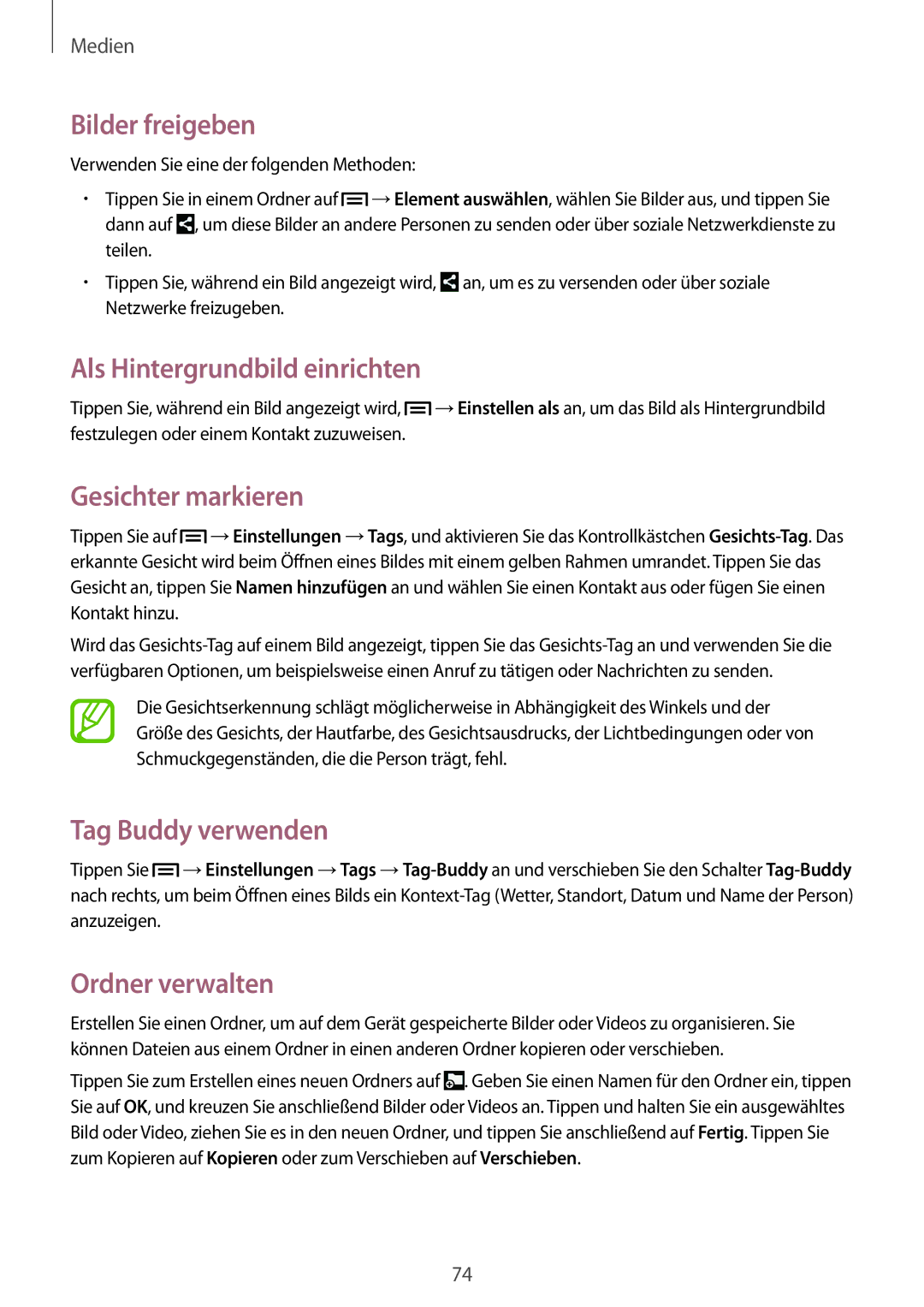SM-T2110ZWATPH, SM-T2110MKATPL, SM-T2110ZWATPL, SM-T2110MKAATO, SM-T2110ZWADBT specifications
The Samsung SM-T2110 series, which includes models SM-T2110ZWAPHE, SM-T2110MKAPHE, SM-T2110ZWADBT, SM-T2110MKAXEO, and SM-T2110GNAAMN, encapsulates a compelling combination of technology, performance, and design in the realm of tablet computing. This product line exemplifies Samsung’s commitment to creating devices that cater to both casual users and professionals alike.At the heart of the Samsung SM-T2110 series is its robust display technology. The tablets boast a 7-inch TFT screen featuring a resolution of 1024 x 600 pixels. This provides a vivid and colorful viewing experience, making it ideal for streaming videos, browsing the web, or engaging with various apps. The screen's manageable size also enhances portability, allowing users to easily carry their tablet during daily commutes or travels.
Powered by a dual-core processor, the SM-T2110 series ensures smooth multitasking capabilities and a responsive touch experience. This is particularly beneficial for those who utilize their tablets for productivity tasks as well as entertainment. With Android OS, users enjoy access to a vast ecosystem of applications through the Google Play Store, enabling customization and personalization to meet individual preferences.
In terms of storage, models within the SM-T2110 series come equipped with 8GB or 16GB of internal memory, supplemented by a microSD card slot that allows for expansion, accommodating an extensive library of applications, media files, and documents. This flexibility is particularly valued by users who require additional space for their data.
The Samsung SM-T2110 series also features an impressive battery life, with a capacity designed to support hours of continuous usage. This is complemented by Samsung’s energy-efficient technologies, which ensure that users can stay connected without frequent recharging interruptions.
Moreover, these tablets come equipped with a 3MP rear camera and a VGA front camera, providing users with the capability to capture moments and engage in video calls. The addition of various connectivity options, including Wi-Fi and Bluetooth functionality, further enriches the user experience by allowing seamless communication and connectivity with other devices.
In conclusion, the Samsung SM-T2110 series stands out with its combination of an attractive display, efficient performance, expandable storage, and versatile connectivity features. This makes it an appealing choice for users looking for a reliable tablet that satisfies both entertainment needs and productivity demands. Whether for casual use or professional tasks, the SM-T2110 series continues to uphold Samsung’s reputation for quality and innovation in the tablet market.